Ienhance, Chapter 6, Chapter 7 – AVer MXR6008 User Manual
Page 80: Chapter 6 ienhance
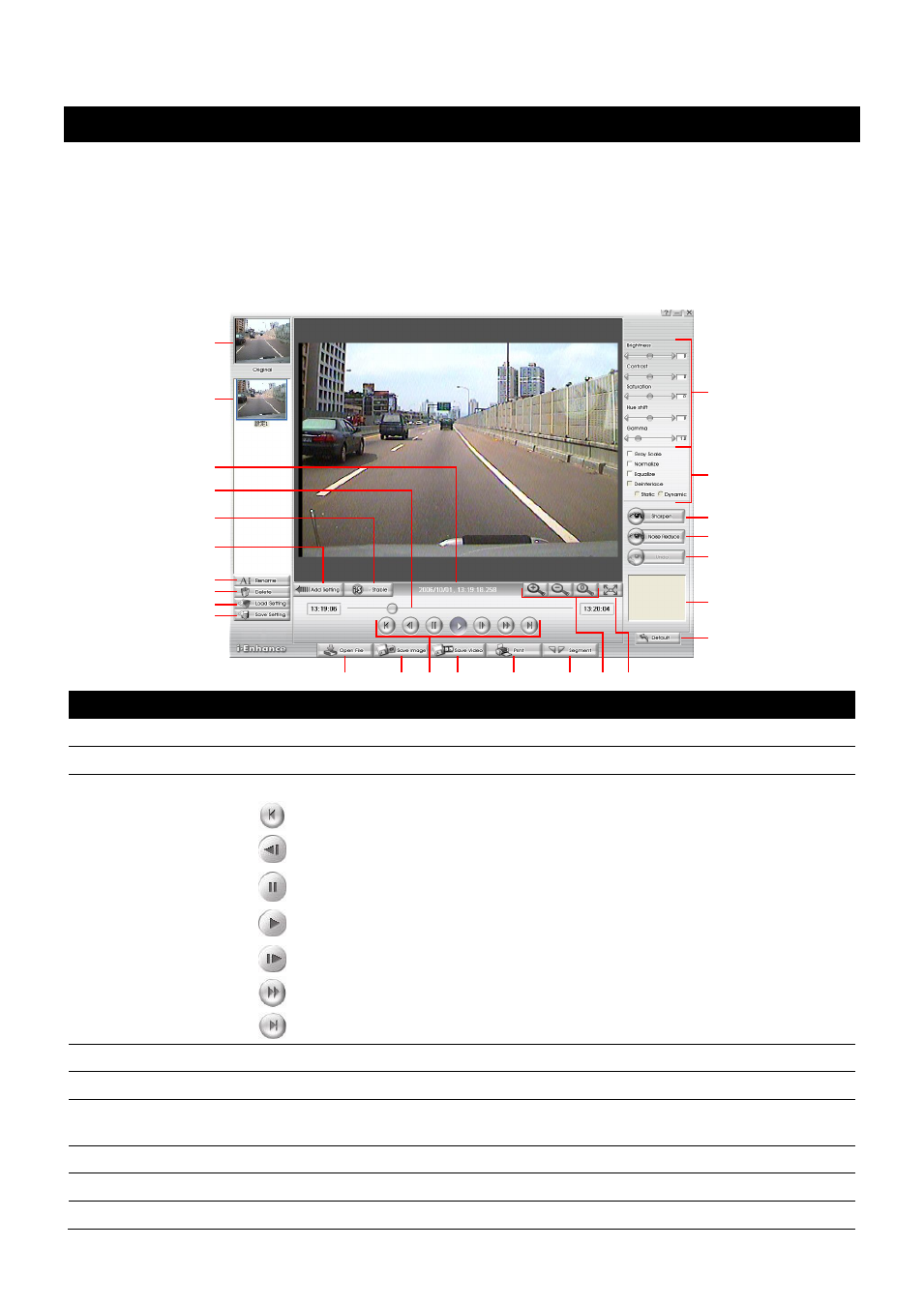
74
Chapter 6 iEnhance
The bundled iEnhance is a video editing tool and can only be used with *.dvr video file. It allows
you to adjust the video picture quality, segment and save the selected portion of the video, zoom
in and out the image, and print or save the screen shot. You can also save the setting and apply
it on other files.
To run iEnhance application, click iEnhance button on USB Playback Console interface.
(1)
(2)
(4)
(3)
(5)
(6)
(14)
(13)
(11)
(12)
(10)
(16)
(17)
(21)
(19)
(18)
(22)
(23)
(24)
(25)
(9)
(15)
(8)
(7)
(20)
Name
Function
(1) Open File
Access *.dvr video file.
(2) Save Image
Capture and save the screen shot in *.bmp format.
(3) Playback Control
Buttons
From left to right order.
Begin: Move at the beginning of the video file.
Previous: Go back to previous frame.
Pause: Briefly stop playing the video file.
Play: Play the video file.
Faster: Play the video file at the faster speed.
Next: Go to the next frame.
End: Go to the end of the video file.
(4) Save Video
Save the edited or segmented video in *.avi format.
(5) Print
Print the screen shot.
(6) Segment
Mark the beginning and the end of the selected portion of the video. Two triangle
marks will appear on the slider. To cancel video segmentation, click this button again.
(7) Zoom Buttons
Enlarge, reduce, and set the image back to normal size.
(8) Full Screen
Use the entire screen to only display the video.
(9) Default
Set the video back to original state and delete all the changes in the history box.
