2 playback dvr recorded file from hard disk, To cut and save the portion of the recorded video, Playback dvr recorded file from hard disk – AVer MOB1304 User Manual
Page 60: Chapter 4.3.2, Chapter 4.3.1
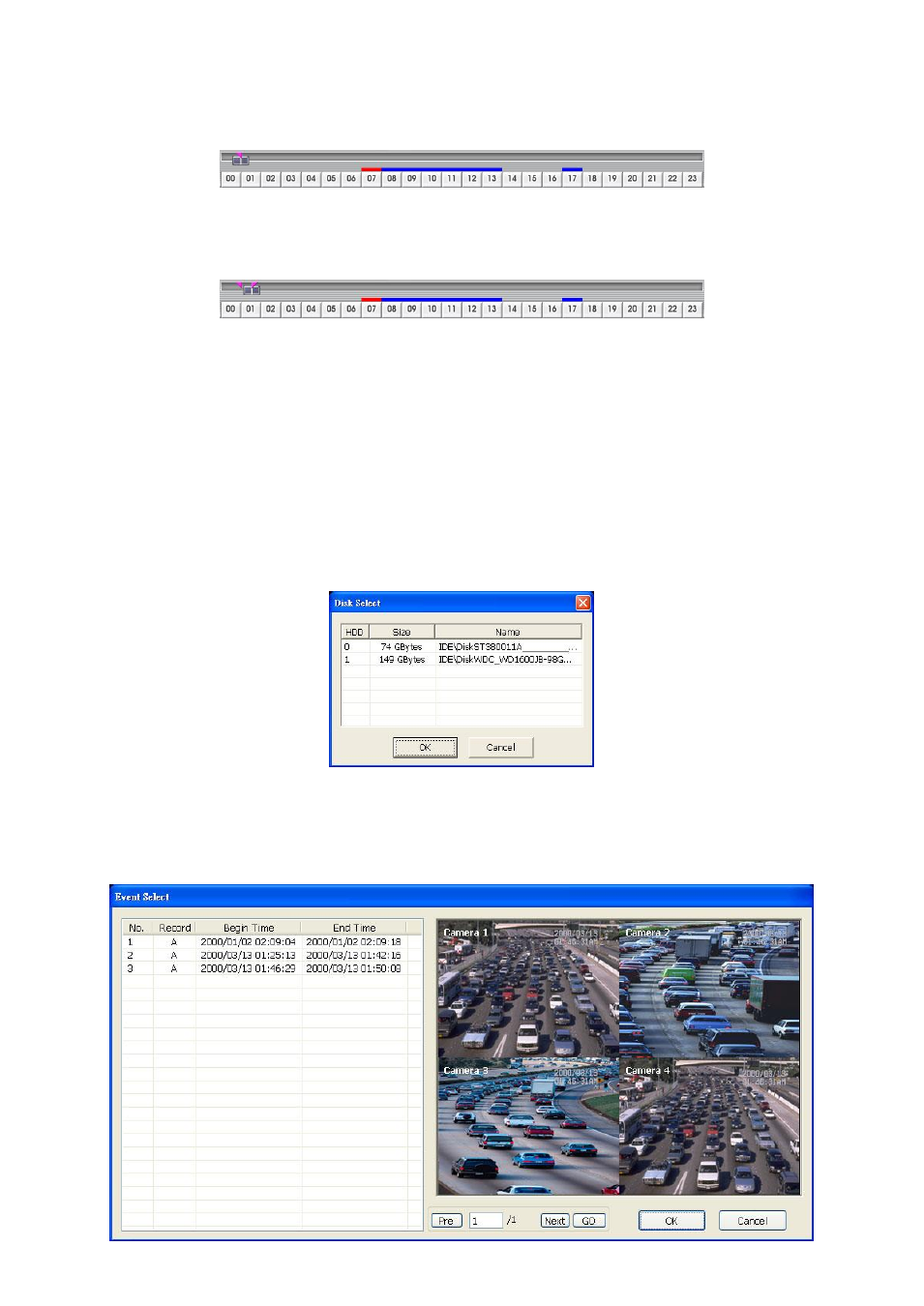
54
4.3.1 To Cut and Save the Portion of the Recorded Video
1.
Use the Playback Control buttons or drag the bar on the playback progress bar and pause on where
you want to start the cut. Then, click Segment to set the begin mark.
2.
Use the Playback Control buttons or drag the bar on the playback progress bar and pause on where
you want to end the cut. Then, click Segment to set the end mark. To cancel segmentation, click
Segment button again.
3.
Click Output button to save the wanted portion.
4.
In the Save As dialog box, locate on where user wants to save the file, type the filename, and select
the video format.
4.3.2 Playback DVR Recorded File from Hard Disk
1.
Please have the hard disk which containing of recorded video data install on your PC or using
external USB enclosure to connect to your PC.
2.
Click Archive button
3.
Select DVR Recorded File(HD) and click OK.
4.
Select the hard disk drive from Select Disk window and click OK
.
5.
The Event List windows will appear and list all recorded file. Select the file and preview the selected
file video. And then, click OK to start playback on UPC. To go to next page of recorded file list, click
Next. To go back to previous page, click Pre. To go to the specific page, enter the page number and
click GO.
