4 setting up the dvr unit, 1 installing the hard disk, Setting up the dvr unit – AVer MOB1304 User Manual
Page 11: Installing the hard disk
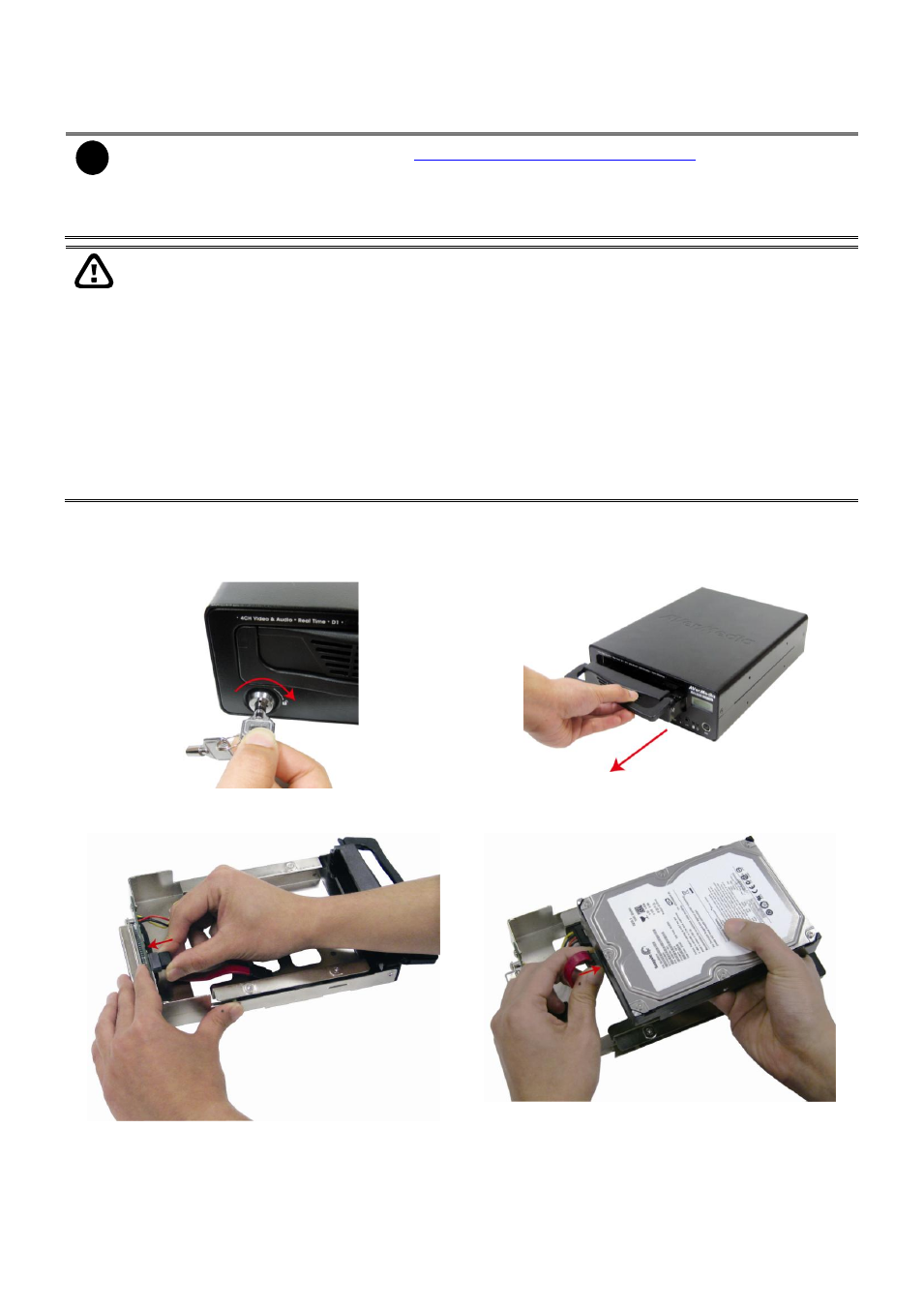
5
1.4
Setting Up the DVR Unit
1.4.1 Installing the Hard Disk
i
- For hard disk spec, please refer to
→ Products →
AVerDiGi EB Series → AVerDiGi MOB1304 → Hardware Recommendations
- The DVR unit support hot-swap. Therefore, user can remove the hard disk drawer out of DVR
without shutdown the DVR system.
The “compatible hard disks” indicated in the above recommendation list only means that these
commercially available hard disks were tested with AVerMedia products and functioned well
under normal operation conditions. AVerMedia does not guarantee or provide warranties,
explicitly, implied or statutory with respect to the reliability of the hard disk function or its
compatibility. In no event AVerMedia shall be liable for damages, with respect to any business
interruption of clients, lost profits, loss of programs or other data on your information handling
system or otherwise. This includes direct, indirect, incidental, special, or consequential
damages, resulting from the incompatibility caused by the usage of these hard disks, even if
AVerMedia has expressly advised about the risk of such damages. The entire risk arising out of
the use of any information attached here with is borne by the recipient.
The DVR unit supports one SATA hard disk. Follow the illustrated instructions below to install the
hard disk:
1.
Using key to unlock the hard disk key lock
2. Pull removable hard disk drawer out
3. Connect the SATA cable to the connector that inside
of hard disk drawer.
4. Connect another side of SATA cable to the hard
disk.
