Configuration screen, 1 accessing the configuration screen, Chapter 7 configuration screen – Cabletron Systems EMM-E6 Ethernet User Manual
Page 102: 1 accessing the configuration screen
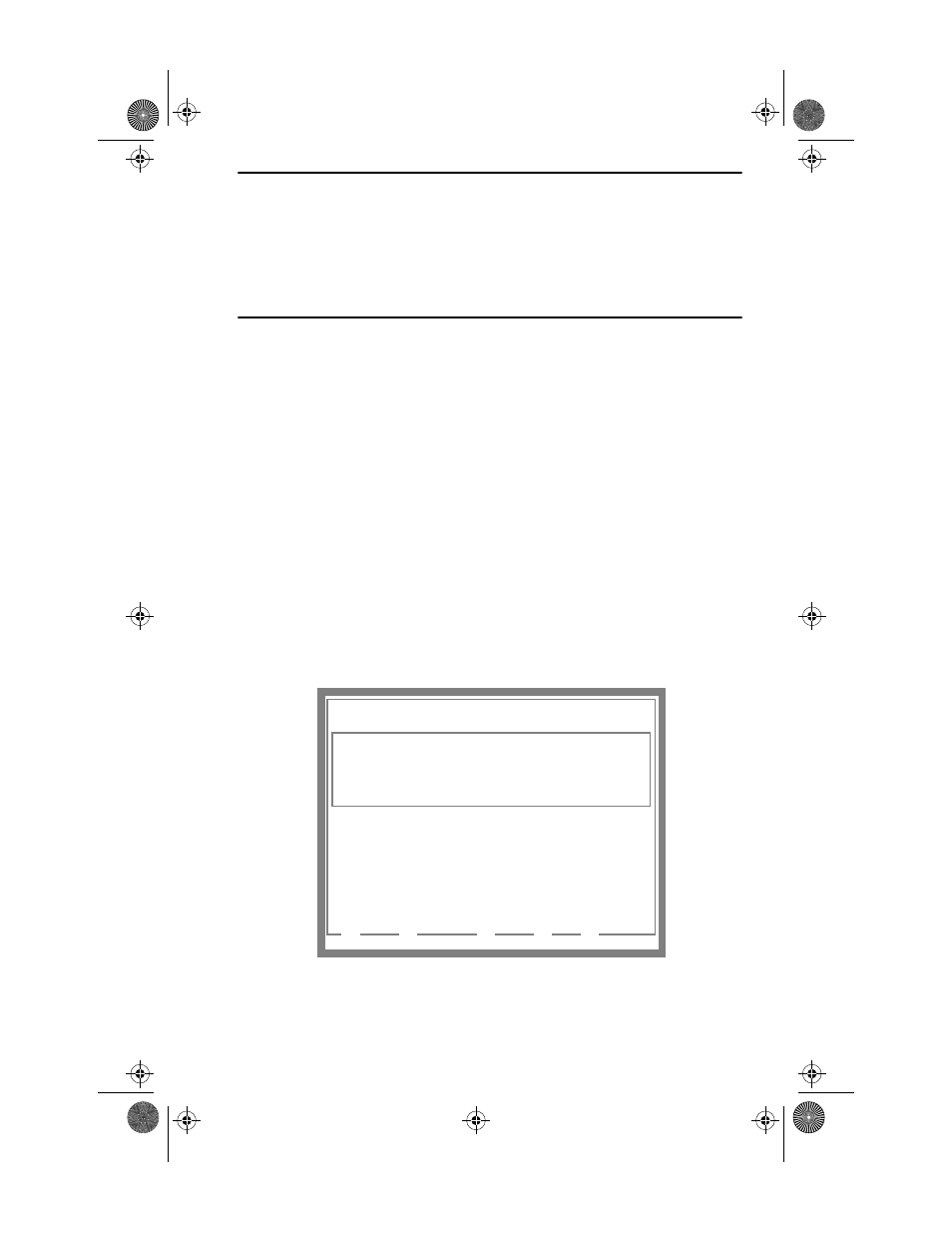
EMM-E6 User’s Guide
7-1
CHAPTER 7
CONFIGURATION SCREEN
In the EMM-E6 Configuration Screen you can assign an IP address and
Subnet Mask to the EMM-E6. You can also:
•
set the Default Interface
•
set the Default Gateway
•
override locked ports
•
enable all ports.
7.1
ACCESSING THE CONFIGURATION SCREEN
To access the Configuration Screen:
1. From the Features Selection Screen, use the arrow keys to highlight the
IP Address Assignment option, and press the Return key. The
Configuration Screen, Figure 7-1, appears.
Figure 7-1. Configuration Screen
EMM-E6-960 LOCAL MANAGEMENT
Cabletron EMM-E6 Revision 0.00.00
CONFIGURATION
COM 1 Application: UPS Baud Rate: 2400 --ACTIVE--
COM 2 Application: CONSOLE Baud Rate: 9600 --ACTIVE--
Port Lock Override: OVERRIDE DISABLED
Port Enable Override: OVERRIDE DISABLED
Default Interface: NONE
Default Gateway: -NONE DEFINED-
SAVE IPs COMMUNITY NAMES TRAP TABLE SNMP TOOLS CLI RETURN
F6 F7 F8 F9 F10
I/F
1
2
3
4
5
C H A N N E L
A
B
C
D
E
I P A D D R E S S
1 3 4 . 2 0 4 . 1 2 . 9 1
0 . 0 . 0 . 0
0 . 0 . 0 . 0
0 . 0 . 0 . 0
0 . 0 . 0 . 0
S u b N E T M A S K
2 5 5 . 2 5 5 . 0 . 0
0 . 0 . 0 . 0
0 . 0 . 0 . 0
0 . 0 . 0 . 0
0 . 0 . 0 . 0
M A C A D D R E S S
0 0 - 0 0 - 1 D - 0 7 - 5 0 - 0 E
0 0 - 0 0 - 1 D - 0 7 - 5 0 - 0 F
0 0 - 0 0 - 1 D - 0 7 - 5 0 - 1 0
0 0 - 0 0 - 1 D - 0 7 - 5 0 - 11
0 0 - 0 0 - 1 D - 0 7 - 5 0 - 1 2
CH1Book Page 1 Wednesday, March 20, 1996 7:48 AM
