Troubleshooting the blower module installation, Troubleshooting the blower module – Cisco XR 12410 User Manual
Page 183
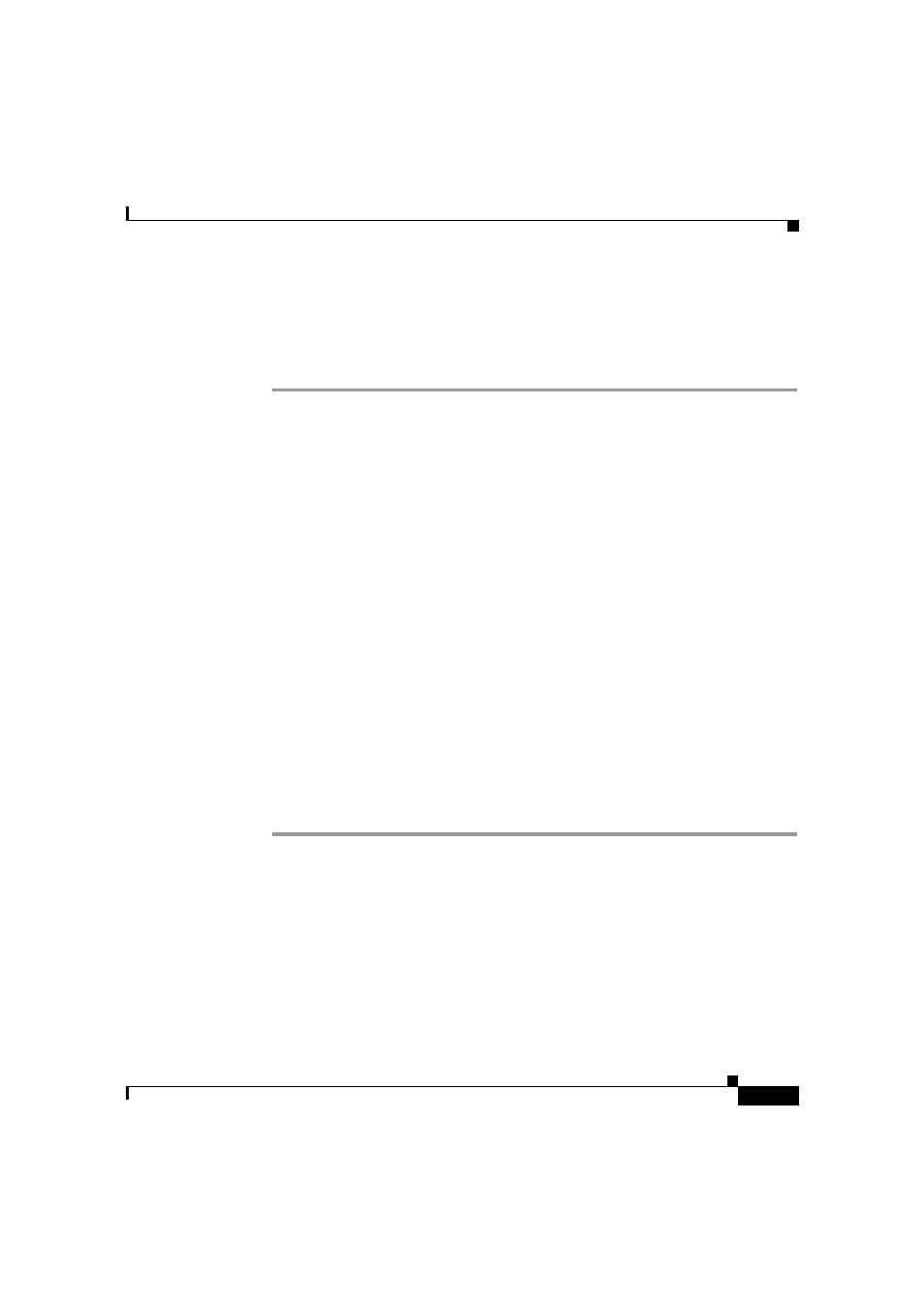
5-11
Cisco XR 12410 and Cisco XR 12810 Router Installation Guide
OL-17441-01
Chapter 5 Maintaining the Router
Removing and Replacing the Blower Module
Troubleshooting the Blower Module Installation
Use the following procedure to troubleshoot the blower module if it is not
operating properly after installation.
Step 1
Be sure the router is powered on and that all power cords are connected properly.
Step 2
Loosen the captive screws and reseat the blower module to the chassis.
•
Retighten the captive screws to ensure the blower module is properly seated
to the backplane connector.
Step 3
Check the blower module status indicators:
•
OK (green)—Indicates that the blower module is operating normally. This
indicator should light as soon as the blower module is installed and receives
power from the backplane connector.
–
If this indicator remains on, and the blower module fans fail to operate
after several attempts to reseat the blower module, replace it with a spare.
–
If the spare blower module also fails, power off the router and contact a
Cisco service representative for assistance.
•
Fail (red)—This indicator remains off during normal operation. If this
indicator is on, the system has detected a fan failure or other fault in the
blower module.
–
If this indicator remains on, and the blower module fans fail to operate
after several attempts to reseat the blower module, replace it with a spare.
–
If the spare blower module also fails, power off the router and contact a
Cisco service representative for assistance.
