Copying, Copying documents, Using the operator panel – Dell 948 All In One Printer User Manual
Page 97: Using your computer
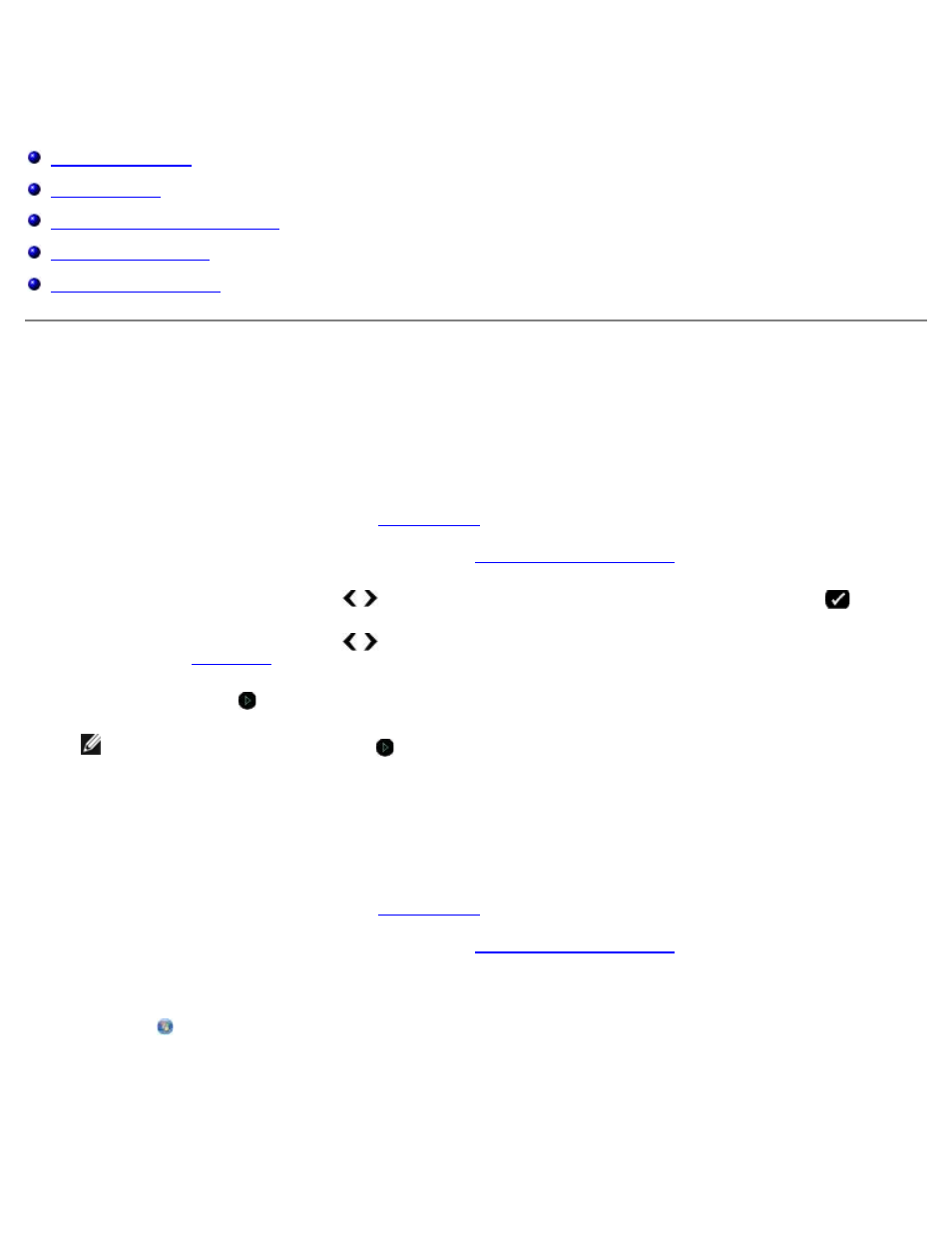
Copying
file:///T|/htdocs/systems/prn948/en/en/d0e5583.html[10/10/2012 11:05:46 AM]
Copying
Copying Documents
Using the Operator Panel
1. Turn on the printer.
2. Load the paper. For more information, see
.
3. Load your original document. For more information, see
4. Use the left and right Arrow buttons to scroll to the COPY mode, and then press the Select button
.
5. Use the left and right Arrow buttons to scroll through the submenus and change the settings. For more
.
6. Press the Start button .
NOTE:
If you press the Start button without changing the settings from the submenus, the copy is printed
with the current default settings.
Using Your Computer
1. Turn on your computer and printer, and make sure they are connected.
2. Load the paper. For more information, see
.
3. Load your original document. For more information, see
4. In Windows Vista™:
a. Click ® Programs.
b. Click Dell Printers.
c. Click Dell AIO Printer 948.
In Windows
®
XP or Windows 2000:
