Printing from a bluetooth-enabled device – Dell 948 All In One Printer User Manual
Page 65
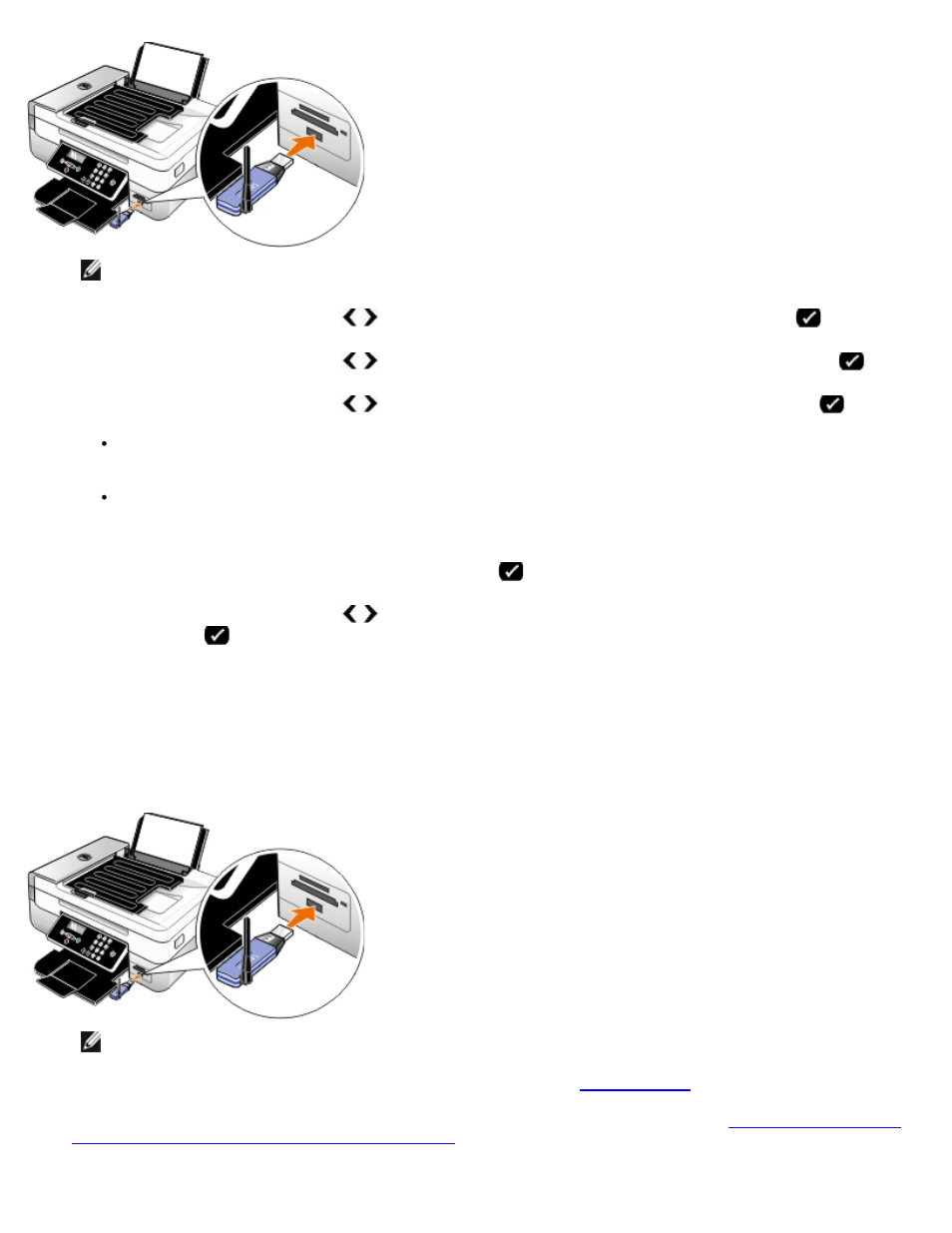
Printing
file:///T|/htdocs/systems/prn948/en/en/d0e4461.html[10/10/2012 11:05:37 AM]
NOTE:
A Bluetooth adapter is not included with the printer.
3. Use the left and right Arrow buttons to scroll to BLUETOOTH, and then press the Select button
.
4. Use the left and right Arrow buttons to scroll to Security Level, and then press the Select button
.
5. Use the left and right Arrow buttons to choose a security level, and then press the Select button
.
Choose Low to allow Bluetooth devices to connect and send print jobs to your printer without requiring users to
enter a pass key.
Choose High to require users to enter a four-digit numeric pass key on the Bluetooth device before connecting
and sending print jobs to the printer.
6. The Pass Key menu opens on the operator panel display if you set the security level to High. Use the keypad to enter
your four-digit pass key, and then press the Select button
.
7. Use the left and right Arrow buttons to scroll to Yes when prompted to save the new pass key, and then press
the Select button
.
Printing From a Bluetooth-Enabled Device
1. Turn on the printer.
2. Insert a USB Bluetooth adapter into the USB port.
NOTE:
A Bluetooth adapter is not included with the printer.
3. Make sure the Bluetooth mode is turned on. For more information, see
.
4. Make sure the printer is set up to receive Bluetooth connections. For more information, see
