Printing office files – Dell 948 All In One Printer User Manual
Page 92
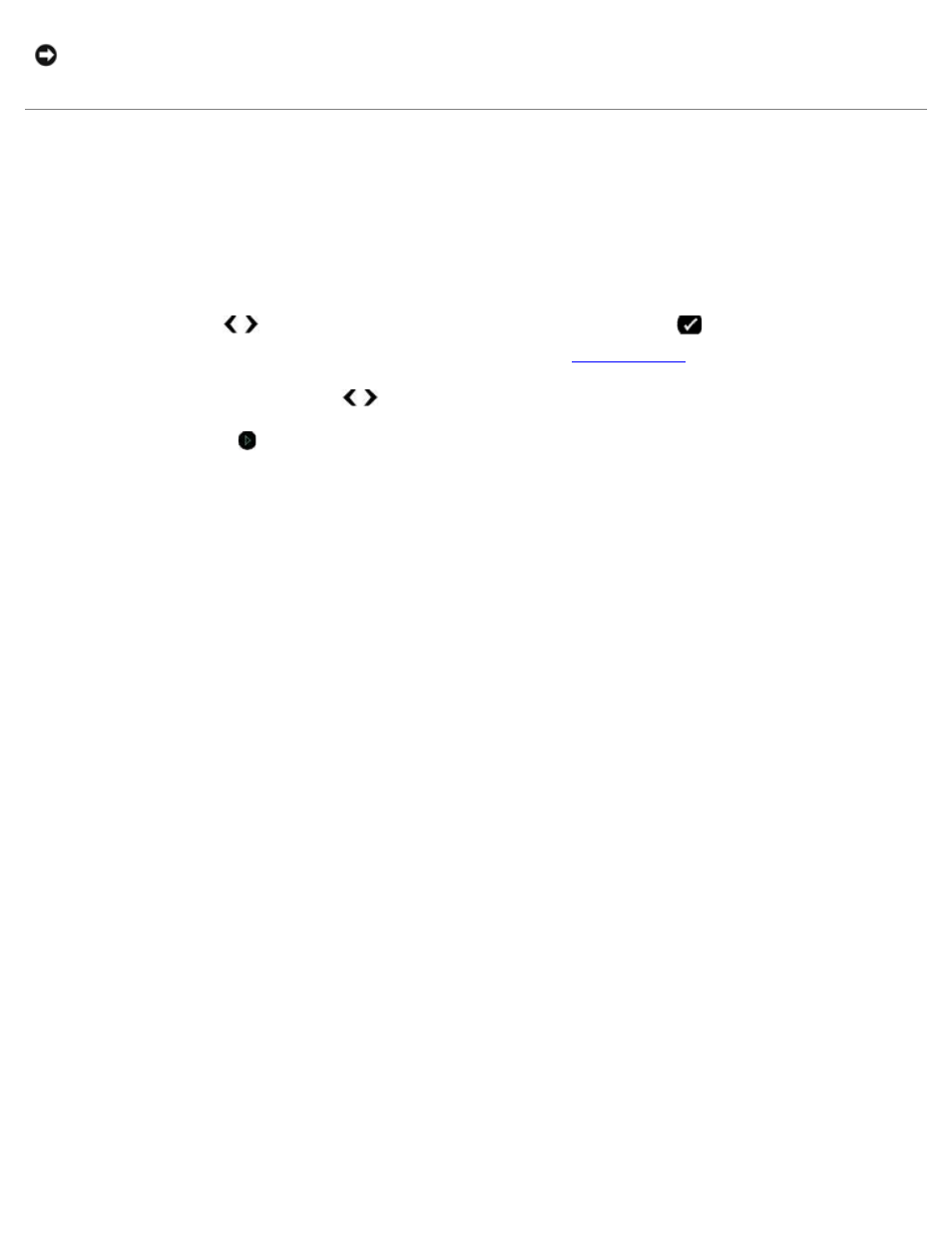
Printing From a Memory Card or USB Key
file:///T|/htdocs/systems/prn948/en/en/d0e5308.html[10/10/2012 11:05:43 AM]
Printing Office Files
1. Turn on your computer and printer, and make sure they are connected.
2. Insert a memory card into a card slot or a USB key into the PictBridge port.
If the memory card or USB key contains documents only, the printer automatically switches to OFFICE FILE mode.
If the memory card or USB key contains documents and photos, the display asks which files to print. Use the left and
right Arrow buttons to scroll to Documents, and then press the Select button
.
For information on which file types are supported by your printer, see
3. Use the left and right Arrow buttons to scroll to the file that you want to print.
4. Press the Start button .
NOTICE:
Do not remove the memory card or turn off the printer until the photos you selected in the photo proof sheet
have been printed. The proof sheet becomes invalid when the memory card is removed from the printer or anytime the
printer is turned off.
