Error messages – Dell 948 All In One Printer User Manual
Page 76
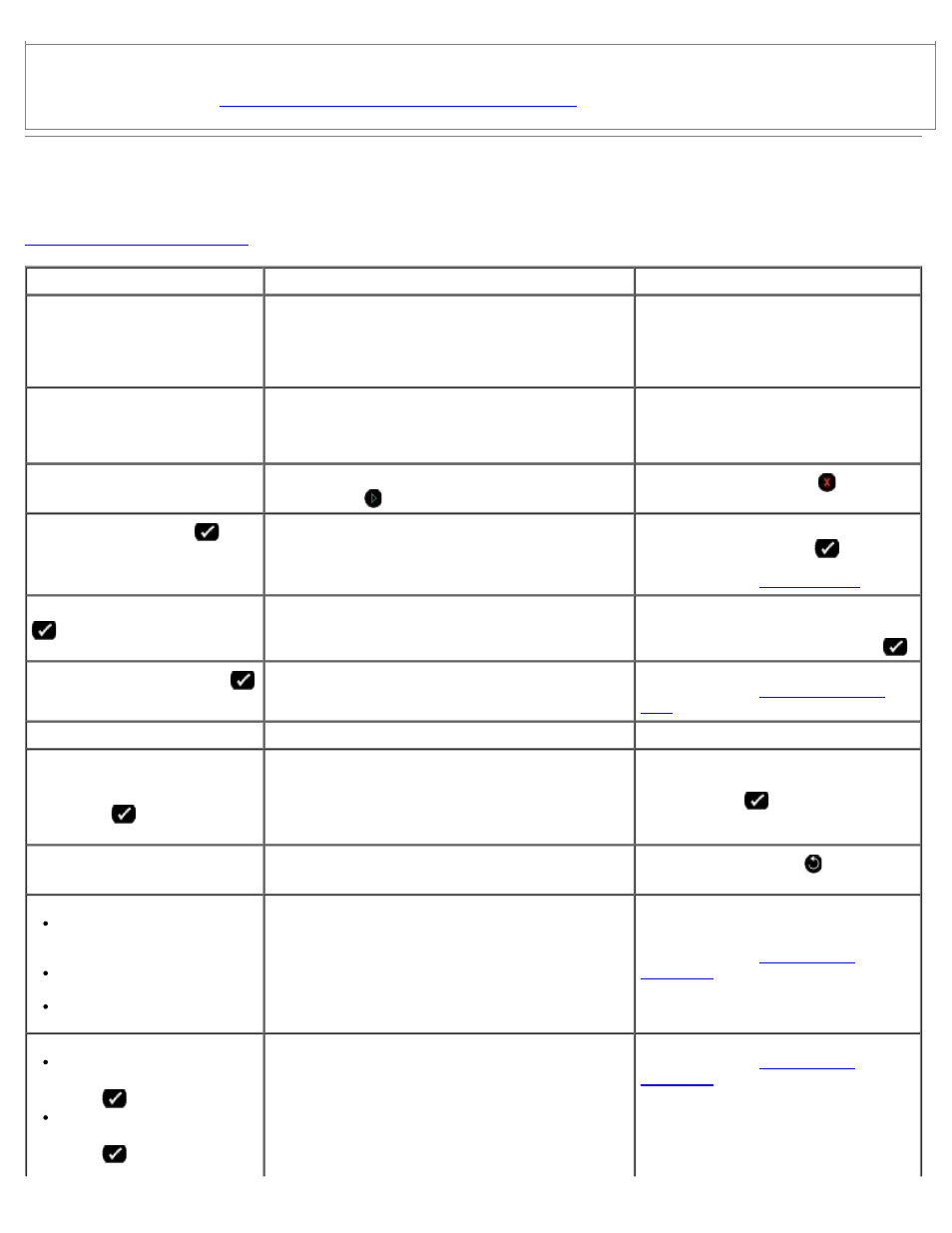
Troubleshooting
file:///T|/htdocs/systems/prn948/en/en/d0e10686.html[10/10/2012 11:05:40 AM]
Make sure the printer is not connected to a PictBridge-enabled camera.
Printing Photos From a PictBridge-Enabled Camera
.
Error Messages
For more help and to check the latest information on troubleshooting your printer, please visit
.
Error Message:
What it indicates:
Solution:
Computer Not Connected
Attempting to scan or print Office files from a
memory card or USB key, or selecting the Save
to Computer option when the printer is not
connected to a computer or the computer is not
turned on.
Make sure your printer is connected to
your computer.
This function is not supported
over a network.
Attempting to print Office files from a memory
card or USB key when the printer is connected to
a network adapter, and not directly attached to
the computer.
Connect the printer directly to a
computer.
No response
A timeout has occured after the user pressed the
Start button .
Press the Cancel button .
Load Paper then press
.
The printer is out of paper.
Load paper into the printer, and then
press the Select button
to
continue printing. For more
information, see
Clear Carrier Jam then press
.
A printhead carrier jam occurred.
Remove obstructions from the carrier
path or close the cartridge carrier lids,
and then press the Select button
.
Clear paper jam then press
.
A paper jam exists in the printer.
Clear the paper jam. For more
information, see
Cover Open.
The printer unit is open.
Close the printer unit.
Paper Size
Photo size is larger than paper
size. Press
to pick a new
paper size.
The paper in the printer is smaller than the
selected Blank Paper Size.
Change the Blank Paper Size to match
the paper in the printer, or press the
Select button
to continue
printing.
Unsupported Paper Size
A photo print job is initiated, and an unsupported
paper size is selected.
Press the Back button to cancel
the job, and choose a new paper size.
Install a black or photo
print cartridge on the left
side.
Install a color print
cartridge on the right side.
Install both cartridges.
An ink cartridge is missing.
A ? symbol is shown for every missing cartridge
with the message appearing below it.
Insert a black or photo cartridge in the
left cartridge carrier and a color
cartridge in the right carrier. For more
information, see
Black Ink Low. Order Ink @
WWW.DELL.COM/SUPPLIES.
Press
to continue.
Color Ink Low. Order Ink @
WWW.DELL.COM/SUPPLIES.
Press
to continue.
The ink cartridge is running low on ink.
Replace the ink cartridge. For more
information, see
