Saving an image on your computer, E-mailing a scanned image or document – Dell 948 All In One Printer User Manual
Page 111
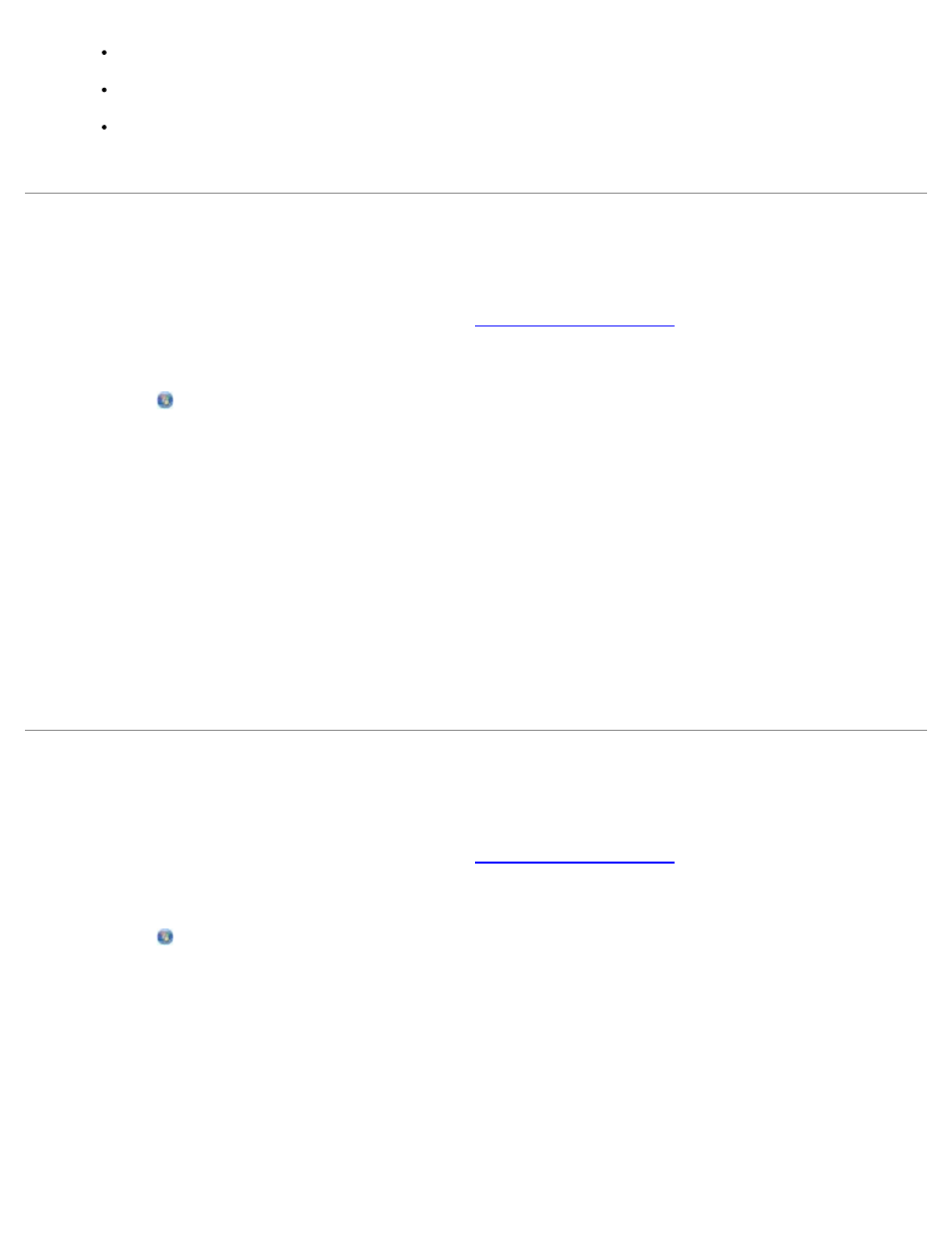
Scanning
file:///T|/htdocs/systems/prn948/en/en/d0e6016.html[10/10/2012 11:05:49 AM]
Crop your image
Add text to your image
Adjust the brightness and contrast of your image
For more information, see the documentation that came with your graphics program.
Saving an Image on Your Computer
1. Turn on your computer and printer, and make sure they are connected.
2. Load your original document. For more information, see
3. In Windows Vista:
a. Click ® Programs.
b. Click Dell Printers.
c. Click Dell AIO Printer 948.
In Windows XP and Windows 2000:
Click Start® Programs or All Programs® Dell Printers® Dell AIO Printer 948.
4. Select Dell All-In-One Center.
The Dell All-In-One Center opens.
5. From the Productivity Tools section, click Save an image on my computer.
6. Follow the instructions on your screen to save an image on your computer.
E-Mailing a Scanned Image or Document
1. Turn on your computer and printer, and make sure they are connected.
2. Load your original document. For more information, see
3. In Windows Vista:
a. Click ® Programs.
b. Click Dell Printers.
c. Click Dell AIO Printer 948.
In Windows XP and Windows 2000:
Click Start® Programs or All Programs® Dell Printers® Dell AIO Printer 948.
4. Select Dell All-In-One Center.
The Dell All-In-One Center opens.
