Dell KVM 4161DS User Manual
Page 49
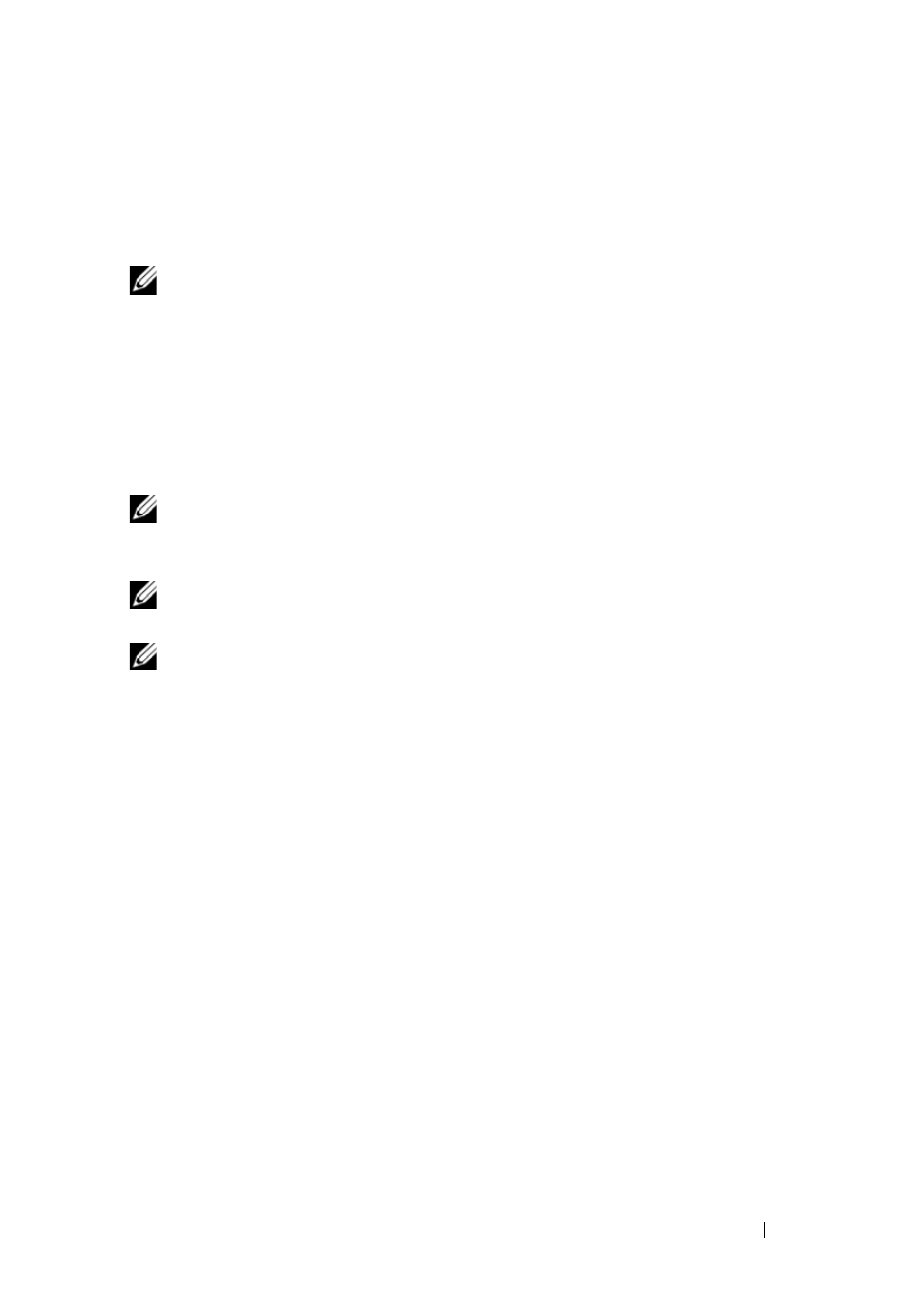
Installation
33
1 Open a web browser and type the IP address of the Remote Console
Switch. You can set the IP address of the switch using the OSCAR
interface or the serial port; see "Controlling Your System at the Analog
Ports" on page 35 for more information.
NOTE:
If you changed the default HTTP/HTTPS ports in the serial console and are
using an IPv4 address, use this IP address format: "https://<ipaddress>:<port#>",
where "port#" is the number you changed the port number to in the serial console. If
you are using an IPv6 address, use this format: "https://[<ipaddress>]:<port#>",
where "port#" is the number you changed the port number to in the serial console. If
you are using an IPv6 address, you must enclose the address in square brackets.
2 The login window opens. Type your username and password and click OK.
3 The on-board web interface opens and displays the Connections tab.
NOTE:
The Remote Console Switch will attempt to detect if Java is already installed
on your PC. If it is not, in order to use the on-board web interface, you will need to
install it. You may also need to associate the JNLP file with Java WebStart.
NOTE:
Using the on-board web interface requires using Java Runtime Environment
(JRE) version 1.6.0_2 or higher.
NOTE:
Once you have logged in to the on-board web interface, you will not have to
log in again when launching new sessions unless you have logged out or your
session has exceed the inactivity timeout specified by the administrator.
