Displaying configuration information – Dell KVM 4161DS User Manual
Page 71
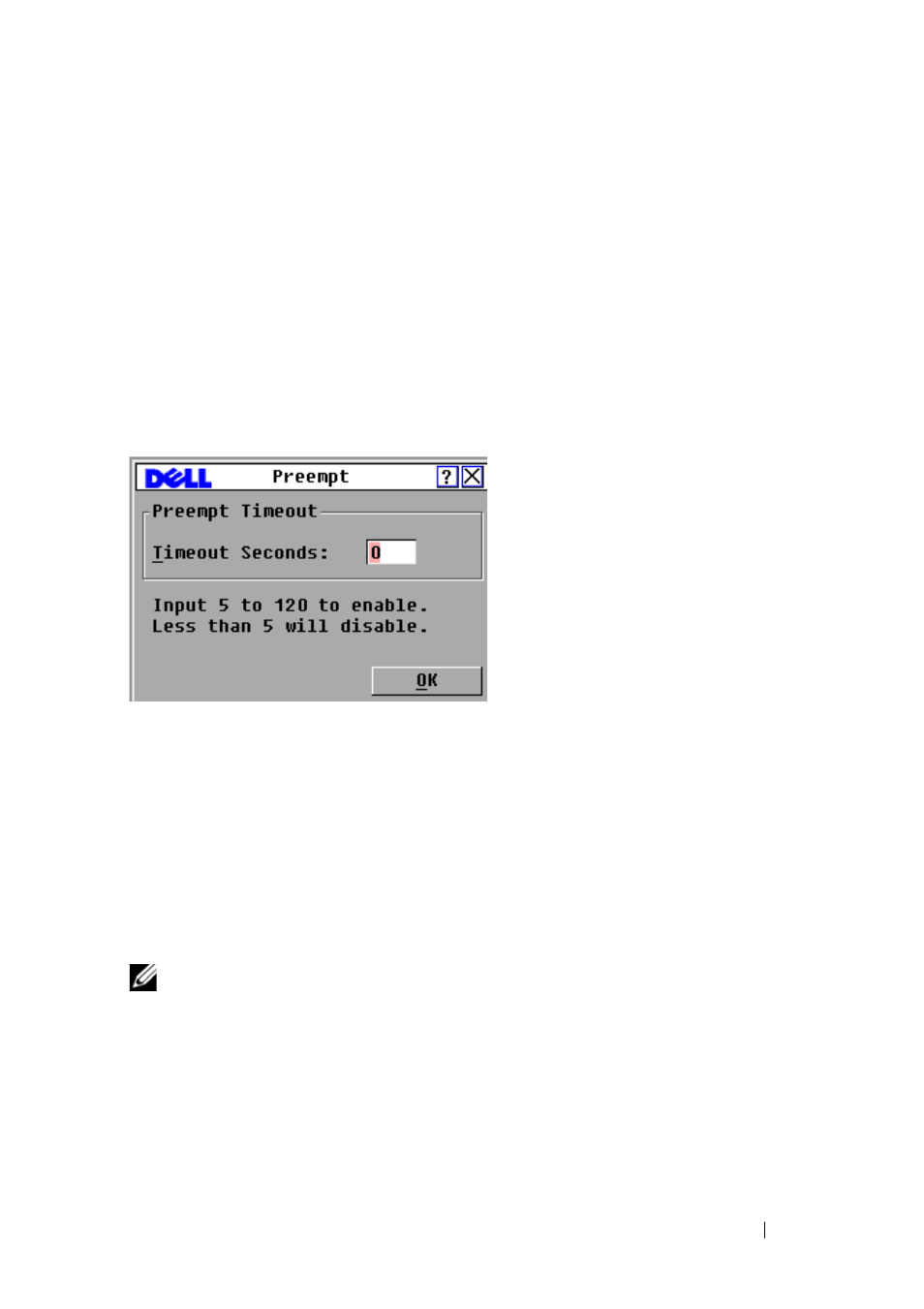
Controlling Your System at the Analog Ports
55
2 Click Setup > Preempt.
3 Enter a number of seconds in the Timeout Seconds field.
• If you enter a value of 0 to 4 seconds, the first user will not be warned
before the session is preempted.
• If you enter a value of 5 to 120 seconds, the first user will be warned
and will be allowed to continue using the target device for up to the
amount of time in the
Timeout Seconds field. The session will be
preempted when the user clicks
OK, or when the specified time
elapses.
Figure 3-13. Preempt Dialog Box
4 Click OK to save the settings.
Displaying Configuration Information
You can view the configuration of your Remote Console Switch from the
Configuration dialog box. This dialog box provides you with quick access to
the settings you have entered and allows you to add additional features by
clicking the License Key button and typing the license key for any additional
features.
NOTE:
If there are no features that require a license in the firmware, the button is
grayed out.
To view system configuration:
1 Press
to launch the OSCAR interface. The Main dialog
box appears.
2 Click Configuration. The Configuration dialog box is displayed.
