Dell KVM 4161DS User Manual
Page 85
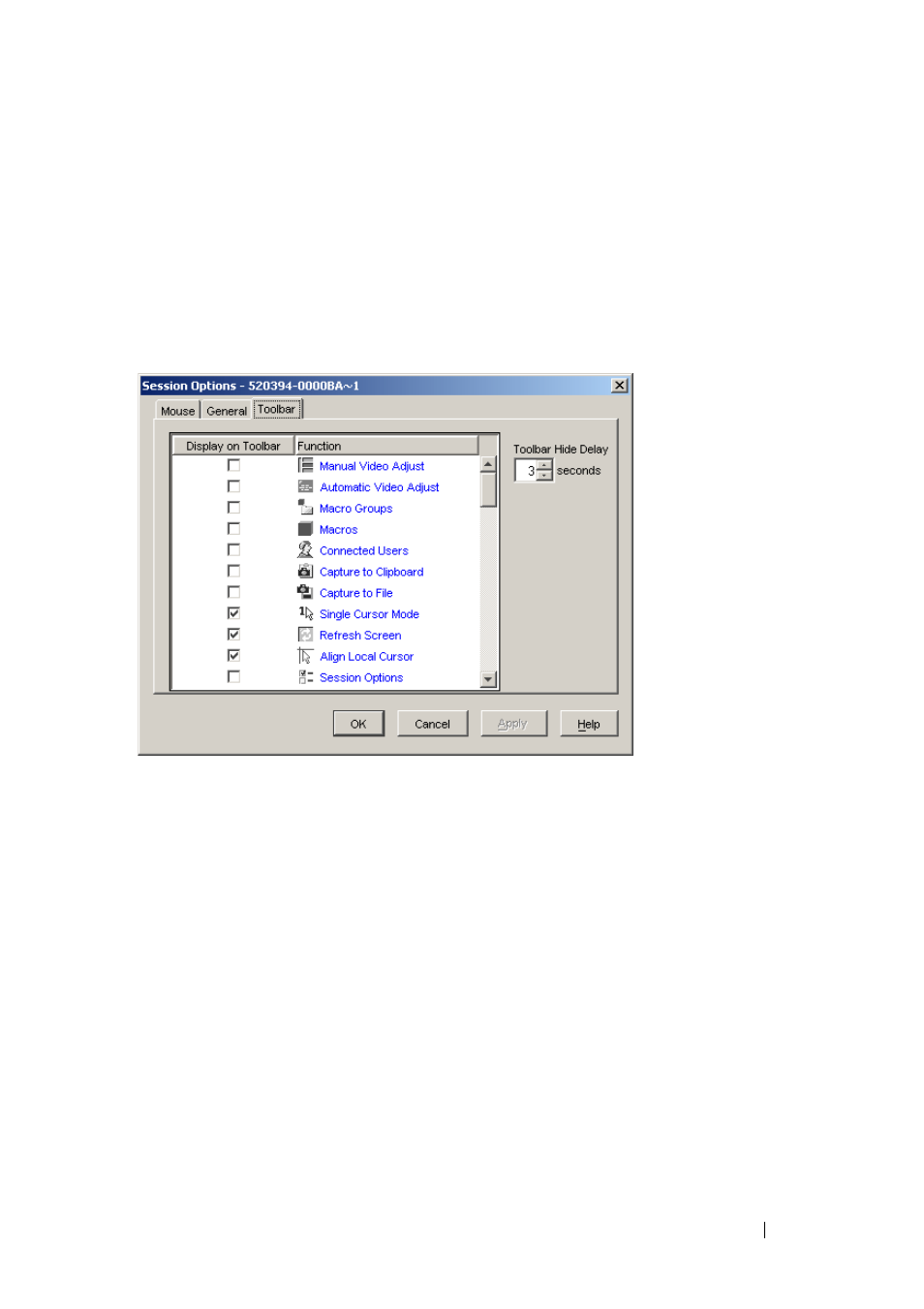
Using the Viewer
69
1 From the Tools menu in the Viewer, choose Session Options. The Session
Options toolbar is displayed.
2 Click the Toolbar tab.
3 Click to select the items you want to add to the Viewer toolbar.
4 Click OK to accept the changes and return to the Viewer main window.
Figure 4-4. Session Options Dialog Box - Toolbar Tab
Setting the Toolbar Hide Delay Time
Unless the Thumbtack button has been clicked, the toolbar will disappear
when you remove the mouse cursor. You can change the interval between the
removal of the mouse cursor and the disappearance of the toolbar by
adjusting the Toolbar Hide Delay time.
To change the Toolbar Hide Delay time:
1 From the Tools menu in the Viewer, choose Session Options. The Session
Options toolbar is displayed.
2 Click the Toolbar tab.
3 In the Toolbar Hide Delay field, type the number of seconds for which you
want the toolbar to display, after the mouse cursor is removed.
- or -
- PowerEdge RAID Controller H700 (178 pages)
- PowerEdge RAID Controller H700 (56 pages)
- PowerEdge RAID Controller H700 (200 pages)
- PowerVault TL4000 (2 pages)
- PowerVault TL2000 (176 pages)
- PowerVault TL2000 (16 pages)
- PowerVault TL2000 (3 pages)
- PowerVault TL2000 (116 pages)
- PowerVault 130T DLT (Tape Library) (49 pages)
- PowerVault TL2000 (1 page)
- PowerVault 110T DLT VS80 (Tape Drive) (49 pages)
- PowerVault TL2000 (22 pages)
- PowerVault TL4000 (306 pages)
- PowerVault TL2000 (2 pages)
- PowerEdge 800 (28 pages)
- PowerEdge 800 (58 pages)
- PowerEdge 800 (87 pages)
- PowerEdge 800 (24 pages)
- PowerEdge 800 (82 pages)
- PowerEdge 800 (2 pages)
- PowerEdge 800 (27 pages)
- PowerEdge 6400 (86 pages)
- PowerVault 124T (73 pages)
- PowerVault 124T (65 pages)
- PowerVault 124T (4 pages)
- PowerVault 124T (79 pages)
- PowerVault 124T (2 pages)
- PowerVault 124T (64 pages)
- PowerVault 124T (56 pages)
- PowerVault 124T (66 pages)
- PowerVault 124T (57 pages)
- PowerVault 110T LTO (Tape Drive) (28 pages)
- PowerVault 124T (55 pages)
- PowerVault TL4000 (3 pages)
- PowerVault TL4000 (176 pages)
- PowerVault TL4000 (2 pages)
- PowerVault TL4000 (16 pages)
- PowerVault TL4000 (116 pages)
- PowerVault TL4000 (1 page)
- PowerVault TL4000 (66 pages)
- PowerVault TL4000 (22 pages)
- PowerEdge RAID Controller 6i (120 pages)
- PowerEdge RAID Controller 6i (156 pages)
- PowerVault 715N (Rackmount NAS Appliance) (57 pages)
- PowerVault 715N (Rackmount NAS Appliance) (30 pages)
