Selecting devices, Soft switching – Dell KVM 4161DS User Manual
Page 53
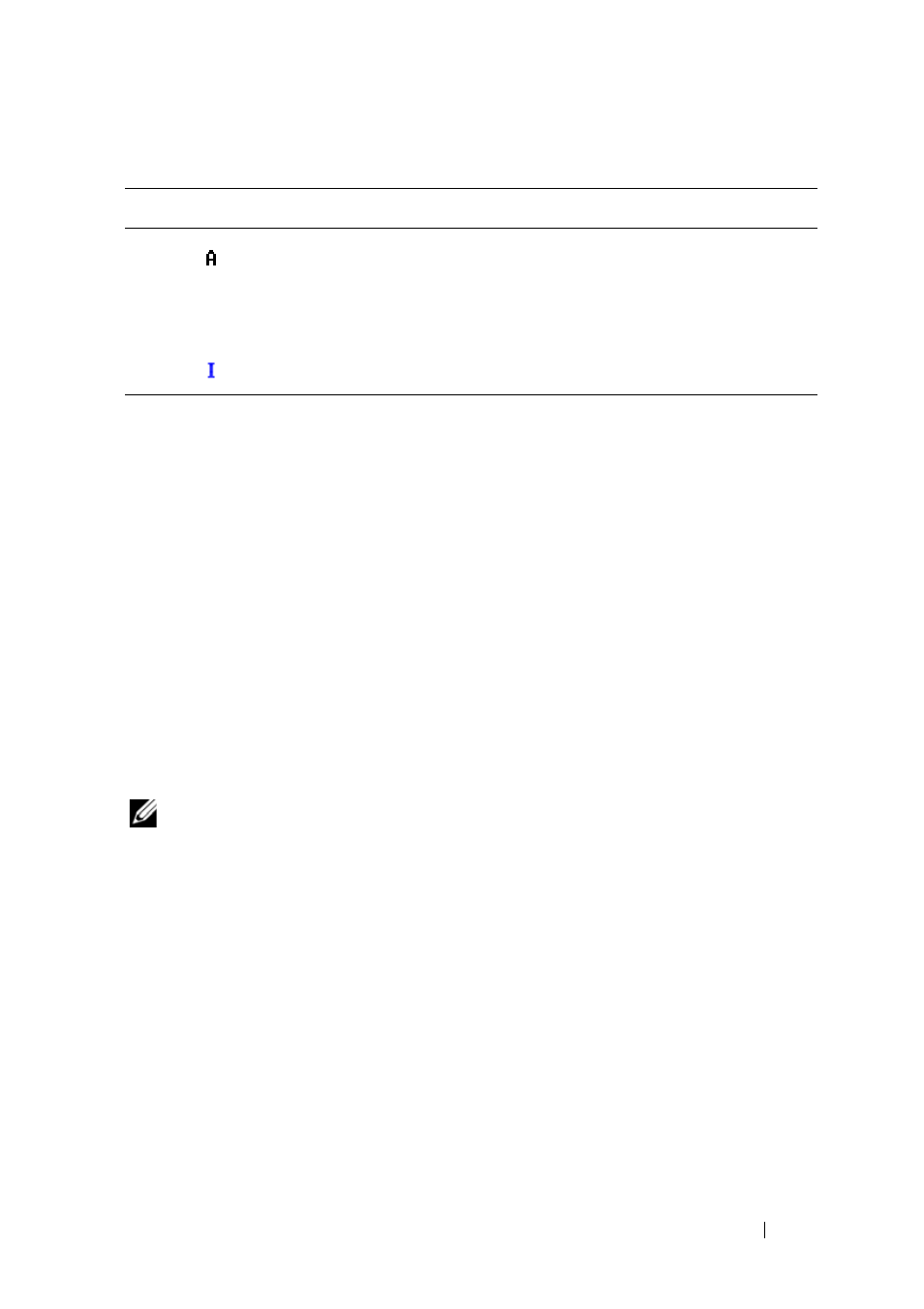
Controlling Your System at the Analog Ports
37
Selecting Devices
Use the Main dialog box to select devices. When you select a device, the
appliance reconfigures the keyboard and mouse to the proper settings for that
device.
To select devices:
Double-click the device name, EID, or port number.
-or-
If the display order of your device list is by port (Port
button is depressed),
type the port number and press
-or-
If the display order of your device list is by name or EID number (Name
or
EID
button is depressed), type the first few characters of the name of the
device or the EID number to establish it as unique and press
NOTE:
You can connect to the selected device by pressing
To select the previous device:
Press
and then
between the previous and current connections.
To disconnect the user from a device:
Press
interface. This leaves the user in a free state, with no device selected. The
status flag on your desktop displays Free.
Soft Switching
Soft switching is the ability to switch devices using a hot key sequence. You
can soft switch to a device by pressing
(black letter) Indicates a blocked path. For instance, in
Figure 3-1, user C is viewing Forester, but is blocking access to
Acton, Barrett, and Edie, which are connected to the same
ARI port.
(blue letter) Indicates a virtual media connection.
Table 3-1. OSCAR Interface Status Symbols
Symbol
Description
