Configuring virtual media locally – Dell KVM 4161DS User Manual
Page 106
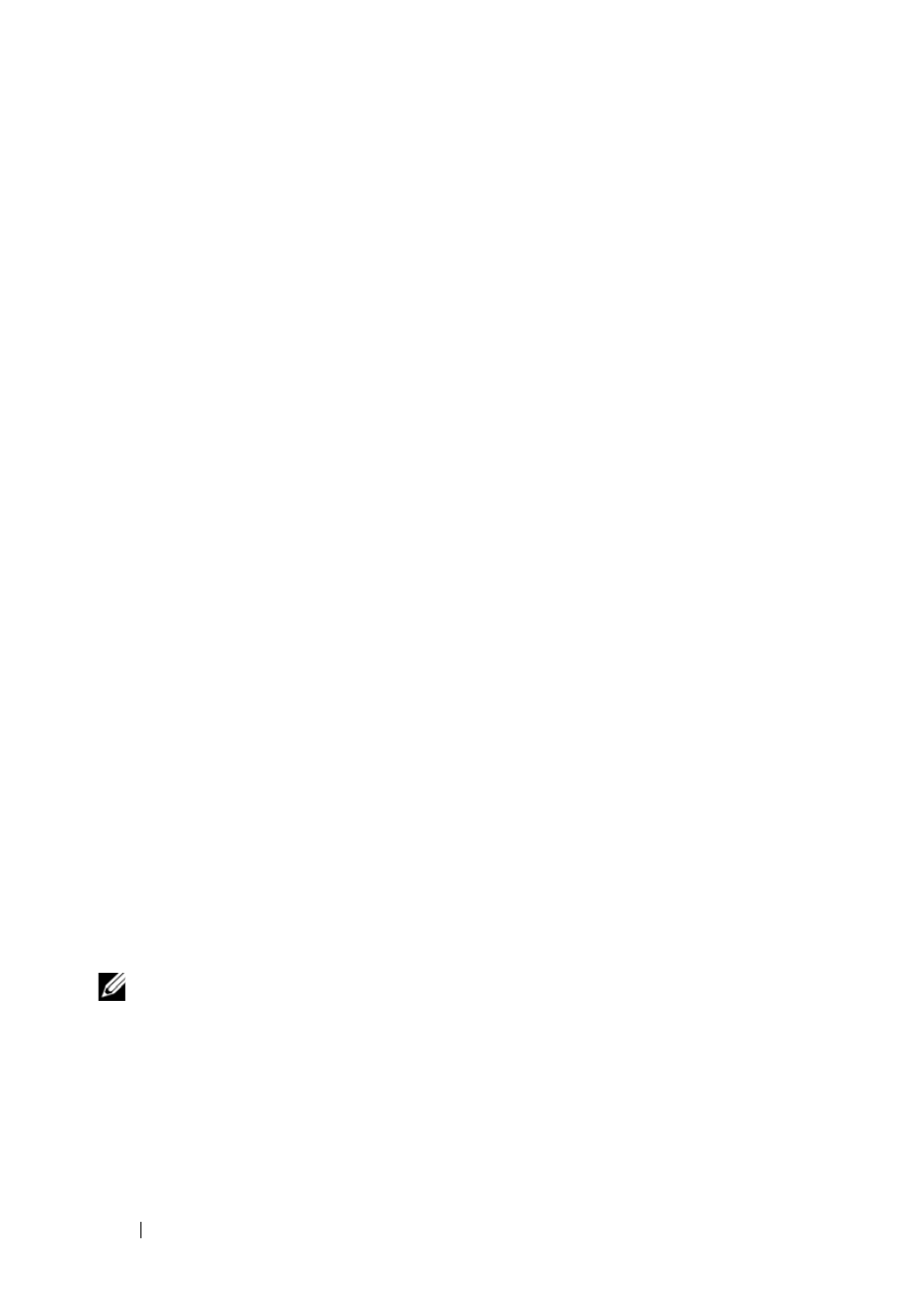
90
Virtual Media
• Local media - Virtual media sessions that use devices attached directly to
the USB port of an appliance.
•
Remote media - Virtual media sessions that use devices attached directly
to the client computer.
•
Locked - A virtual media session that is associated with a specified KVM
session. If the KVM session is closed, the virtual media session will end.
(For example, if the KVM session is preempted, closed by a user, or
stopped when the screen saver starts, the appliance will close the
associated virtual media session). However, closing a locked virtual media
session will not close the corresponding KVM session.
•
Reserved - A virtual media session that can only be accessed or closed by a
specified user name or an administrator. If both Locked and Reserved are
selected, the session will be reserved.
Configuring Virtual Media Locally
The local port administrator (which is anyone that has access to the local user
port) will be able to enable or disable virtual media on any server connected
to a USB2 SIP. This control will be maintained in the appliance after a power
cycle.
Enabling/Disabling Virtual Media Using the OSCAR Interface
Local administrators can enable or disable virtual media on any server on a
per SIP basis. This control is also maintained in the appliance after a power
cycle.
The VMedia Setup dialog box displays the name of each virtual media SIP, as
well as a checkbox that controls whether virtual media is enabled or disabled
for that individual SIP. If a virtual media session is currently active, the user
letter will be displayed in blue to the right of the checkbox.
NOTE:
Before disabling virtual media on a server, the local user must first
disconnect any active virtual media sessions via the Commands - User Status
screen.
