Computers snap-in (optional) – Dell KVM 4161DS User Manual
Page 181
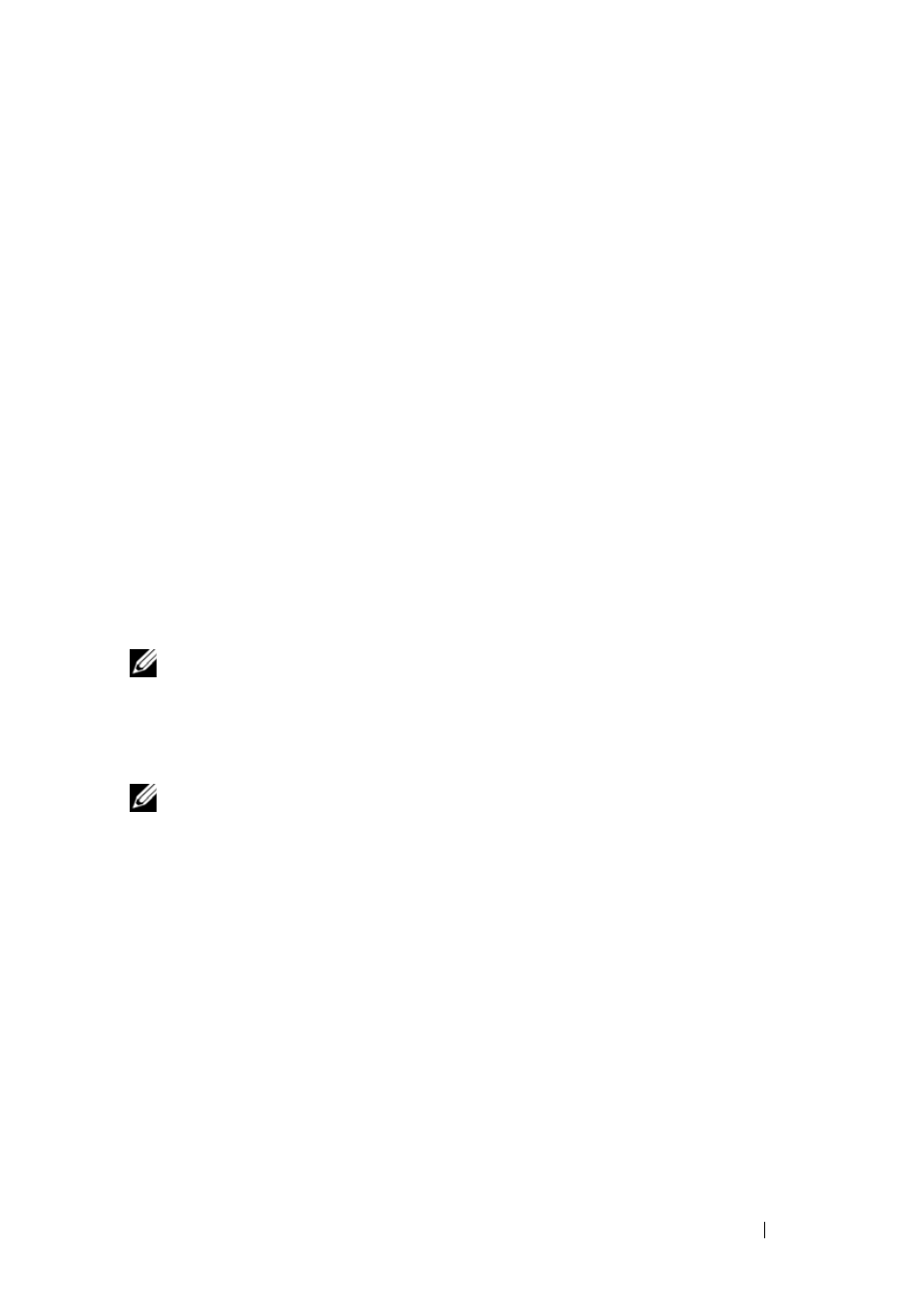
LDAP Feature for the Remote Console Switch
165
2 Read the warning and click Next again.
3 Either select Use Current Log In Credentials or enter a user name and
password with schema administrator rights.
4 Click Next to run the Dell Schema Extender.
5 Click Finish.
Installing the Dell Extension to the Active Directory Users and
Computers Snap-In (Optional)
When you extend the schema in Active Directory, you must also extend the
Active Directory Users and Computers snap-in so that the administrator can
manage Remote Console Switch devices, Users and User Groups, Remote
Console Switch Associations, and SIP Privileges. The Dell Extension to the
Active Directory User’s and Computers Snap-In is an option that can be
installed when you install your systems management software using the Dell
Systems Management Consoles CD. See the Dell OpenManage Software
Quick Installation Guide for further instructions on installing systems
management software.
NOTE:
You must install the Administrator Pack on each system that is managing
the Active Directory Remote Console Switch Objects. The installation is described
in the following section, “Opening the Active Directory Users and Computers Snap-
In.” If you do not install the Administrator Pack, then you cannot view the Dell SIP
Object in the container.
NOTE:
For more information about the Active Directory Users and Computers
snap-in, see your Microsoft documentation.
Opening the Active Directory Users and Computers Snap-In
To open the Active Directory Users and Computers snap-in, perform the
following steps:
If you are on the domain controller, click Start -Admin Tools - Active
Directory Users and Computers. If you are not on the domain controller, you
must have the appropriate Microsoft Administrator Pack installed on your
local system. To install this Administrator Pack, click Start - Run, type MMC
and press Enter. This opens the Microsoft Management Console (MMC).
1 Click File (or Console on systems running Windows 2000) in the Console
1 window.
