Enabling individual snmp traps – Dell KVM 4161DS User Manual
Page 127
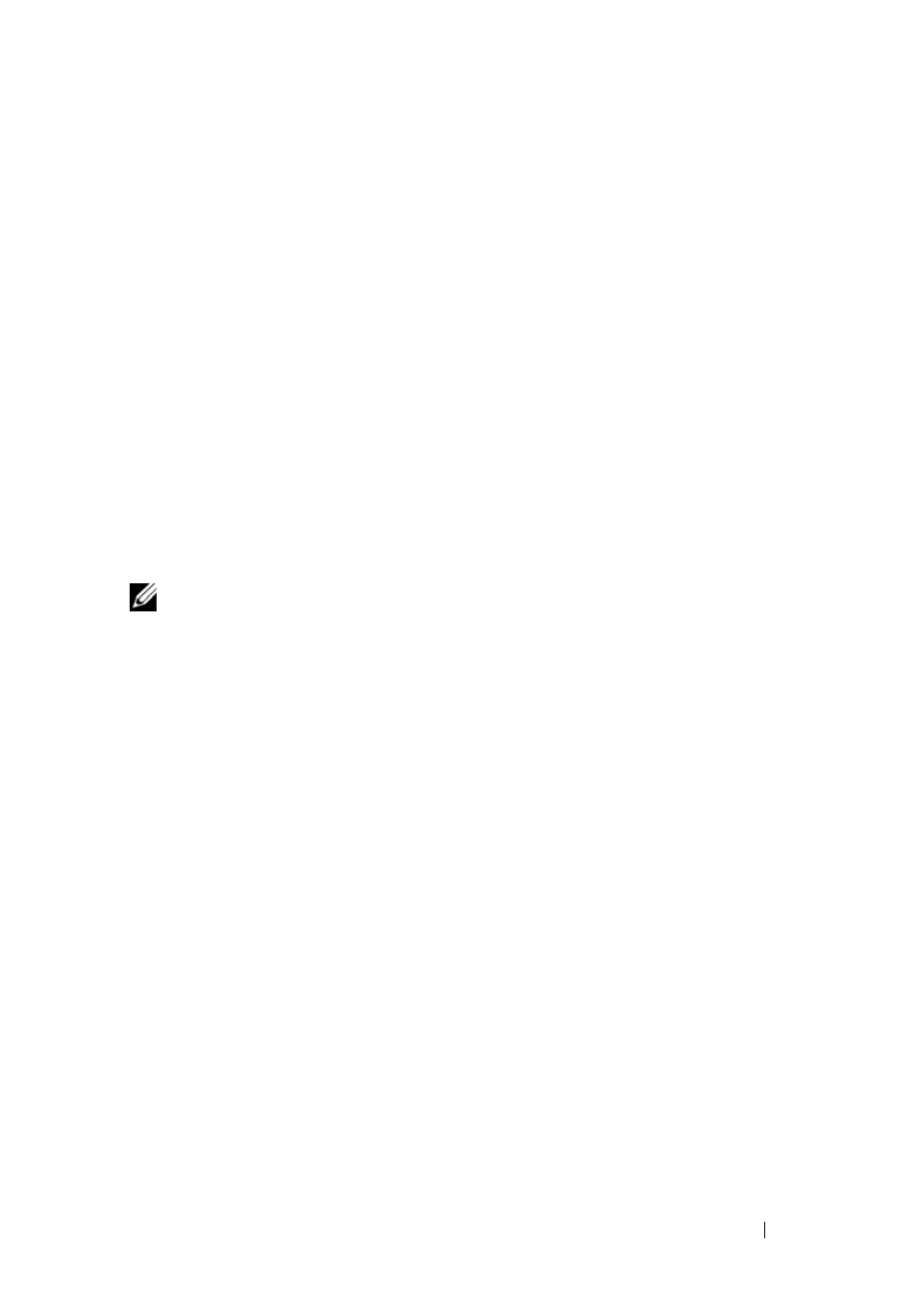
Managing Your Remote Console Switch Using the On-board Web Interface
111
4 Type the Read, Write, and Trap community names. These specify the
community strings that must be used in SNMP actions. The
Read and
Write strings only apply to SNMP over UDP port 161 and act as passwords
that protect access to the Remote Console Switch. The values can be up to
64 characters in length. These fields may not be left blank.
5 Type the address of up to four management workstations that are allowed
to manage this Remote Console Switch in the
Allowable Managers fields.
Alternatively, you may leave these fields blank to allow any station to
manage the Remote Console Switch.
6 Type the address of up to four management workstations to which this
Remote Console Switch will send traps in the
Trap Destination fields.
7 Click Save to save the settings and close the window.
-or-
Click
Restore to cancel the changes and exit the window. The last saved
settings will be restored.
NOTE:
After changing SNMP settings, the Reboot Required button will be
displayed on all pages, indicating that the switch must be rebooted before the
changes will take effect. Click the button to reboot the switch.
Enabling Individual SNMP Traps
An SNMP trap is a notification sent by the Remote Console Switch to a
management station indicating that an event has occurred in the Remote
Console Switch that may require further attention. The Dell OpenManage
TM
IT Assistant software is the event manager. You can specify what SNMP traps
are sent to the management stations by simply clicking the appropriate check
boxes in the list. Alternatively, you can select or clear the check box next to
Enabled Traps to easily select or deselect the entire list.
