Pdus window, Pdu settings window – Dell KVM 4161DS User Manual
Page 76
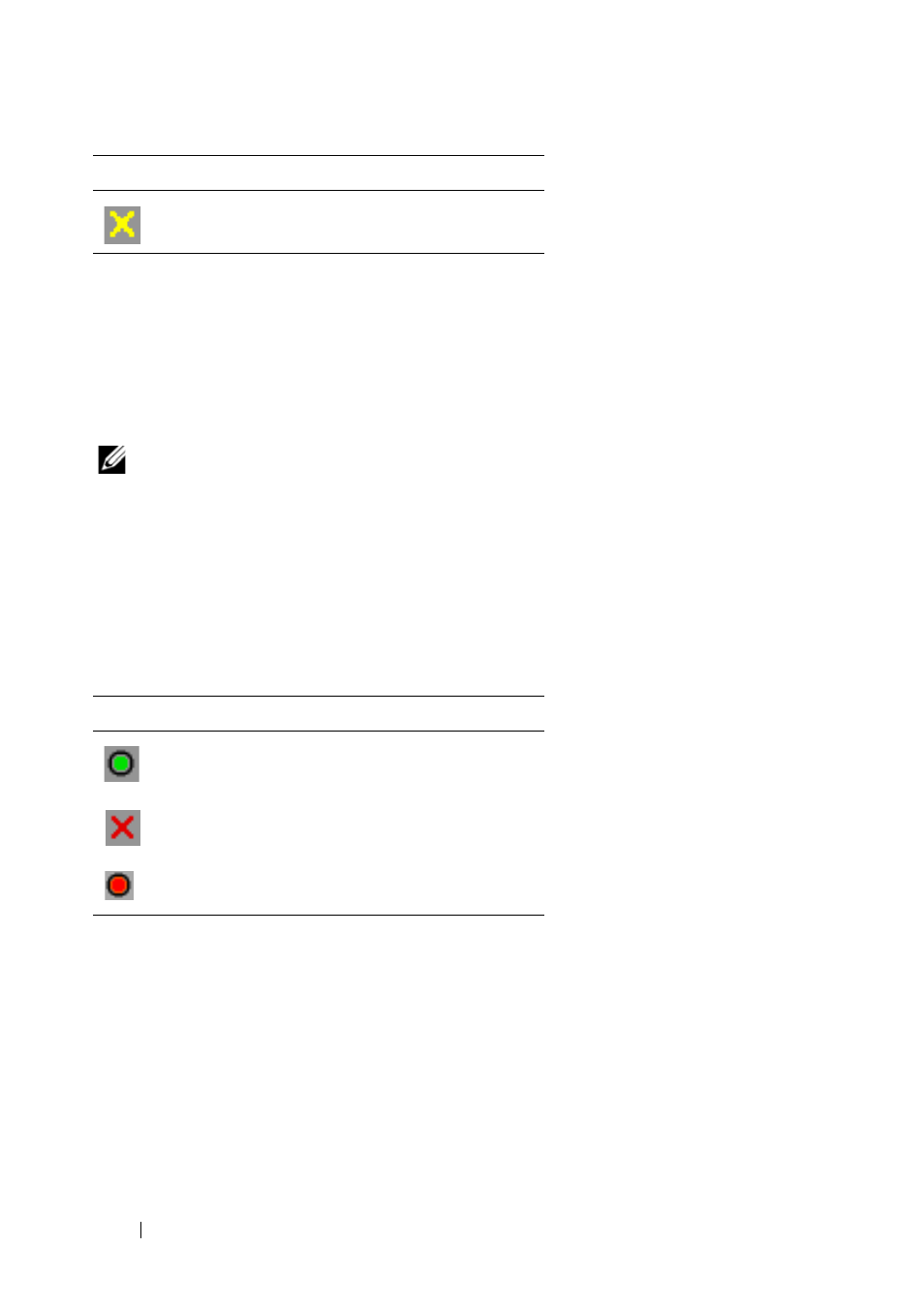
60
Controlling Your System at the Analog Ports
To turn on, turn off or cycle power to a device:
1 Press
to launch the OSCAR interface. The Main dialog
box appears.
2 Click Commands - Power.
3 Select the device you wish to control.
NOTE: Multiple devices may be selected.
4 Click On, Off, or Cycle, as appropriate.
PDUs window
Through the PDUs window, you can view which PDUs are connected to your
system. The status of each PDU is indicated by one or more status symbol in
the right column. The following table describes the status symbols.
Table 3-6. PDUs Window Status Symbols
To view connected PDUs:
Open the PDUs window. The window contains a listing of all PDUs attached
to your system.
PDU Settings window
From the PDUs window, you can view the PDU Settings window, which
allows you to view and modify PDU parameters.
To view/modify PDU settings:
Outlet is waiting to go off.
Symbol
Description
Outlet is online.
Outlet is offline.
Outlet is overloaded.
Symbol
Description
- PowerEdge RAID Controller H700 (178 pages)
- PowerEdge RAID Controller H700 (56 pages)
- PowerEdge RAID Controller H700 (200 pages)
- PowerVault TL2000 (2 pages)
- PowerVault TL4000 (2 pages)
- PowerVault TL2000 (176 pages)
- PowerVault TL2000 (16 pages)
- PowerVault TL2000 (3 pages)
- PowerVault TL2000 (116 pages)
- PowerVault 130T DLT (Tape Library) (49 pages)
- PowerVault TL2000 (1 page)
- PowerVault 110T DLT VS80 (Tape Drive) (49 pages)
- PowerVault TL2000 (22 pages)
- PowerVault TL4000 (306 pages)
- PowerEdge 800 (28 pages)
- PowerEdge 800 (58 pages)
- PowerEdge 800 (87 pages)
- PowerEdge 800 (24 pages)
- PowerEdge 800 (82 pages)
- PowerEdge 800 (2 pages)
- PowerEdge 800 (27 pages)
- PowerEdge 6400 (86 pages)
- PowerVault 124T (73 pages)
- PowerVault 124T (65 pages)
- PowerVault 124T (4 pages)
- PowerVault 124T (79 pages)
- PowerVault 124T (2 pages)
- PowerVault 124T (64 pages)
- PowerVault 124T (56 pages)
- PowerVault 124T (66 pages)
- PowerVault 124T (57 pages)
- PowerVault 110T LTO (Tape Drive) (28 pages)
- PowerVault 124T (55 pages)
- PowerVault TL4000 (3 pages)
- PowerVault TL4000 (176 pages)
- PowerVault TL4000 (2 pages)
- PowerVault TL4000 (16 pages)
- PowerVault TL4000 (116 pages)
- PowerVault TL4000 (1 page)
- PowerVault TL4000 (66 pages)
- PowerVault TL4000 (22 pages)
- PowerEdge RAID Controller 6i (120 pages)
- PowerEdge RAID Controller 6i (156 pages)
- PowerVault 715N (Rackmount NAS Appliance) (44 pages)
- PowerVault 715N (Rackmount NAS Appliance) (30 pages)
