Preparing host servers to recopy a virtual disk – Dell PowerVault MD3000i User Manual
Page 85
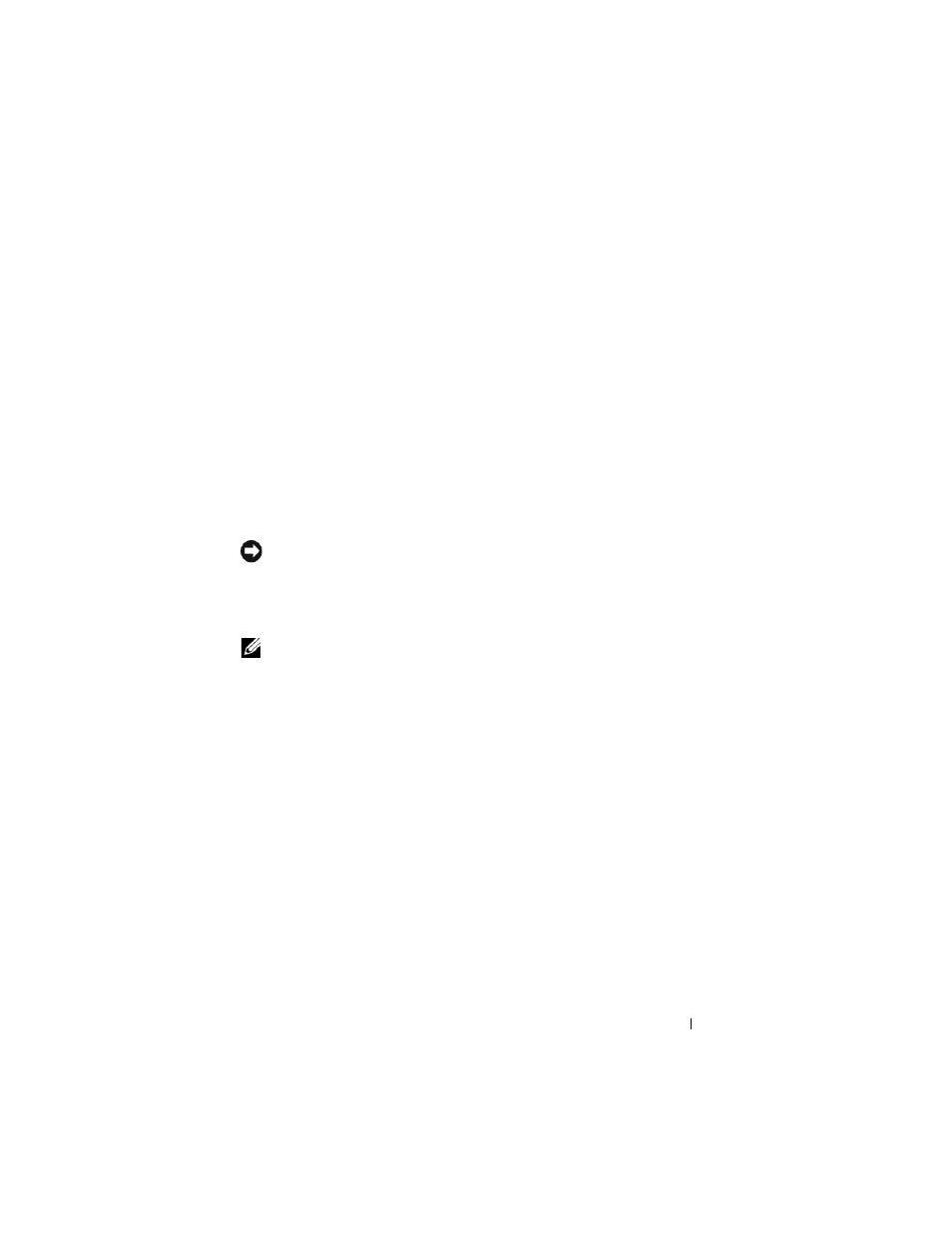
Using the Virtual Disk Copy Feature
85
Using the recopy virtualDiskCopy command, you can create a new virtual
disk copy for a previously defined copy pair that has a status of Stopped,
Failed, or Completed. Use the recopy virtualDiskCopy command to create
backups of the target virtual disk, then copy the backup to tape for off-site
storage. When using the recopy virtualDiskCopy command to make a
backup, you cannot write to source while the recopy is running. The recopy
might take a long time.
When you run the recopy virtualDiskCopy command, the data on the source
virtual disk is copied in its entirety to the target virtual disk.
Reset the copy priority for the recopy operation by using the recopy
virtualDiskCopy command. The higher priorities allocate storage array
resources to the virtual disk copy at the expense of storage array performance.
Preparing Host Servers to Recopy a Virtual Disk
NOTICE:
Before you create a new copy of a source virtual disk, stop any data
access (I/O) activity or suspend data transfer to the source virtual disk (and, if
applicable, the target disk) to ensure that you capture an accurate point-in-time
image of the source virtual disk. Close all applications, including Windows Internet
Explorer, to make sure all I/O activity has stopped.
NOTE:
Removing the drive letter of the associated virtual disk(s) in Windows or
unmounting the virtual drive in Linux will help to guarantee a stable copy of the
drive for the virtual disk copy.
Before creating a new virtual disk copy for an existing copy pair, both the
server and the associated virtual disk you are recopying have to be in the
proper state. To ensure that the host server is properly prepared to create a
virtual disk recopy, you can either use an application to carry out this task, or
you can perform the following steps:
1 Stop all I/O activity to the source and target virtual disk.
2 Using your Windows system, flush the cache to both the source and the
target virtual disk (if mounted). At the host prompt, type
SMrepassist -f <
filename-identifier
>
and press
information.
