Front-panel features and indicators – Dell PowerEdge 6950 User Manual
Page 11
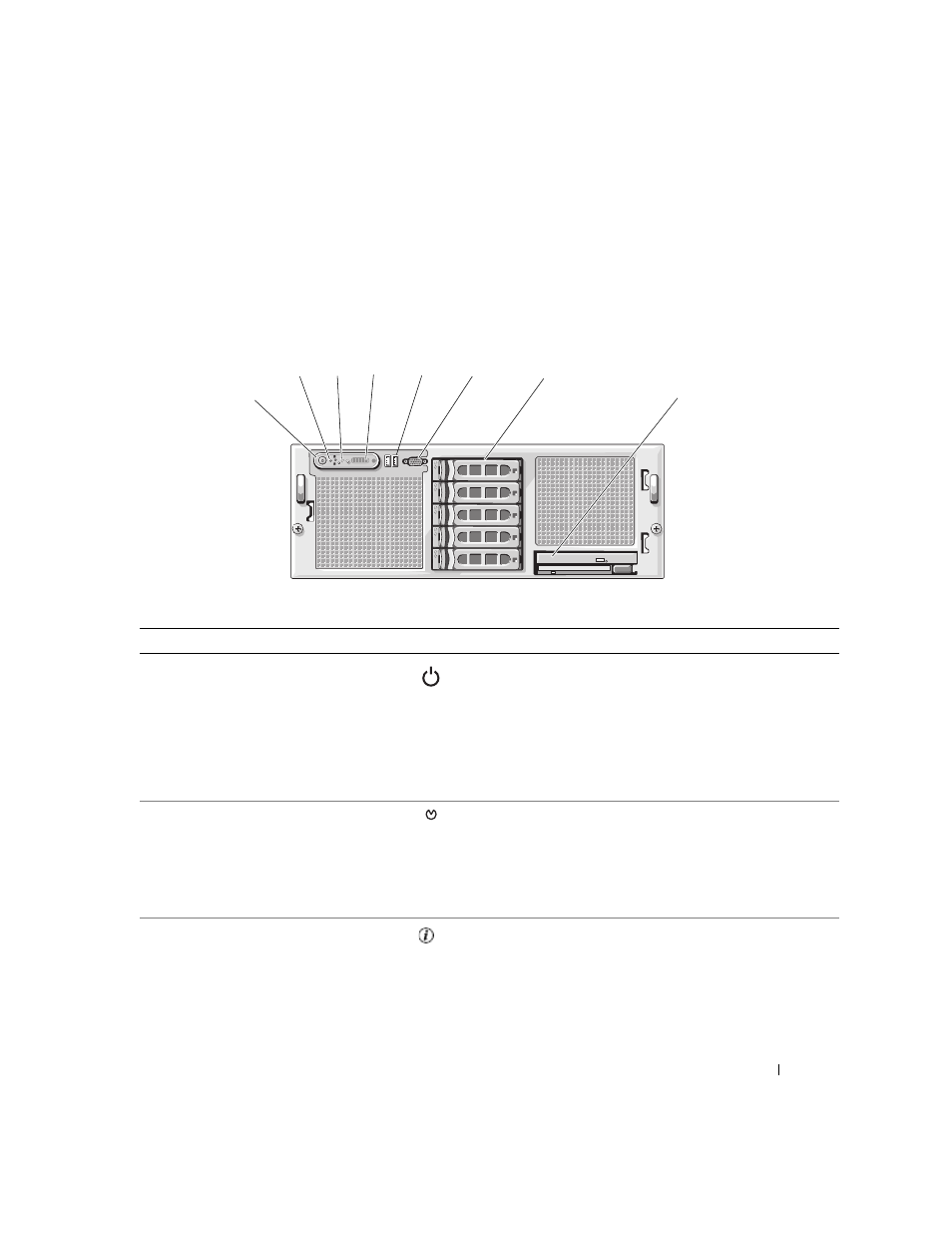
About Your System
11
Front-Panel Features and Indicators
Figure 1-1 shows the controls, indicators, and connectors located behind the optional rack bezel on the
system's front panel.
Figure 1-1.
Front-Panel Features and Indicators
Table 1-2.
Front-Panel LED Indicators, Buttons, and Connectors
Item
Indicator, Button, or Connector
Icon
Description
1
Power-on indicator, power
button
The power button controls the DC power supply output
to the system.
NOTE:
If you turn off the system using the power button
and the system is running an ACPI-compliant operating
system, the system performs a graceful shutdown before
the power is turned off. If the system is not running an
ACPI-compliant operating system, the power is turned off
immediately after the power button is pressed.
2
NMI button
Used to troubleshoot software and device driver errors
when using certain operating systems. This button can
be pressed using the end of a paper clip.
Use this button only if directed to do so by qualified
support personnel or by the operating system's
documentation.
3
System identification button
The identification buttons on the front and back panels
can be used to locate a particular system within a rack.
When one of these buttons is pushed, the blue system
status indicator on the front and back blinks until one of
the buttons is pushed again.
6
5
4
3
2
1
7
8
