Troubleshooting power supplies, Troubleshooting system cooling problems – Dell PowerEdge 6950 User Manual
Page 105
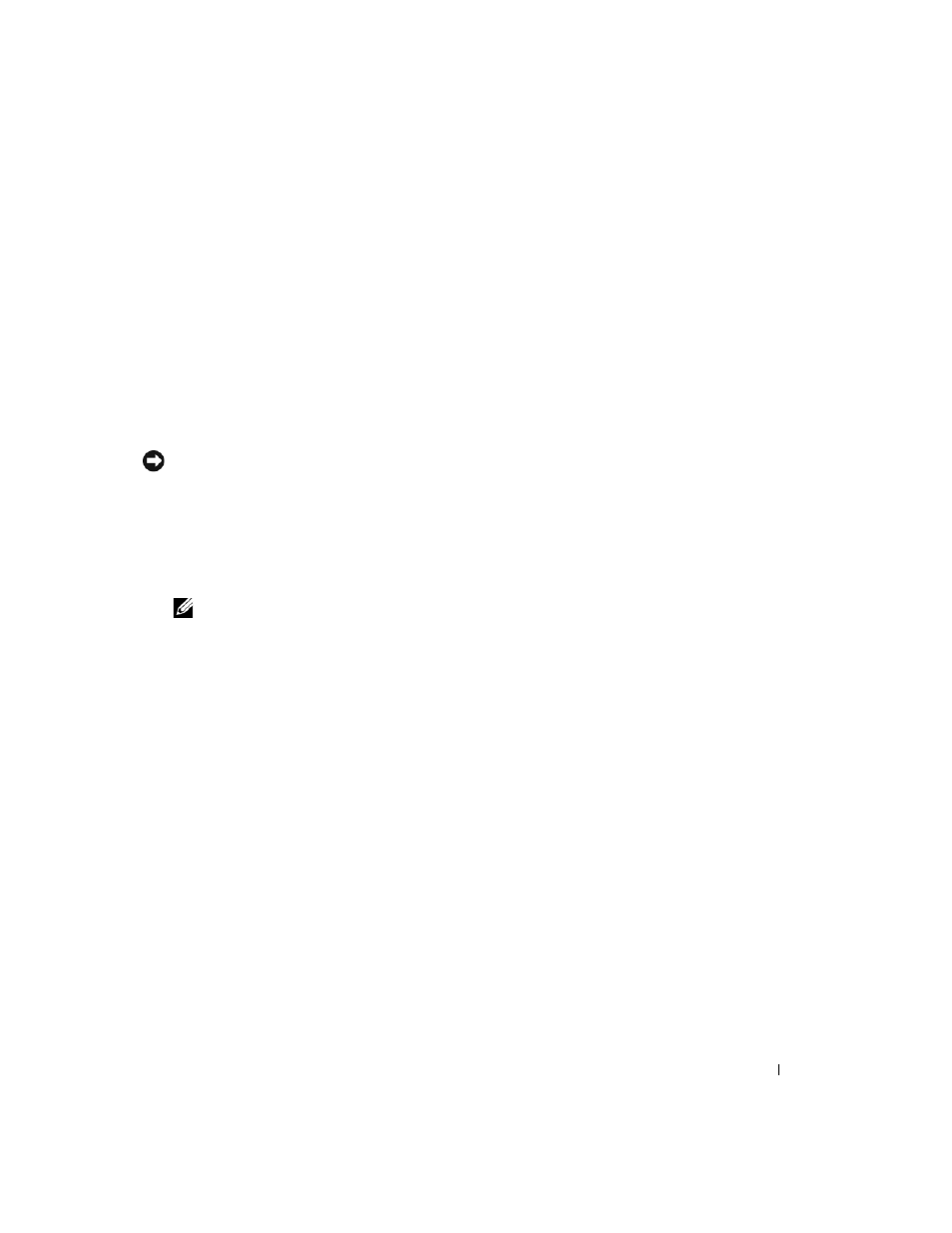
Troubleshooting Your System
105
Troubleshooting Power Supplies
Problem
•
System-status indicators are amber.
•
Power-supply fault indicators are amber.
•
Front-panel status LCD indicates a problem with the power supplies.
Action
1 Locate the faulty power supply.
The power supply's fault indicator is lit. See "Power Indicator Codes" on page 15.
NOTICE:
You can hot-plug the power supplies. One power supply must be installed for the system to operate. The
system is in the redundant mode when two power supplies are installed. Remove and install only one power supply
at a time in a system that is powered on. Operating the system for extended periods of time with only one power
supply installed can cause the system to overheat.
2 Remove the faulty power supply. See "Power Supplies" on page 51.
3 Ensure that the power supply is properly installed by removing and reinstalling it. See "Power Supplies"
NOTE:
After installing a new power supply, allow several seconds for the system to recognize the power
supply and to determine if it is working properly. The power indicator turns green to signify that the power
supply is functioning properly. See "Power Indicator Codes" on page 15.
If the problem persists, see "Getting Help" on page 129.
Troubleshooting System Cooling Problems
Problem
•
Systems management software issues a fan-related error message.
Action
Ensure that none of the following conditions exist:
•
System cover, cooling shroud, drive blank, or front or back filler panel is removed.
•
Ambient temperature is too high.
•
External airflow is obstructed.
•
Cables inside the system obstruct airflow.
•
An individual cooling fan is removed or has failed. See "Troubleshooting a Fan" on page 106.
