Installing a hard drive – Dell XPS 600 User Manual
Page 98
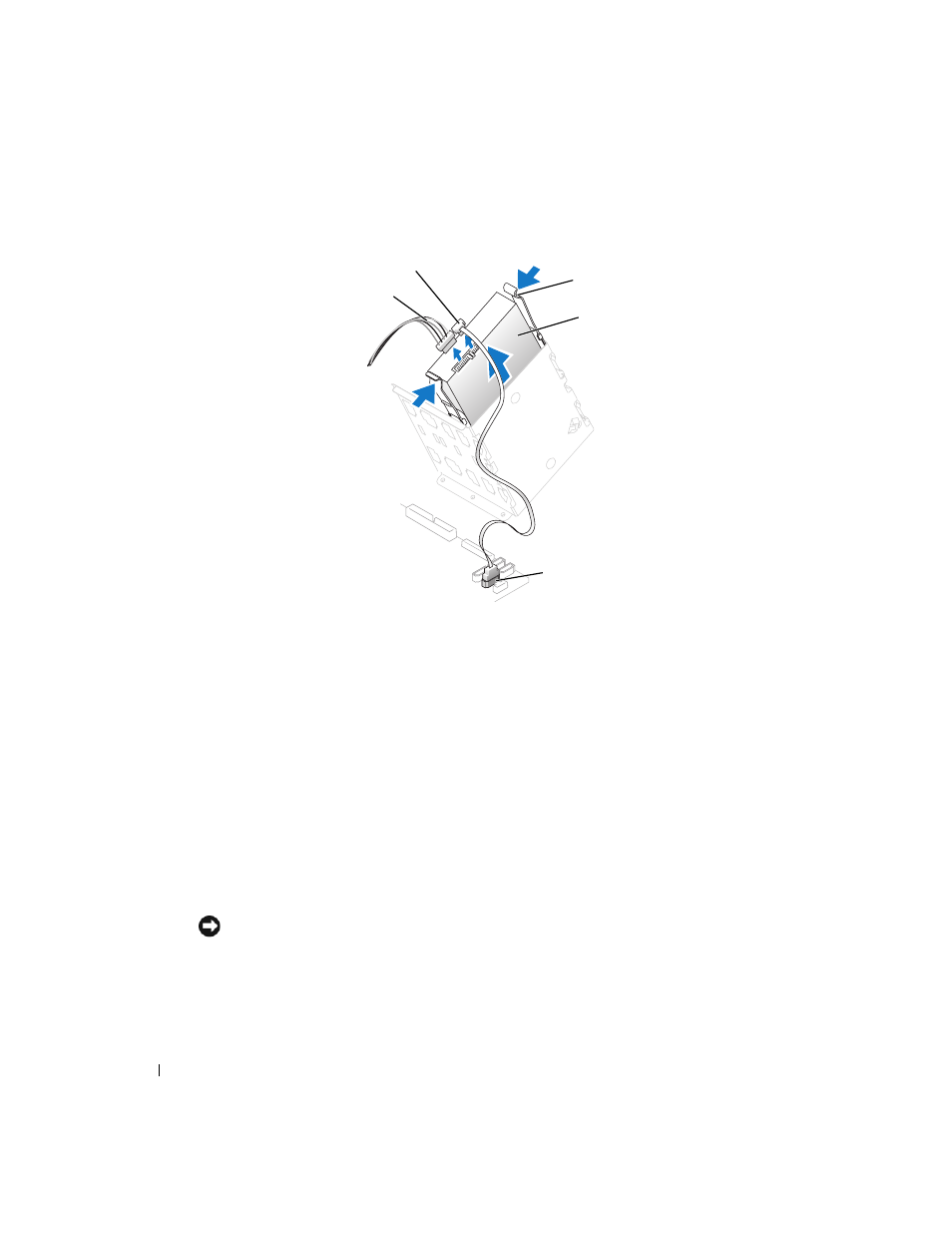
98
Removing and Installing Parts
www
.dell.com | support.dell.com
3 Disconnect the power and hard-drive cables from the drive and from the system board.
4 Press the tabs on each side of the drive towards each other and slide the drive up and out.
Installing a Hard Drive
1 Unpack the new hard drive, and prepare it for installation.
2 Check the documentation for the drive to verify that it is configured for your computer.
3 If you are adding a second hard drive, remove the bracket rails from the inside of the hard-
drive bay by gently pulling the rails up and out of the bay.
4 If you are replacing a hard drive and the new drive does not have the bracket rails attached,
remove the rails from the old drive by removing the two screws that secure each rail to the
drive.
5 Attach the bracket rails to the new drive by aligning the screw holes on the drive with the
screw holes on the bracket rails and then inserting and tightening all four screws (two screws
on each rail).
6 Ensure that the rail tabs are positioned at the back of the hard drive.
NOTICE:
Do not install any drive into the lower hard-drive bay until you have removed the green drive
rails from the inside of the hard-drive bay.
hard drive
hard-drive cable
power cable
tabs (2)
system board connector
