No sound from headphones – Dell XPS 600 User Manual
Page 52
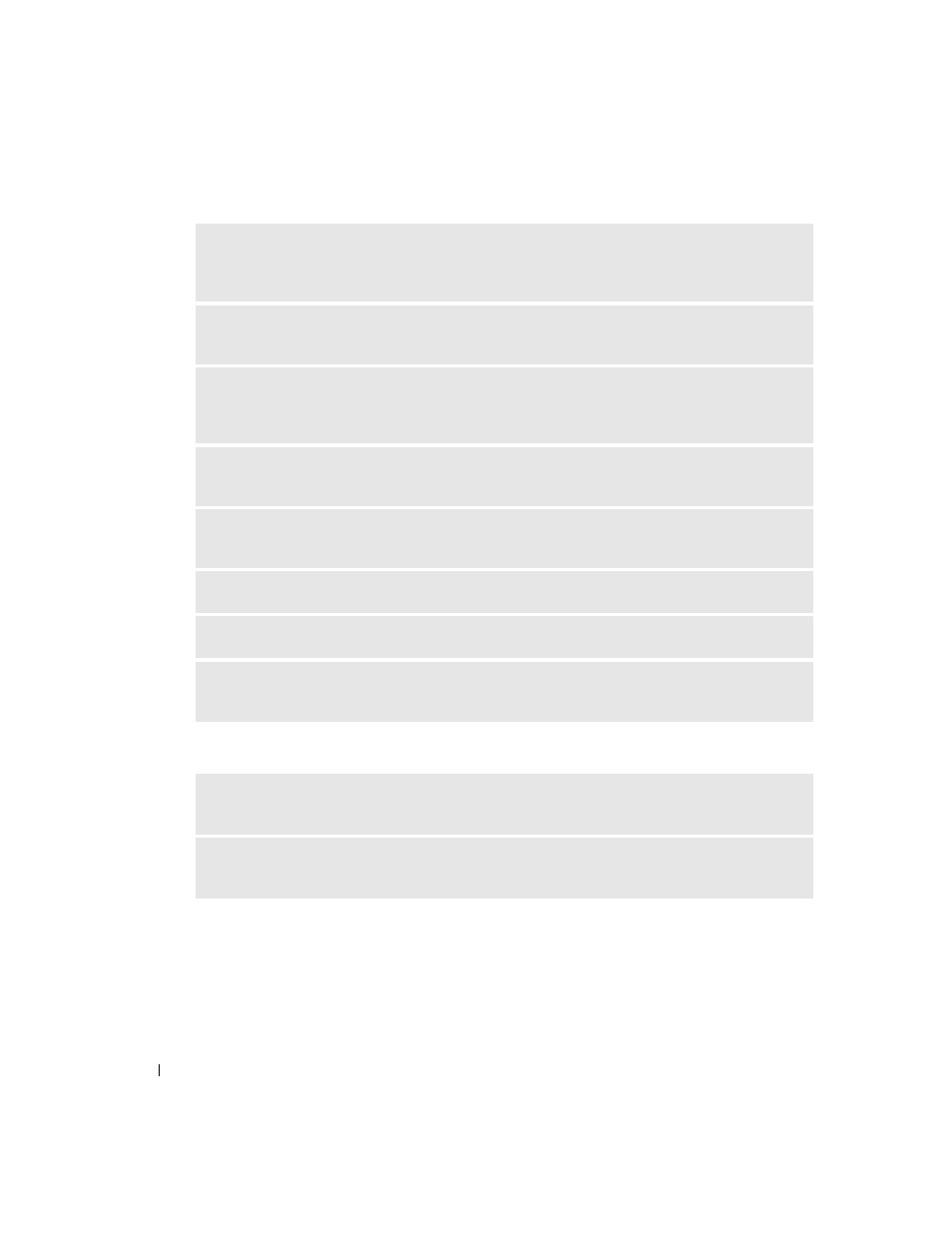
52
Solving Problems
www
.dell.com | support.dell.com
No sound from headphones
E
NSURE
THAT
THE
SUBWOOFER
AND
THE
SPEAKERS
ARE
TURNED
ON
—
See the setup diagram
supplied with the speakers. If your speakers have volume controls, adjust the volume, bass, or treble to
eliminate distortion.
A
DJUST
THE
W
INDOWS
VOLUME
CONTROL
—
Click or double-click the speaker icon in the lower-right
corner of your screen. Ensure that the volume is turned up and that the sound is not muted.
D
ISCONNECT
HEADPHONES
FROM
THE
HEADPHONE
CONNECTOR
—
Sound from the speakers is
automatically disabled when headphones are connected to the computer’s front-panel headphone
connector.
T
EST
THE
ELECTRICAL
OUTLET
—
Ensure that the electrical outlet is working by testing it with another
device, such as a lamp.
E
LIMINATE
POSSIBLE
INTERFERENCE
—
Turn off nearby fans, fluorescent lights, or halogen lamps to
check for interference.
R
UN
THE
SPEAKER
DIAGNOSTICS
R
EINSTALL
THE
SOUND
DRIVER
—
R
UN
THE
H
ARDWARE
T
ROUBLESHOOTER
—
See "Resolving Software and Hardware Incompatibilities"
C
HECK
THE
HEADPHONE
CABLE
CONNECTION
—
Ensure that the headphone cable is securely inserted
into the headphone connector (see "Front View (Doors Open)" on page 72).
A
DJUST
THE
W
INDOWS
VOLUME
CONTROL
—
Click or double-click the speaker icon in the lower-right
corner of your screen. Ensure that the volume is turned up and that the sound is not muted.
