Dell XPS 600 User Manual
Page 134
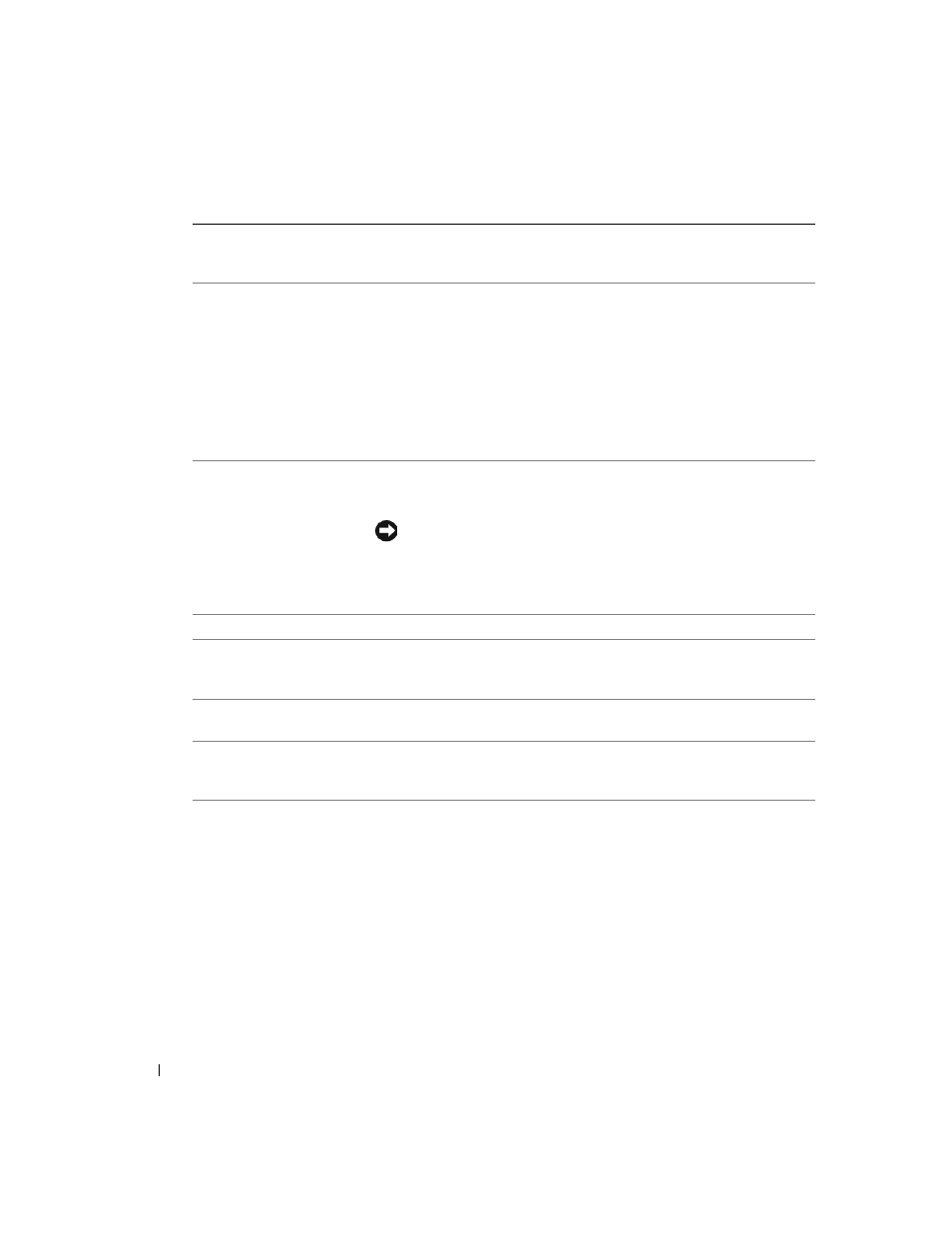
134
Appendix
www
.dell.com | support.dell.com
Multiple CPU Core
This setting specifies whether more than one core is enabled. The
performance of some applications may improve with an additional core
enabled. Defaults to On (second core enabled).
HDD Acoustic Mode
• Bypass — Your computer does not test or change the current acoustics
mode setting.
• Quiet (default) — The hard drive operates at its most quiet setting.
• Suggested — The hard drive operates at the level suggested by the drive
manufacturer.
• Performance — The hard drive operates at its maximum speed.
NOTE:
Switching to performance mode may cause the drive to be noisier, but
its performance is not affected.
NOTE:
Changing the acoustics setting does not alter your hard drive image.
CPU Clock Speed
With this option, it is possible to increase the operating frequency of the
processor to a frequency greater than that in the processor manufacturer’s
design specifications. Use of this option may invalidate your warranty.
NOTICE:
Dell does not recommend using extended operating
frequencies or over-clocking. If you choose to over-clock your
processor, the life expectancy of your processor may be reduced. Dell
does not guarantee that your computer will remain stable or operate at
the extended operating speeds.
Security
This section displays available system security options.
Admin Password
This option provides restricted access to the computer's system setup
program in the same way that access to the system can be restricted with the
System Password option.
System Password
Displays the current status of the system's password security feature and
allows a new system password to be assigned and verified.
Password Changes
This option locks the system password field with the setup password. When
the field is locked, you can no longer disable password security by pressing
DEP (Execute
Disable)
• Opt-In (default) — DEP is enabled by default on computers with
NX-capable processors. Only Windows system binaries are covered by DEP
with this option. Applications may enable DEP protection through creating
an application compatibility shim and installing that shim with the
application.
• Opt-Out — DEP is enabled for all processes. Users can manually create
exceptions for specific applications in System Properties, or IT Pros and
ISVs can use the Application Compatibility Toolkit to opt-out.
• Always On — Full DEP coverage with no exceptions.
• Always Off — No user-mode DEP coverage. Drivers and the Widows core
kernel binaries are covered by DEP, but no other binaries are included in the
set of covered applications.
