Dell XPS 600 User Manual
Page 59
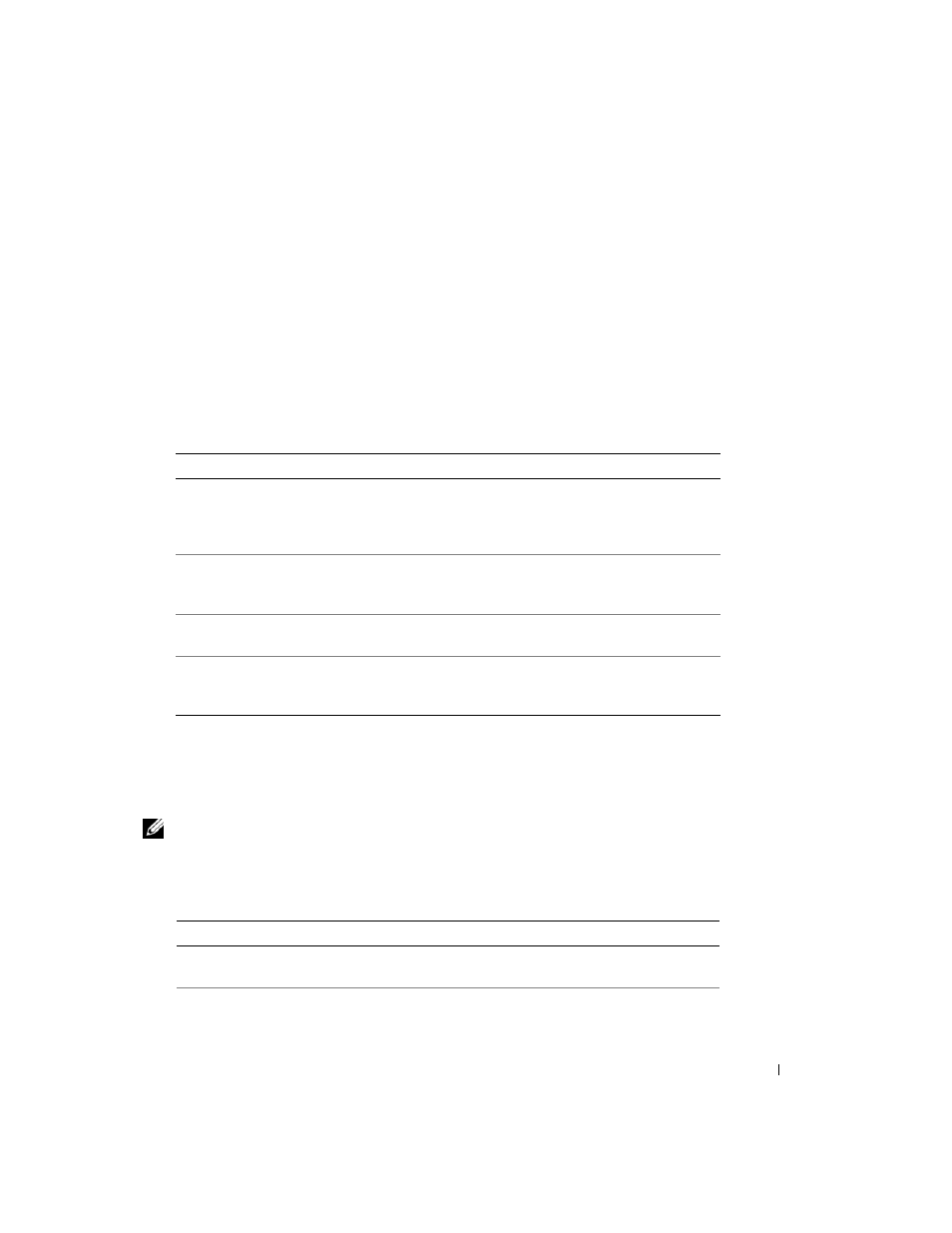
Advanced Troubleshooting
59
6 Type
1
to start the ResourceCD menu.
7 Type
2
to start the Dell Diagnostics.
8 Select Run the 32 Bit Dell Diagnostics from the numbered list. If multiple versions are listed,
select the version appropriate for your computer.
9 When the Dell Diagnostics Main Menu appears, select the test you want to run (see "Dell
Diagnostics Main Menu" on page 59).
Dell Diagnostics Main Menu
1 After the Dell Diagnostics loads and the Main Menu screen appears, click the button for the
option you want.
2 If a problem is encountered during a test, a message appears with an error code and a
description of the problem. Write down the error code and problem description and follow
the instructions on the screen.
If you cannot resolve the error condition, contact Dell (see
NOTE:
The Service Tag for your computer is located at the top of each test screen. If you contact Dell,
technical support will ask for your Service Tag.
3 If you run a test from the Custom Test or Symptom Tree option, click the applicable tab
described in the following table for more information.
Option
Function
Express Test
Performs a quick test of devices. This test typically takes 10 to
20 minutes and requires no interaction on your part. Run
Express Test first to increase the possibility of tracing the
problem quickly.
Extended Test
Performs a thorough check of devices. This test typically takes
an hour or more and requires you to answer questions
periodically.
Custom Test
Tests a specific device. You can customize the tests you want
to run.
Symptom Tree
Lists the most common symptoms encountered and allows you
to select a test based on the symptom of the problem you are
having.
Tab
Function
Results
Displays the results of the test and any error conditions
encountered.
Errors
Displays error conditions encountered, error codes, and the
problem description.
