Dell XPS 600 User Manual
Page 19
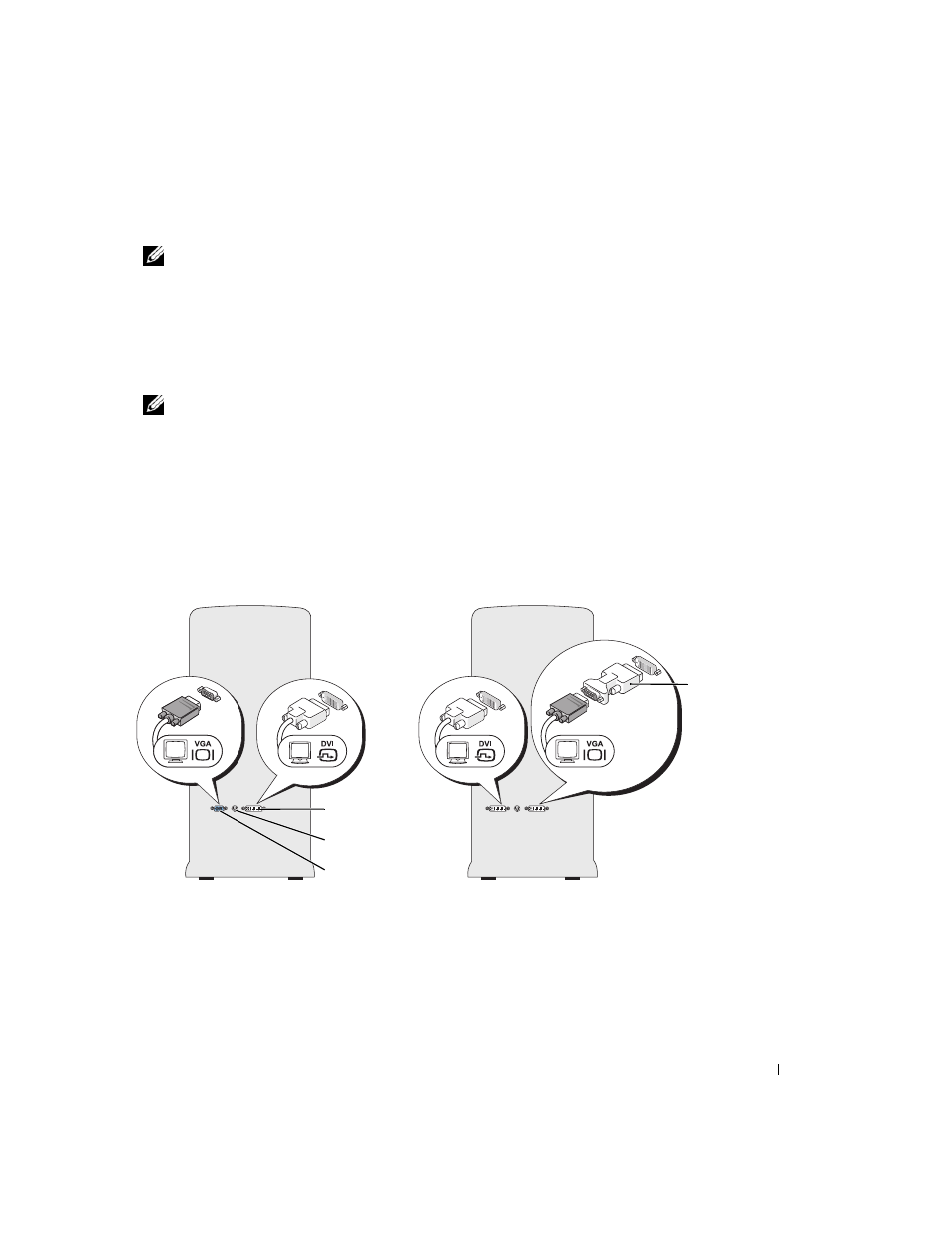
Setting Up and Using Your Computer
19
Connecting Two Monitors (Without an Adapter)
NOTE:
Dependent upon options selected when you purchased your computer, your video card may have
either two DVI ports or one DVI port and one VGA port.
Follow these instructions if you are connecting two monitors with DVI connectors to the two
optional DVI ports on your computer, or if you are connecting one monitor with a DVI
connector and one VGA monitor to the DVI and optional VGA ports on your computer.
If you have a monitor with a VGA connector, but your computer has two DVI ports, follow the
instructions in "Connecting Two Monitors (With the Use of an Adapter)" on page 20.
NOTE:
If you are using PCI Express graphics cards in a dual configuration, only a single monitor is
supported.
1 Follow the procedures in "Before You Begin" on page 69.
2 Connect each of the monitors to a the appropriate connector on the back of the computer.
If your monitor has a DVI connector, use the white DVI port on your computer.
If your monitor has a VGA connector, use the (optional) blue VGA port on your computer.
3 Change the display settings to support both monitors (see "Changing the Display Settings to
Support Two Monitors" on page 20).
VGA (blue) connector
(optional)
DVI (white) connector
TV-OUT connector
DVI-to-VGA
adapter
