Removing memory, Cards – Dell XPS 600 User Manual
Page 82
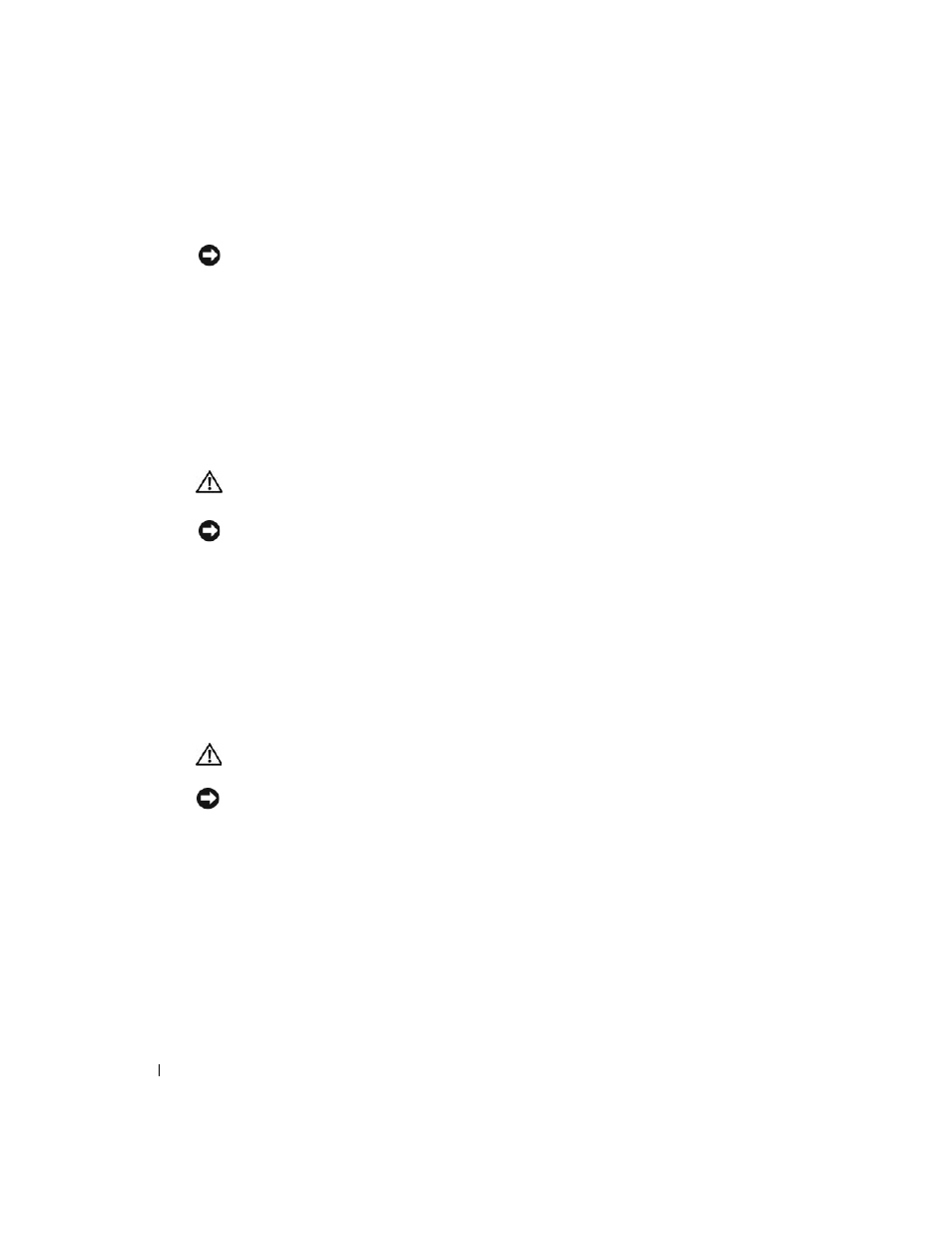
82
Removing and Installing Parts
www
.dell.com | support.dell.com
6 Close the computer cover.
NOTICE:
To connect a network cable, first plug the cable into the network port or device and then plug it
into the computer.
7 Connect your computer and devices to electrical outlets, and turn them on.
8 When the message appears stating that memory size has changed, press
9 Log on to your computer.
10 Right-click the My Computer icon on your Windows desktop and click Properties.
11 Click the General tab.
12 To verify that the memory is installed correctly, check the amount of memory (RAM) listed.
Removing Memory
CAUTION:
Before you begin any of the procedures in this section, follow the safety instructions
located in the Product Information Guide.
NOTICE:
To prevent static damage to components inside your computer, discharge static electricity
from your body before you touch any of your computer’s electronic components. You can do so by
touching an unpainted metal surface on the computer chassis.
1 Follow the procedures in "Before You Begin" on page 69.
2 Press out the securing clip at each end of the memory module connector.
3 Grasp the module and pull up.
If the module is difficult to remove, gently ease the module back and forth to remove it from
the connector.
Cards
CAUTION:
Before you begin any of the procedures in this section, follow the safety instructions in the
Product Information Guide.
NOTICE:
To prevent static damage to components inside your computer, discharge static electricity
from your body before you touch any of your computer’s electronic components. You can do so by
touching an unpainted metal surface on the computer.
Your Dell™ computer provides the following slots for PCI and PCI Express cards:
•
Three PCI card slots
•
Two PCI Express x16 card slots (can be used in a dual-graphics configuration)
