Dell XPS 600 User Manual
Page 118
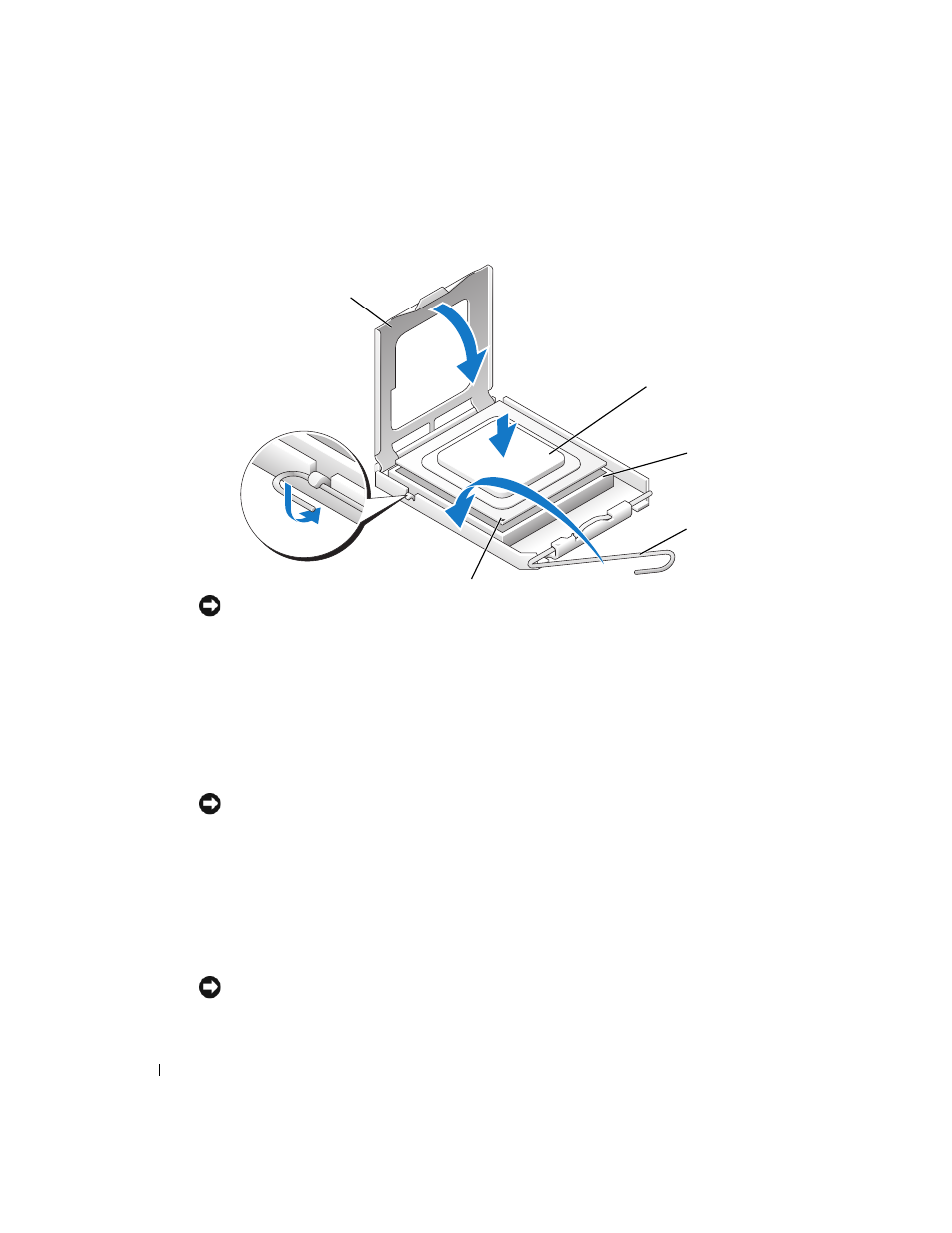
118
Removing and Installing Parts
www
.dell.com | support.dell.com
3 Align the pin-1 corner of the processor and socket.
NOTICE:
Socket pins are delicate. To avoid damage, ensure that the processor is aligned properly with
the socket, and do not use excessive force when you install the processor. Be careful not to touch or
bend the pins on the system board.
4 Set the processor lightly in the socket and ensure that the processor is level in the socket.
When the processor is positioned correctly, press it with minimal pressure to seat it.
5 When the processor is fully seated in the socket, close the processor cover.
6 Pivot the socket release lever back toward the socket and snap it into place to secure the
processor.
7 Reinstall the retention module clip on the side closest to the processor fan, if necessary.
NOTICE:
If you are not installing a processor upgrade kit from Dell, reuse the original heat sink assembly
when you replace the processor.
If you installed a processor replacement kit from Dell, return the original heat sink assembly
and processor to Dell in the same package in which your replacement kit was sent.
8 Install the heat sink:
a
Slide one end of the heat sink under the retention tab and the installed retention module
clip.
b
Pull out the other retention tab and lower the heat sink until it fits securely in the base.
NOTICE:
Ensure that the heat sink is correctly seated and secure.
socket pin-1 indicator
processor cover
processor
socket
release lever
