Keyboard problems, Lockups and software problems, Insert a disk into the drive and try again – Dell XPS 600 User Manual
Page 44: Run the program that you want to use first, Enabled, Within, System, Setup
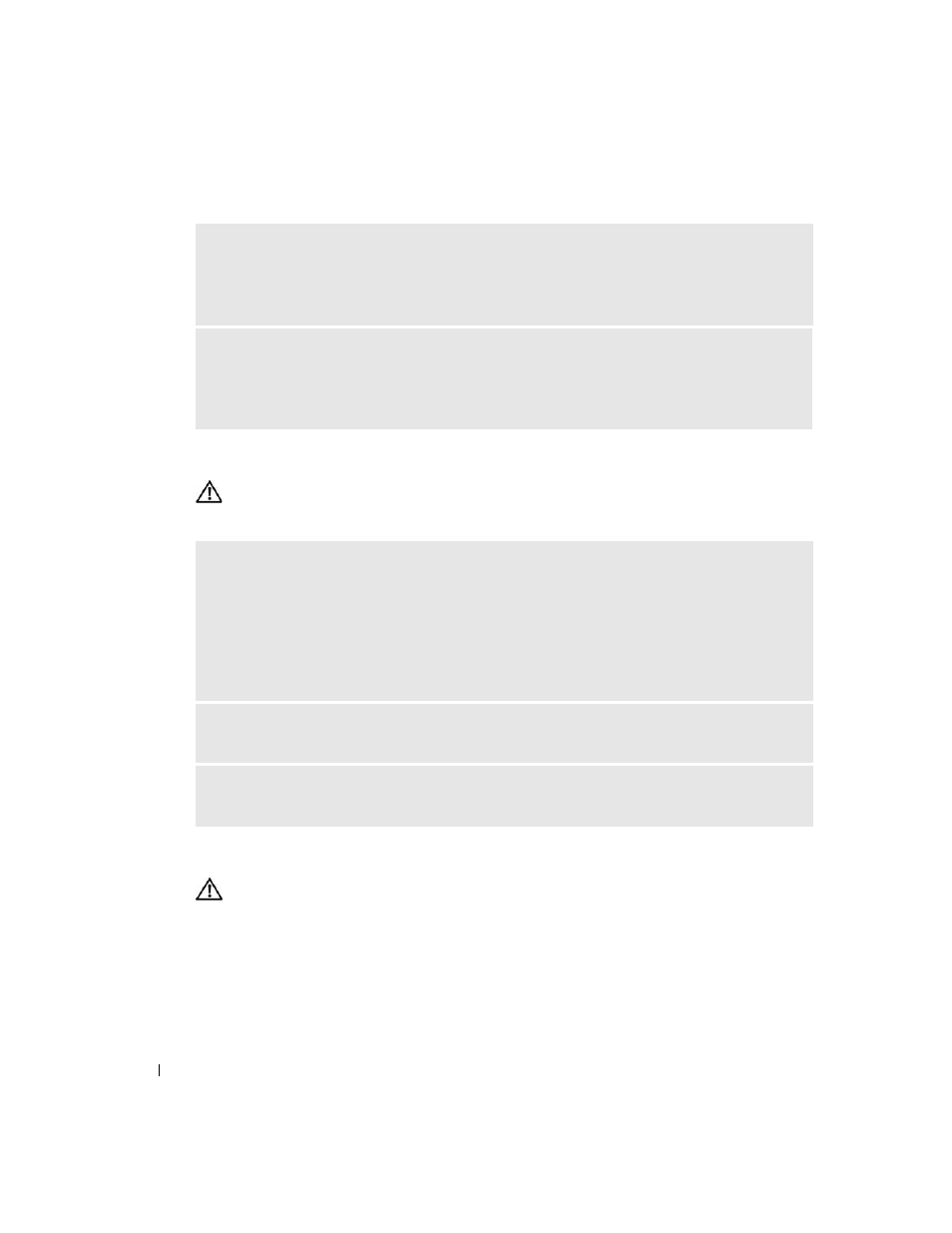
44
Solving Problems
www
.dell.com | support.dell.com
Keyboard Problems
CAUTION:
Before you begin any of the procedures in this section, follow the safety instructions
located in the Product Information Guide.
Lockups and Software Problems
CAUTION:
Before you begin any of the procedures in this section, follow the safety instructions
located in the Product Information Guide.
E
NSURE
THAT
THE
I E E E 1 3 9 4
DEVICE
IS
RECOGNIZED
BY
W
INDOWS
—
1
Click the Start button and click Control Panel.
2
Click Printers and Other Hardware.
If your IEEE 1394 device is listed, Windows recognizes the device.
I
F
YOU
HAVE
PROBLEMS
WITH
A
D
ELL
I E E E 1 3 9 4
DEVICE
—
Contact Dell (see "Contacting Dell" on
I
F
YOU
HAVE
PROBLEMS
WITH
AN
I E E E 1 3 9 4
DEVICE
NOT
PROVIDED
BY
D
ELL
—
Contact the
IEEE 1394 device manufacturer.
C
HECK
THE
KEYBOARD
CABLE
—
• Ensure that the keyboard cable is firmly connected to the computer.
• Shut down the computer (see "Turning Off Your Computer" on page 69), reconnect the keyboard cable
as shown on the setup diagram for your computer, and then restart the computer.
• Check the cable connector for bent or broken pins and for damaged or frayed cables. Straighten bent
pins.
• Remove keyboard extension cables and connect the keyboard directly to the computer.
T
EST
THE
KEYBOARD
—
Connect a properly working keyboard to the computer, and try using the
keyboard.
R
UN
THE
H
ARDWARE
T
ROUBLESHOOTER
—
