Dell PowerEdge RAID Controller 6E User Manual
Page 86
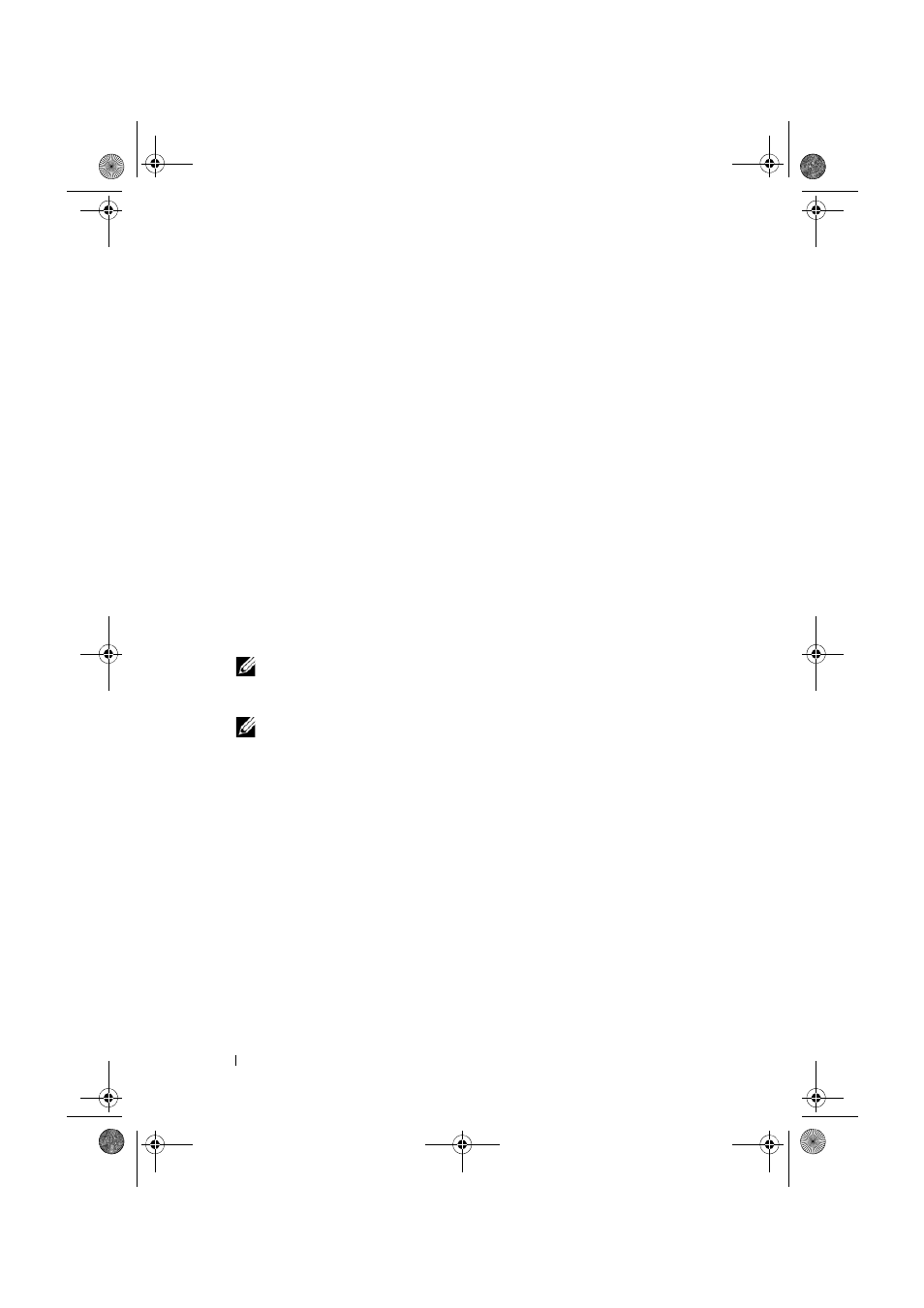
86
Configuring and Managing RAID
2 Use the arrow keys to highlight Controller # or Disk Group #.
3 Press
4 Select Create New VD and press
The Create New VD screen displays. The cursor is on the RAID Levels
option.
5 Press
disks available.
6 Press the down-arrow key to select a RAID level and press
7 Press
8 Use the arrow key to highlight a physical disk and press the spacebar,
9 Select additional disks, if desired.
10 Press
11 Set the virtual disk size in the VD Size field.
The virtual disk size displays in megabyte (MB) format.
NOTE:
For RAID levels 0, 1, 5, and 6 only, you can use part of the available disk
space to create one virtual disk and then use the rest of the disk space to
create another virtual disk or disks.
NOTE:
The minimum virtual disk size is 100 MB.
12 Press
13 Press
14 Press the spacebar to make the settings active so that you can
change them.
An X displays beside Advanced Settings. The settings are the stripe
element size, read policy, and write policy. You can also choose advanced
options such as forcing the cache policy to Write-Back, initializing the
virtual disk, and configuring a dedicated hot spare.
The defaults for these parameters are present when the window displays.
You can accept the defaults or change them. For detailed information
about the virtual disk parameters, see "Virtual Disk Parameters and
Descriptions" on page 84.
Dell_PERC6.2_UG.book Page 86 Wednesday, June 24, 2009 6:08 PM
