Dell PowerEdge RAID Controller 6E User Manual
Page 66
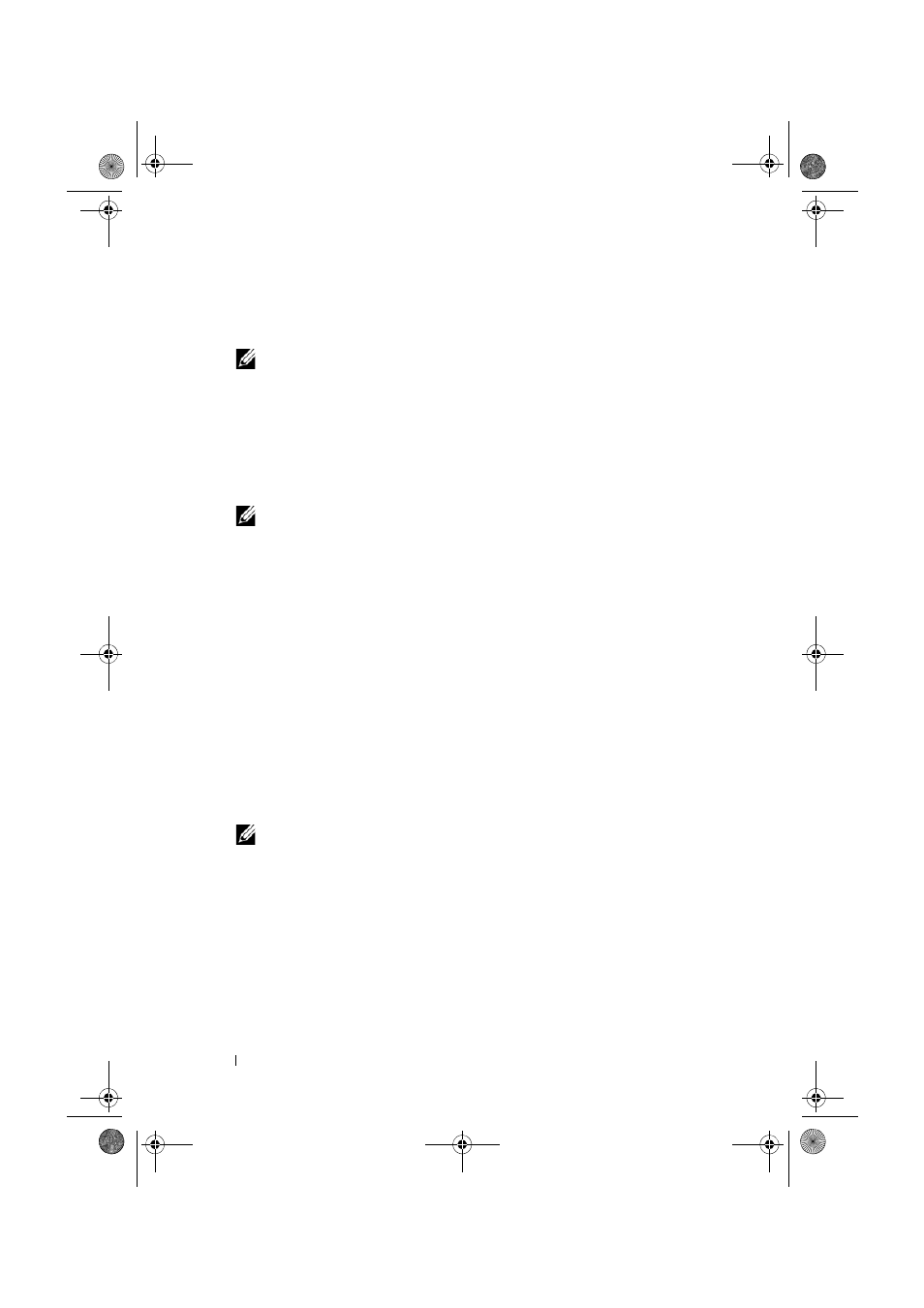
66
Driver Installation
3 Press the key.
The system prompts for the driver media to be inserted.
NOTE:
The driver can be provided using a properly formatted USB key.
For additional details on the driver, go the Dell Support website
at support.dell.com.
4 Insert the driver media in the media drive and press
A list of PERC 6 and CERC 6/i controllers displays.
5 Select the right driver for the installed controller and press
load the driver.
NOTE:
For Windows Server 2003, a message may appear that states that the
driver that you provided is older or newer than the existing Windows driver.
Press to use the driver that is on the media.
6 Press
Installing the Driver During a Windows Server 2008 or Windows Vista
Installation
1 Boot the system using the Microsoft Windows Vista/Microsoft
Windows Server 2008 media.
2 Follow the on-screen instructions until you reach Where do you want to
install Vista/2008 and then select Load driver.
3 The system prompts for the media to be inserted. Insert the installation
media and browse to the proper location.
4 Select the appropriate PERC 6 controller from the list, click Next and
continue installation.
NOTE:
Windows Server 2008 and Windows Vista operating systems include
native drivers for the PERC 6 and CERC 6/i RAID controllers. For driver
updates, see the Drivers and Downloads section on the Dell Support website
at support.dell.com.
Dell_PERC6.2_UG.book Page 66 Wednesday, June 24, 2009 6:08 PM
