Managing dedicated hot spares – Dell PowerEdge RAID Controller 6E User Manual
Page 94
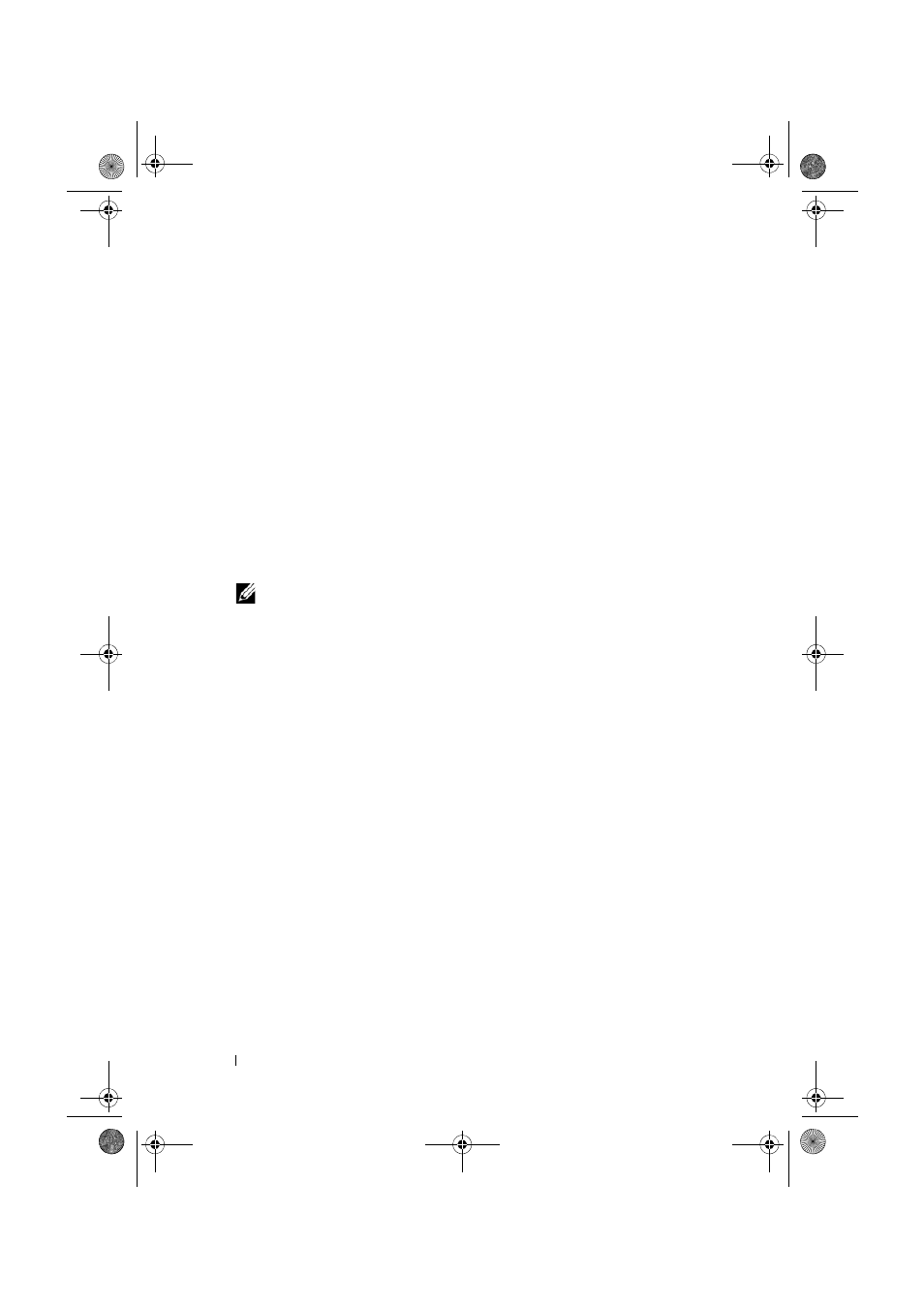
94
Configuring and Managing RAID
Managing Dedicated Hot Spares
A dedicated hot spare automatically replaces a failed physical disk only in the
selected disk group which the hot spare is part of. A dedicated hot spare is
used before a global hot spare is used. You can create dedicated hot spares or
delete them on the VD Mgmt screen. Perform the following steps to create or
delete dedicated hot spares.
1 On the VD Mgmt screen, select Disk Group # and press
the menu of available actions.
The available menu options appear.
2 Select Manage Ded. HS and press
A screen displays a list of the current dedicated hot spares and the physical
disks that are available to create dedicated hot spares. An X displays next
to the current dedicated hot spares.
NOTE:
The utility allows only disks of the same drive technology and of equal
or greater size to be selected as dedicated hot spare.
3 To create or delete a dedicated hot spare:
Creating a hot spare–
a
Press the down-arrow key to highlight an available physical disk.
b
Pess the spacebar to select the disk.
c
Repeat step a to step b for each dedicated hot spare that you want to
create.
An X displays beside the selected physical disk(s).
Deleting a dedicated hot spare–
a
Use the down-arrow key to highlight a current hot spare.
b
Press the spacebar to de-select the disk.
c
Repeat step a to step b for each dedicated hot spare that you want to
delete.
Dell_PERC6.2_UG.book Page 94 Wednesday, June 24, 2009 6:08 PM
