Using the dell printer solution center, Access the dell printer solution center, Save settings menu – Dell A960 All In One Personal Printer User Manual
Page 54: Options menu
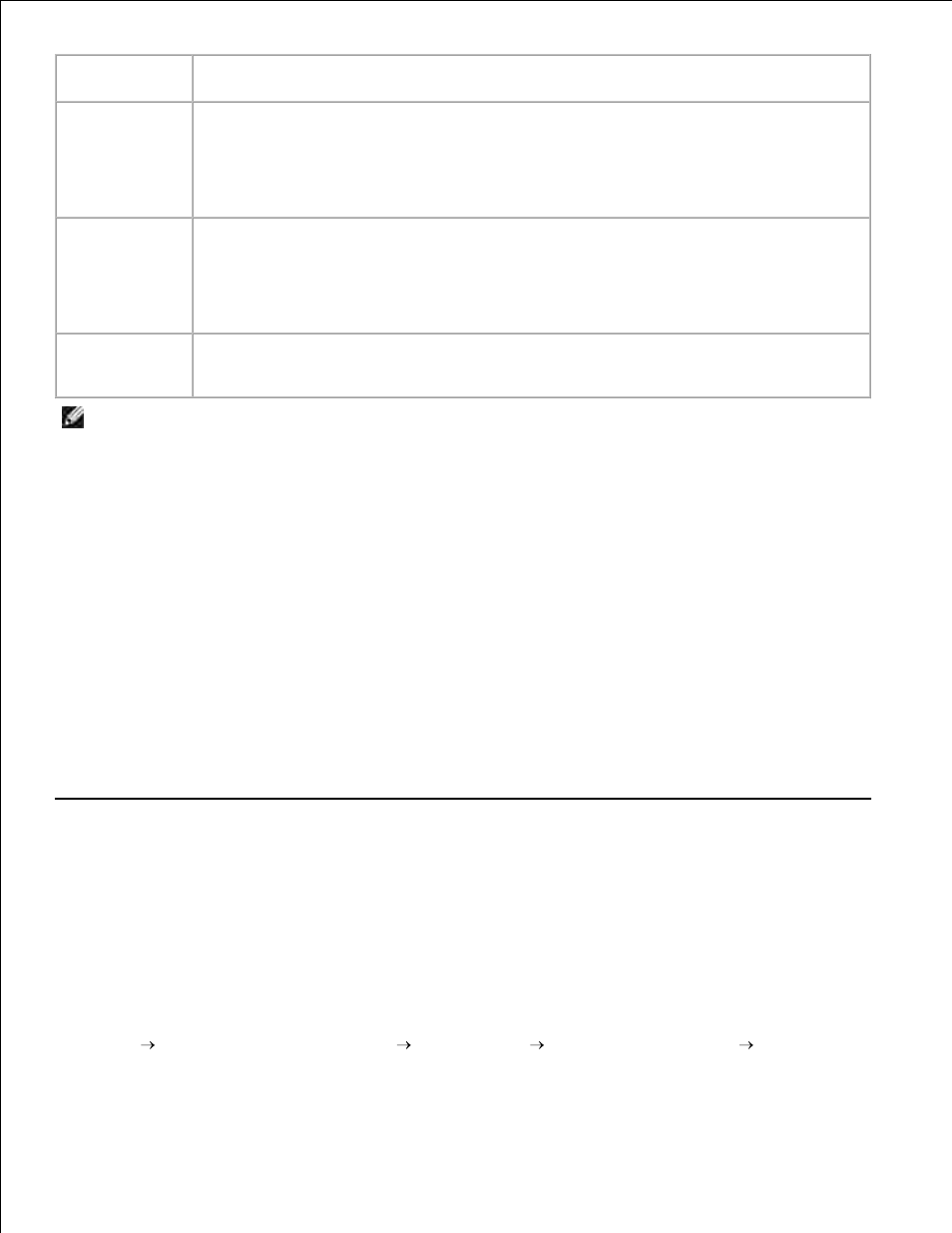
From this tab:
You can change these settings:
Quality/Copies Quality/Speed- Select a Quality/Speed setting.
Multiple Copies-Customize how the printer prints several photocopies of a single print
job: collated or normal.
Print Color Images in Black and White- Print your color images in black and white.
Paper Setup
Type- Select the type of media you are using.
Paper Size- Select the size of the paper you are using.
Orientation- Select how you want the document oriented on the printed page. You can
print with portrait or landscape orientation.
Print Layout
Layout- Select the layout you want to print.
Duplexing- Select this when you want to print on both sides of the paper.
NOTE:
For additional information about these settings, right-click a setting on the screen, and then
select the What's This? item.
Save Settings Menu
From the Save Settings menu, you can name and save the current Print Properties settings for future use.
You can save up to five custom settings.
Options Menu
Use the Options menu to make changes to the Quality, Layout, and Printing Status Options settings. For
more information on these settings, open the tab dialog box from the menu, and then click the Help button
located in the lower right corner of the screen.
The Options menu also provides you with direct links to different parts of the Dell Printer Solution Center, as
well as software version information.
Using the Dell Printer Solution Center
The Dell Printer Solution Center is a guide you can refer to for printer help and to check the current printer
status.
Access the Dell Printer Solution Center
Click Start
All Programs (or Programs)
Dell Printers
Dell AIO Printer A960
Dell Printer
Solution Center.
