Dell A960 All In One Personal Printer User Manual
Page 10
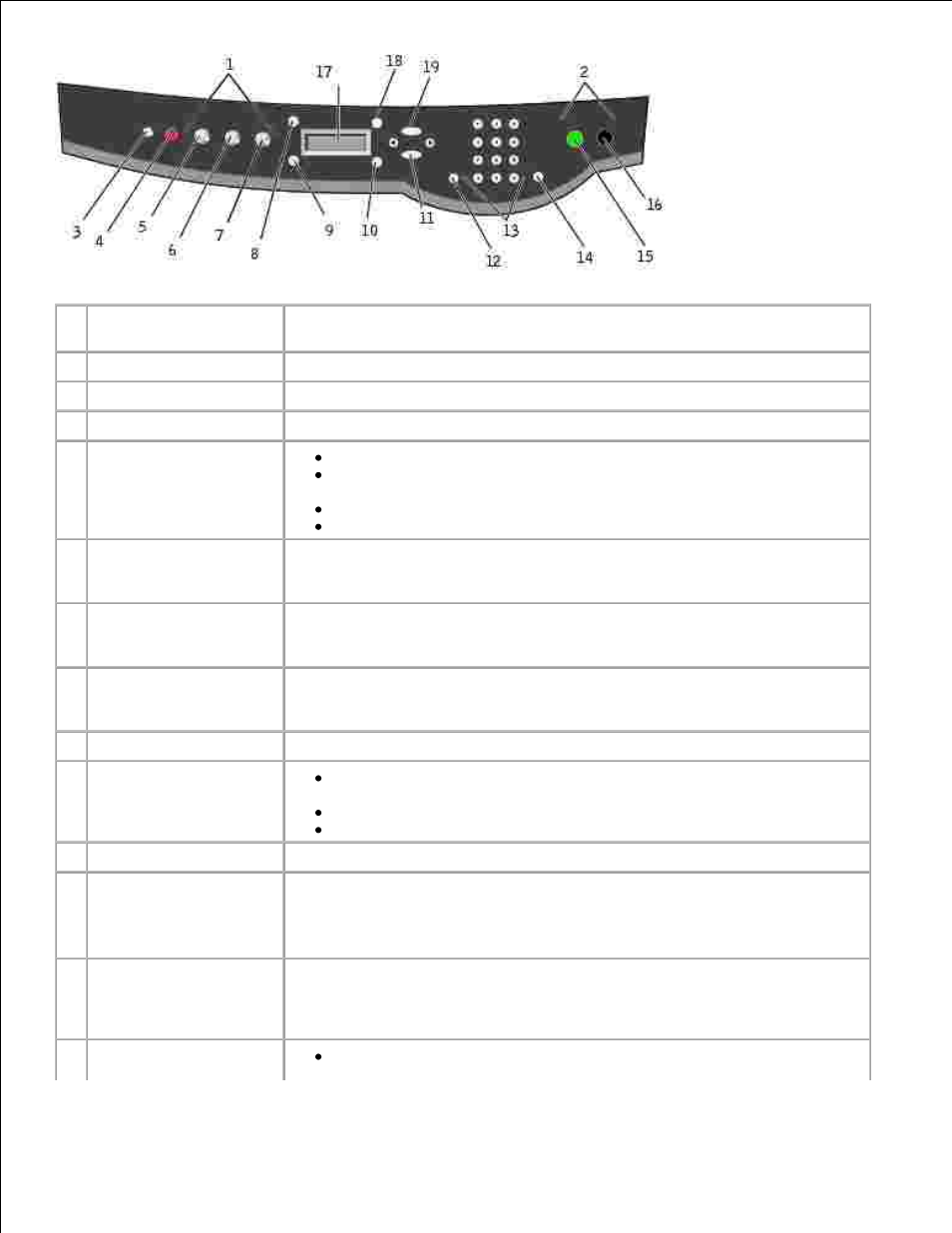
Use the:
To:
1
Mode area
Select a Mode (scan, copy, or fax).
2
Start area
Start a color or black and white scan, copy, or fax job.
3
Power
Turn your printer on or off.
4
Stop/Clear (Cancel)
Cancel a scan, print, or copy job in progress.
Clear a fax number or end a fax transmission and return the display to
the fax default.
Exit a menu.
Clear current settings and return to default settings.
5
Copy
Enter copy mode.
NOTE:
This button is lit when the printer is in copy mode.
6
Scan
Enter scan mode (possible when the printer is attached to a computer).
NOTE:
This button is lit when the printer is in scan mode.
7
Fax
Enter fax mode. The printer can receive a fax while in any mode.
NOTE:
This button is lit when the printer is in fax mode.
8
Number of Copies
Specify a number (1-99) of photocopies.
9
Quality
Select from the following copy qualities: Quick, Normal, Better, or
Best.
Select a fax resolution: Standard, Fine, Superfine, or Ultrafine.
Select a scan resolution when the printer is attached to a computer.
10 Lighter/Darker
Lighten or darken a photocopy or fax.
11 Select
Choose the option that appears on the display.
NOTE:
If you hold down the Select button, the button acts as a paper feed.
12 Speed Dial
Use the speed dial feature while the printer is in fax mode.
NOTE:
If you press Speed Dial when your printer is in copy or scan mode,
the printer automatically switches to fax mode.
13 A keypad number or
symbol
In fax mode:
