Using print properties, View saved images page, Maintain/troubleshoot page – Dell A960 All In One Personal Printer User Manual
Page 52
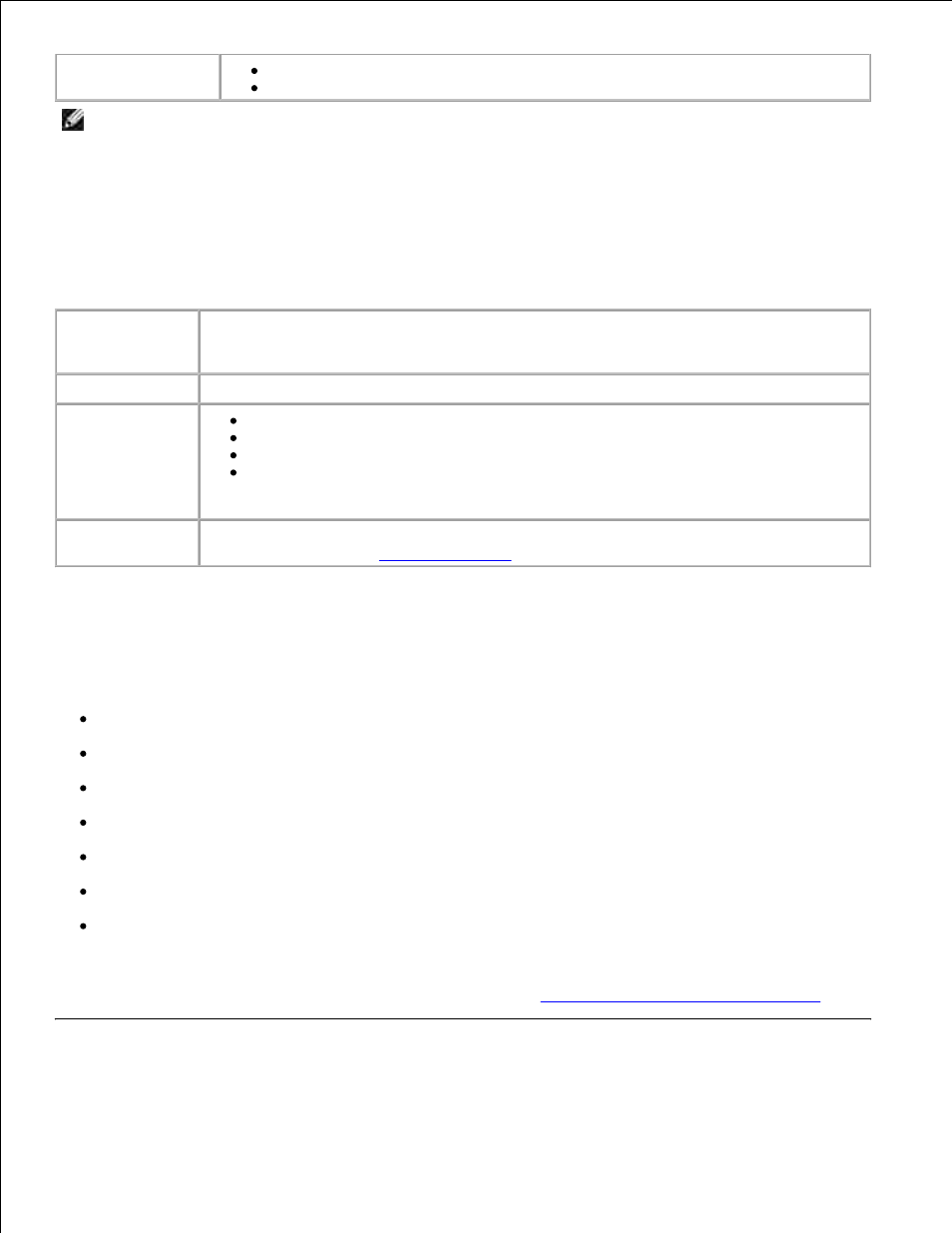
Preview section
Select a region of the preview image to scan.
View an image of what will be printed or copied.
NOTE:
For more information about the All-In-One Main Page, View Saved Images Page, or the
Maintain/Troubleshoot Page, click the Help button located in the upper right corner of the screen.
View Saved Images Page
Use the View Saved Images page (accessed from the All-In-One Main Page) to perform tasks with images
that are saved on the computer. The View Saved Images page consists of three sections.
From this
section:
You can:
Open with
Select a program to send the saved image to.
Print a Copy
Choose the quantity and color of your photocopies.
Select a quality setting for your photocopies.
Lighten or darken your photocopies.
Enlarge or reduce your photocopies.
NOTE:
Click See More Copy Settings to view all settings.
Productivity
Tools
Select from a variety of creative ideas. For a list of creative tasks available from the All-
In-One Main Page, see
Productivity Tools
.
Maintain/Troubleshoot Page
The Maintain/Troubleshoot page (accessed from the All-In-One Main Page) provides you with direct links to
the Dell Printer Solution Center. Choose from these topics:
Maintain or fix quality problems
Troubleshoot printer problems
Device status and ink levels
More printing ideas and how to's
Contact information
Advanced
View the software version and copyright information
For more information about the Dell Printer Solution Center, see
Using the Dell Printer Solution Center
.
Using Print Properties
