Understanding the automatic paper type sensor – Dell A960 All In One Personal Printer User Manual
Page 20
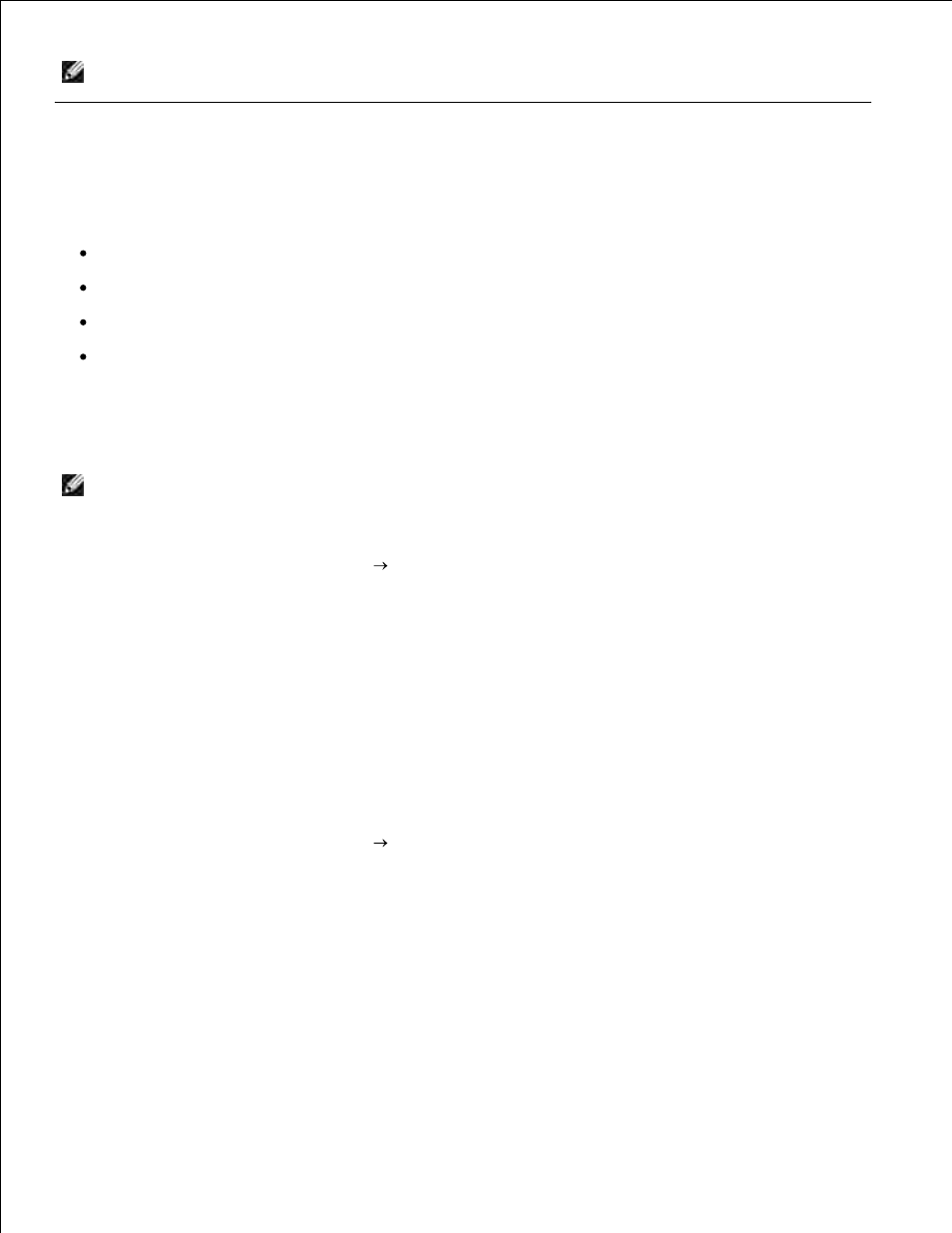
NOTE:
The option currently selected is noted with an asterisk (*) on the display.
Understanding the Automatic Paper Type Sensor
Your printer has an automatic paper type sensor that detects these paper types:
Plain paper
Coated paper
Glossy/photo paper
Transparencies
If you load one of these paper types, the printer detects the paper type and automatically adjusts the paper
type settings.
NOTE:
Your printer cannot detect the paper size.
To choose the paper size on which you want to print:
With your document open, click File
Print.
1.
In the Print dialog box, click Preferences or Properties (depending on your program or operating
system).
2.
The Print Properties screen appears.
From the Paper Setup tab, select the paper size you are using.
3.
Click OK.
4.
The automatic paper type sensor is on unless you turn it off. If you want to turn it off:
With your document open, click File
Print.
1.
In the Print dialog box, click Preferences or Properties (depending on your operating system).
2.
The Print Properties screen appears.
Click Options.
3.
Click Paper Type Sensor Options.
4.
Click Allow the Paper Type Sensor to select paper type (default) to clear the setting.
5.
Click OK.
6.
