Clean the ink cartridge nozzles, Reinsert the ink cartridges – Dell A960 All In One Personal Printer User Manual
Page 79
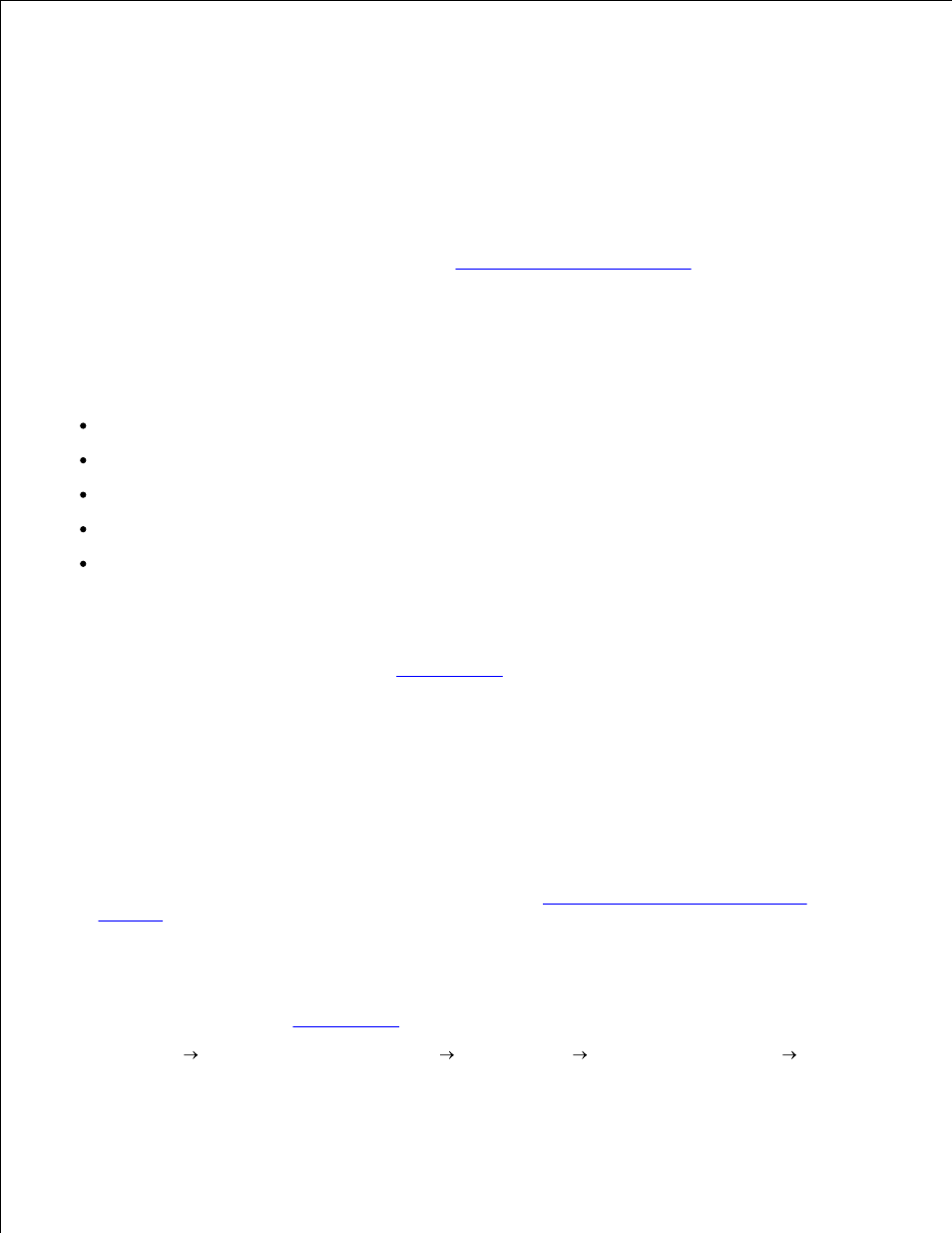
c.
If your document still does not have the print quality you want, follow these steps:
Reinsert the Ink Cartridges
Remove the ink cartridges.
1.
Insert the ink cartridges.
2.
Print your document again.
3.
If print quality has not improved, continue with
Clean the Ink Cartridge Nozzles
.
4.
Clean the Ink Cartridge Nozzles
Clean the nozzles when:
Characters are not printing completely
White dashes appear in graphics or printed text.
Print is smudged or too dark.
Colors on print jobs are faded or they differ from the colors on the screen.
Vertical, straight lines are not smooth.
To Clean the Nozzles Using the Operator Panel
Load paper in the printer. For help, see
Loading Paper
.
1.
Press Copy.
2.
Press Options until Maintenance appears on the display.
3.
Press + until Clean appears on the display.
4.
Press Select.
A nozzle page prints, forcing ink through the clogged nozzles to clean them.
5.
Print your document again to verify that your print quality has improved.
6.
If you are not satisfied with the print quality, continue with
Wipe the Ink Cartridge Nozzles and
Contacts
, and then print your document again.
7.
To Clean the Nozzles Using the Printer Software
Load paper. For help, see
Loading Paper
.
1.
Click Start
All Programs (or Programs)
Dell Printers
Dell AIO Printer A960
Dell
Printer Solution Center.
2.
3.
4.
