Viewing sent faxes and received faxes, View the status of a fax, Using special fax features – Dell A960 All In One Personal Printer User Manual
Page 47: Using fax console, Speed dial
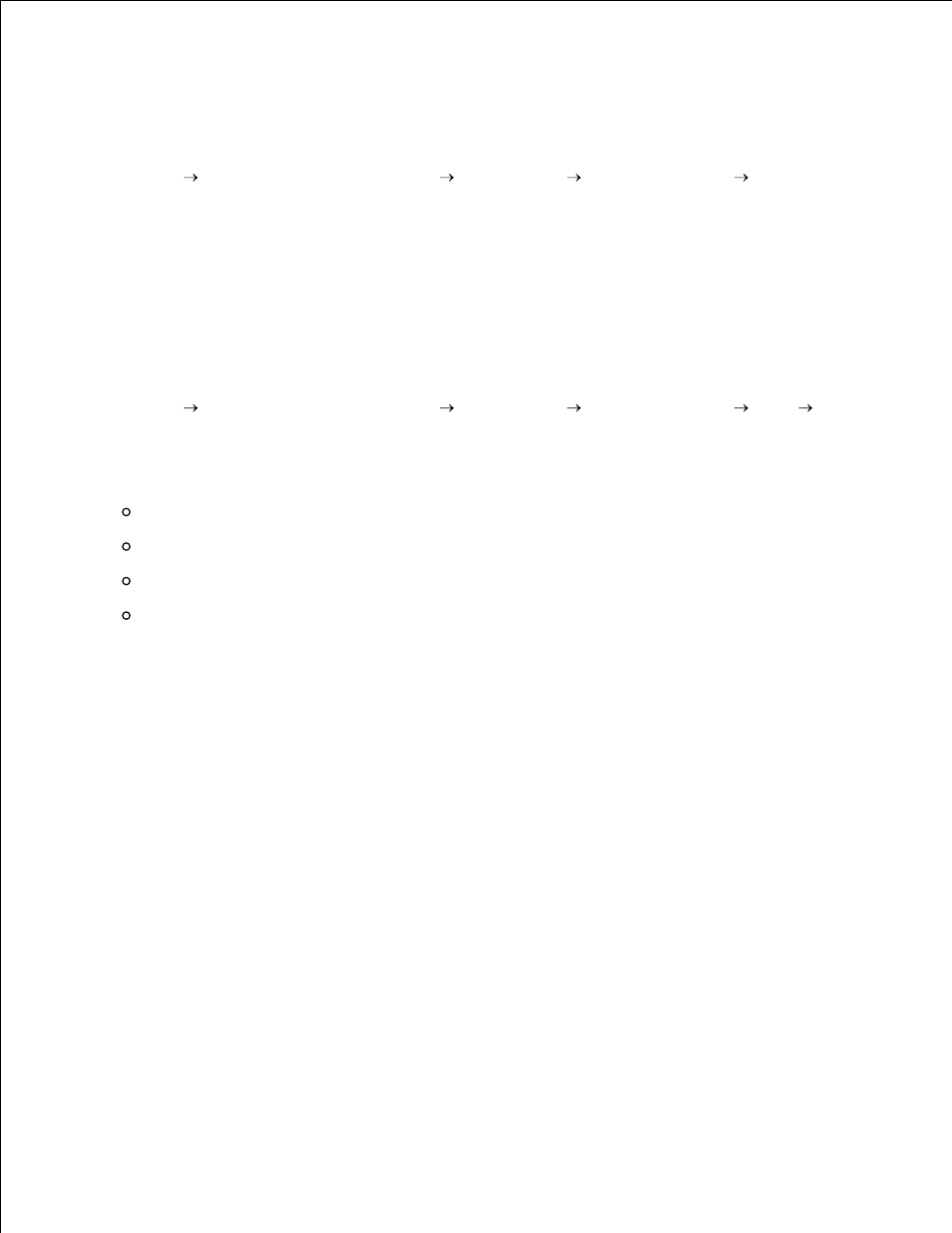
Viewing Sent Faxes and Received Faxes
Using Fax Console
Click Start
All Programs (or Programs)
Accessories
Communications
Fax.
1.
Click Fax Console.
2.
Received faxes can be viewed in the Inbox. Sent faxes can be viewed in Sent Items.
View the Status of a Fax
Using Fax Console
Click Start
All Programs (or Programs)
Accessories
Communications
Fax
Fax
Console.
1.
Click to expand the Fax folder, if necessary.
The following folders appear.:
Incoming - faxes currently being received
Inbox - faxes that have been received
Outbox - faxes scheduled to be sent
Sent Items - faxes successfully sent
2.
Click the folder of your choice.
3.
In the right pane, click the fax for which you want to view the status, and then click Preferences or
Properties.
4.
Click the General tab and view the Status line.
5.
Click Close when you are finished.
6.
Using Special Fax Features
There are several fax features on your Dell A960 that make sending faxes more efficient.
Speed Dial
To make sending faxes easier, you can enter up to 100 speed dial numbers. You can enter 80 individual fax
numbers and 20 groups that can hold up to five phone numbers each.
Using the Operator Panel
1.
