Using dell printer fax tools fax software, Send multiple page faxes – Dell A960 All In One Personal Printer User Manual
Page 43
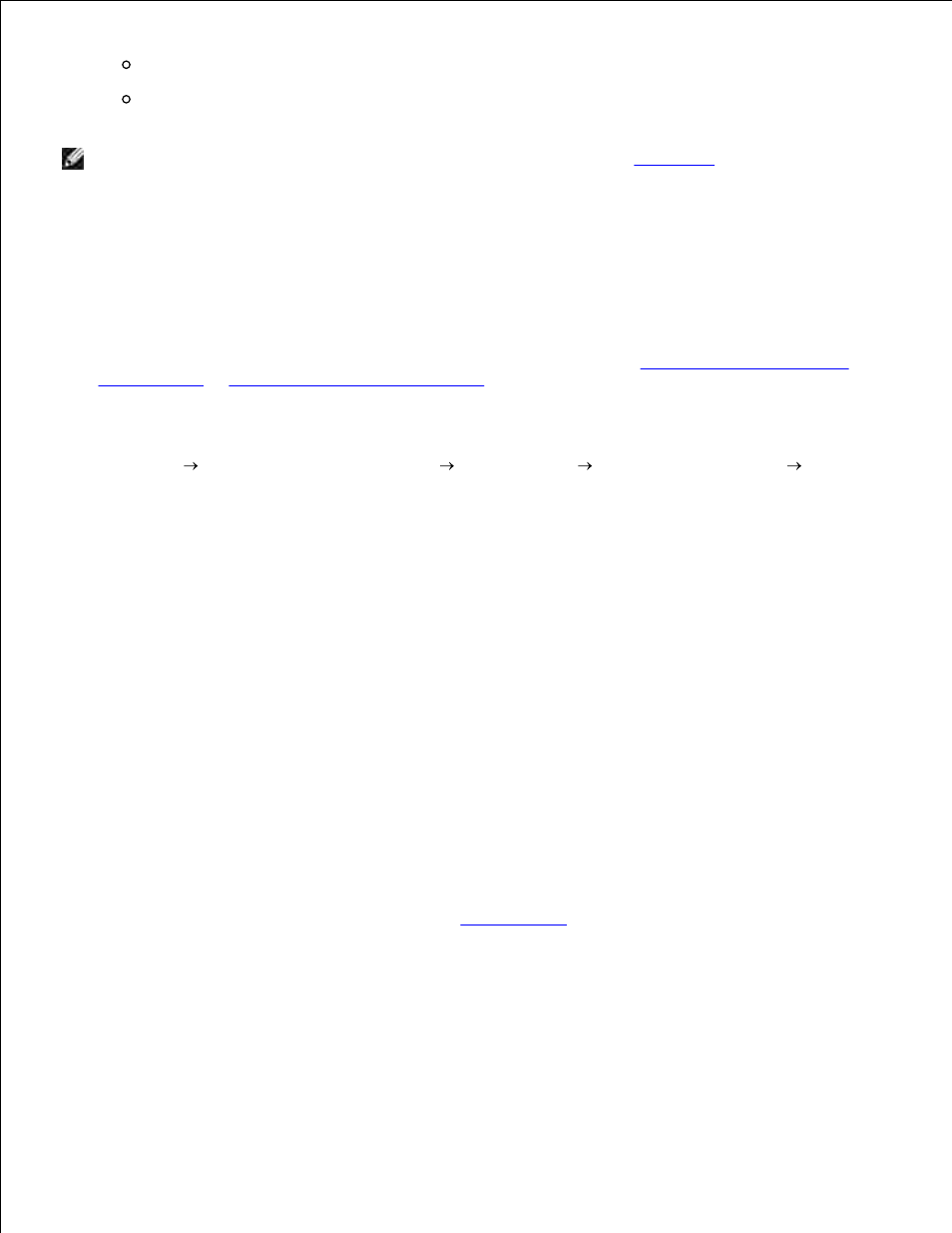
Press + or - to scroll through the list to find the number you want, or
Enter a two-digit number (viewable in the upper left of the display).
NOTE:
If you do not have a Speed dial list, but want to create one, see
Speed Dial
.
Press Black or Color.
The printer scans your document and sends your fax to the number you entered.
5.
Using Dell Printer Fax Tools Fax Software
Make sure your printer and computer are on.
1.
Load your document on the scanner glass or into the ADF. For help, see
Load Your Document on the
Scanner Glass
or
Load Your Document Into the ADF
.
2.
Make sure your printer is connected to a computer with a data/fax modem and the modem is
connected to an active telephone line.
3.
Click Start
All Programs (or Programs)
Dell Printers
Dell AIO Printer A960
Dell
All-In-One Center.
4.
Place the document you want to fax face down under the lid of the printer.
5.
From the Productivity Tools section, select Fax an image or document.
6.
Select No under Is there more than one page.
7.
Click Next.
8.
The document is scanned and Dell Printer Fax Tools launches.
Send Multiple Page Faxes
You can send multiple page faxes using the printer operator panel or the printer software.
Using the Operator Panel
Make sure your printer is on and connected to a computer with a data/fax modem and the modem is
connected to an active telephone line.
1.
Load your document into the ADF. For help, see
Using the ADF
.
2.
Press Fax.
3.
Enter the fax number using the numbers on the keypad.
4.
Press Black or Color.
5.
