Print last page first, Print two images on one page, Print repeating images – Dell A960 All In One Personal Printer User Manual
Page 28
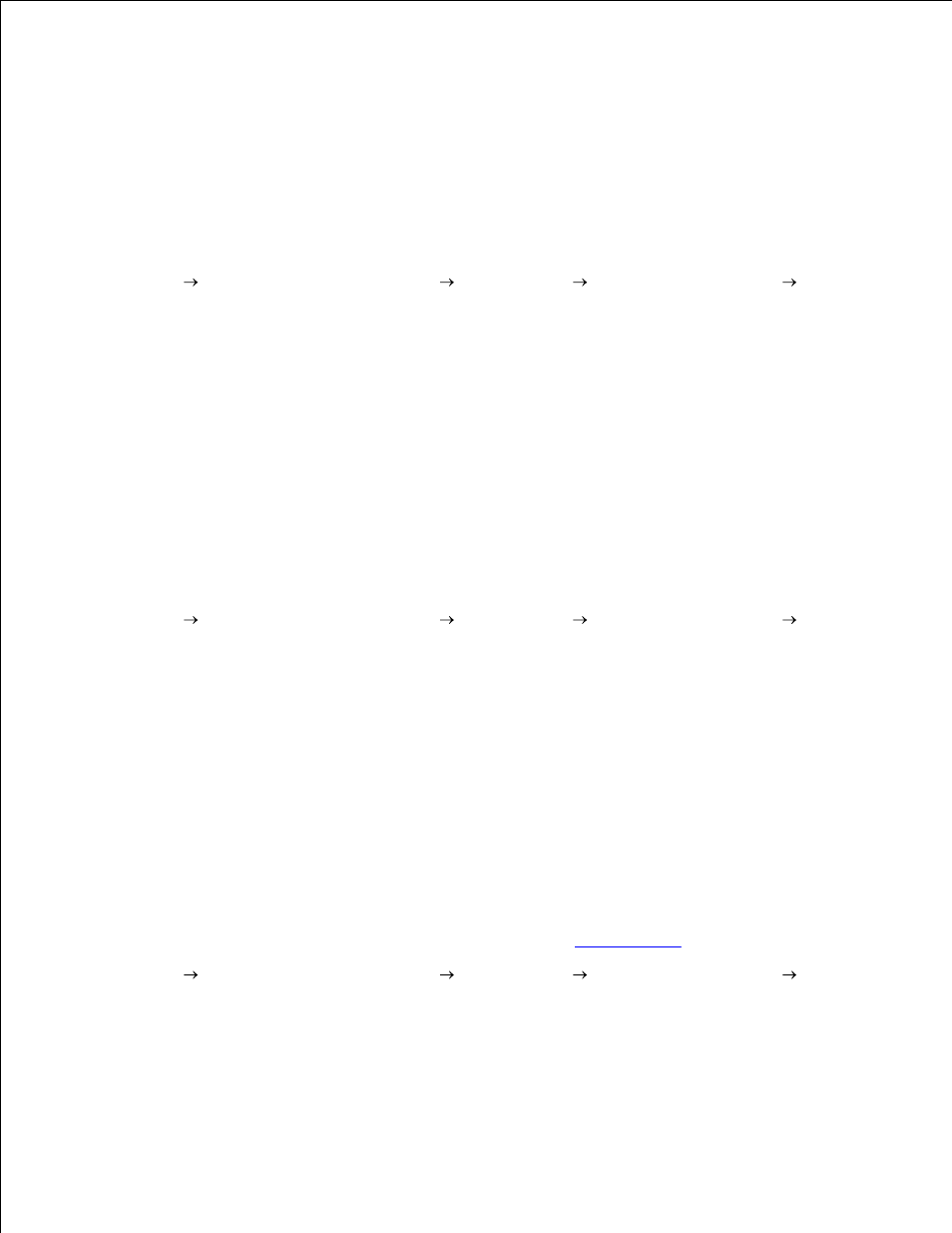
1.
2.
Press Options repeatedly until Collate - Black appears.
3.
Press + to scroll to the amount of pages you want to collate.
4.
Press Select.
5.
Print Last Page First
Make sure you have paper loaded in the paper support.
1.
Click Start
All Programs (or Programs)
Dell Printers
Dell AIO Printer A960
Dell All-
In-One Center.
The All-In-One Main Page appears on your computer screen.
2.
Click See More Copy Settings.
3.
Select the Print Last Page First check box.
4.
Click Copy Now.
5.
Print Two Images On One Page
You can print two images on one page to save paper or create interesting documents:
Make sure you have paper loaded.
1.
Click Start
All Programs (or Programs)
Dell Printers
Dell AIO Printer A960
Dell All-
In-One Center.
The All-In-One Main Page appears on your computer screen.
2.
Click View Saved Images.
3.
From the Productivity Tools menu, click Print two different pictures on one page (2 on 1).
4.
Follow the instructions on your screen.
5.
Print Repeating Images
You can print the same image multiple times, as few as two per page and as many as eight per page, on one
sheet of paper:
Load A4 or letter size paper in the paper support. For help, see
Loading Paper
.
1.
Click Start
All Programs (or Programs)
Dell Printers
Dell AIO Printer A960
Dell All-
In-One Center.
The All-In-One Main Page appears on your computer screen.
2.
From the Productivity Tools menu, click Repeat an image several times on one page.
3.
Click Preview Now to view your scanned image.
4.
