Edit scanned images, Scan multiple pages or images – Dell A960 All In One Personal Printer User Manual
Page 34
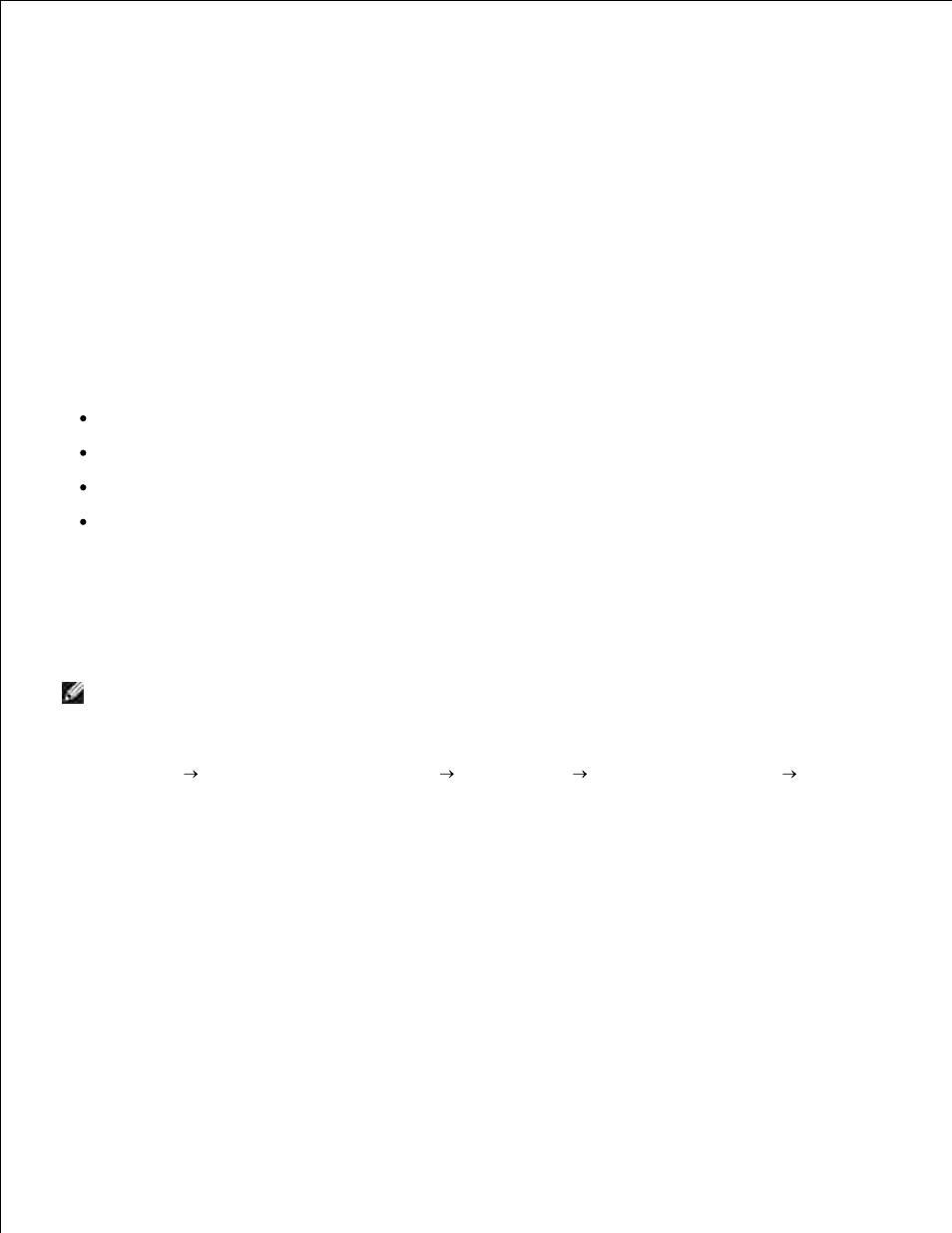
6.
7.
When you are finished customizing your image, click Scan Now.
8.
When your document has finished processing, it will open in the program you chose.
9.
Edit Scanned Images
With most graphics programs, you can customize your image.
From the Dell All-In-One Center, scan your image to the image editor of your choice.
1.
Edit the image using the tools available in your program.
2.
You may be able to:
Remove red eye
Crop your image
Add text to your image
Adjust the brightness and contrast of your image
For help, see the documentation that came with your graphics program.
Scan Multiple Pages or Images
NOTE:
This feature is only available when scanning from the flatbed scanner.
Put the first sheet on the scanner glass.
1.
Click Start
All Programs (or Programs)
Dell Printers
Dell AIO Printer A960
Dell All-
In-One Center.
The All-In-One Main Page appears on your computer screen.
2.
Select your scan destination from the drop-down box.
3.
In the Scan section, click See More Scan Settings
4.
Click Display Advanced Scan Settings.
The Advanced Scan Settings dialog box appears.
5.
On the Scan tab, select Scan multiple items before output.
6.
Click OK.
7.
When you are finished customizing your settings, click Scan Now.
8.
