Print more than one page on a sheet of paper, Print an image as a multi-page poster – Dell A960 All In One Personal Printer User Manual
Page 29
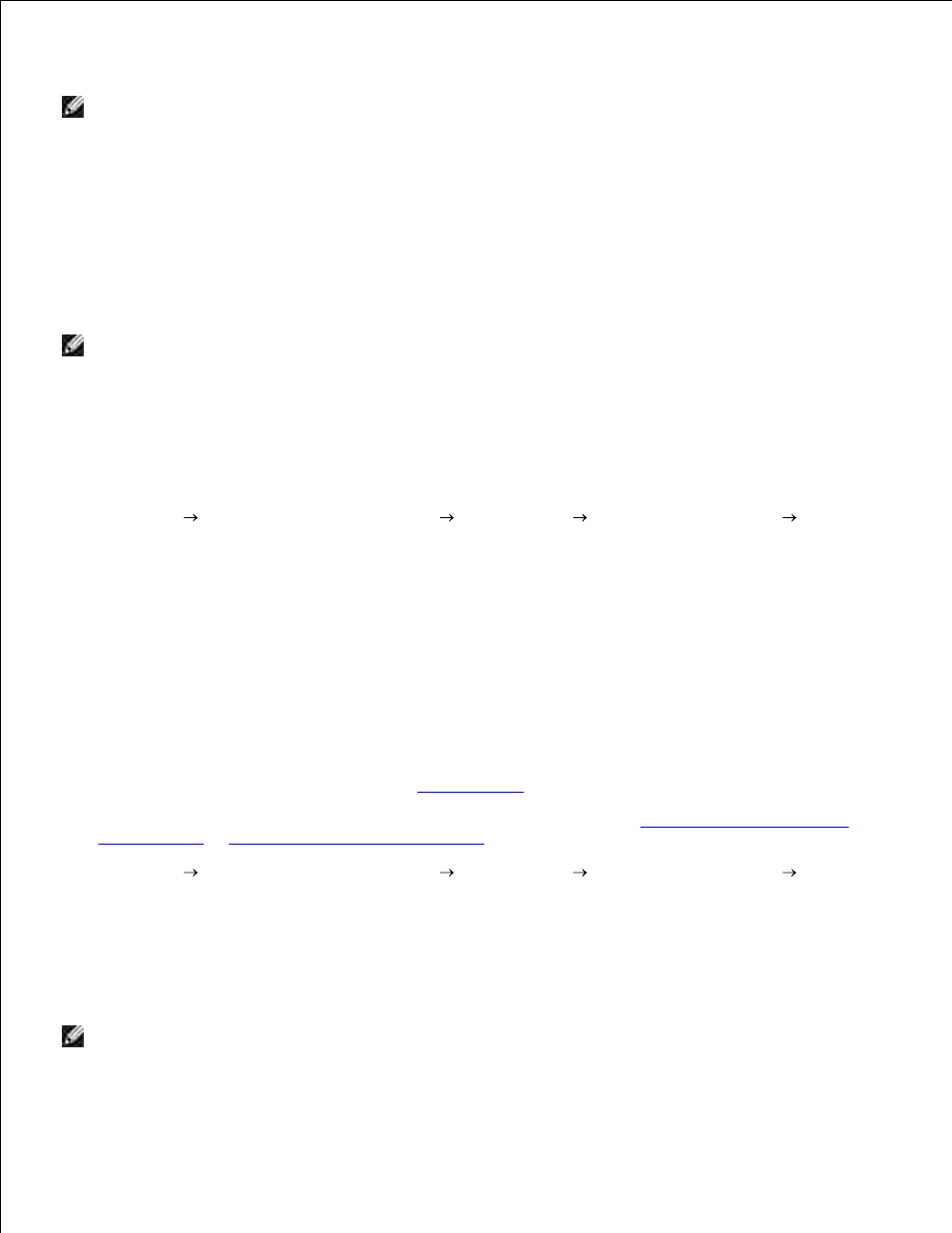
3.
4.
NOTE:
If the size of the scan (found in the lower right of the preview window) appears in red, you do
not have the system resources available to perform the scan at the resolution or size you have
selected. To correct this problem, either reduce your resolution or the size of your scan area.
Adjust the dotted lines to fit around the portion of the image you want to print.
5.
Click Printer Settings to select your paper size.
6.
Click OK.
7.
When you are finished customizing your image, click Print Now.
8.
NOTE:
When you print multiple images on one sheet of paper in this way, you cannot use
Reduce/Enlarge. Depending on how many images you want to print per page, the printer reduces
them to fit on the page.
Print More Than One Page On a Sheet of Paper
Make sure you have paper loaded in the paper support.
1.
Click Start
All Programs (or Programs)
Dell Printers
Dell AIO Printer A960
Dell All-
In-One Center.
The All-In-One Main Page appears on your computer screen.
2.
From the Productivity Tools area, click More than one page on a sheet of paper.
3.
Follow the instructions on your screen.
4.
Print an Image as a Multi-Page Poster
You can print a poster of an image that you want to enlarge and extend over multiple pages.
Load A4 or letter size paper. For help, see
Loading Paper
.
1.
Load your document on the scanner glass or into the ADF. For help, see
Load Your Document on the
Scanner Glass
or
Load Your Document Into the ADF
.
2.
Click Start
All Programs (or Programs)
Dell Printers
Dell AIO Printer A960
Dell All-
In-One Center.
The All-In-One Main Page appears on your computer screen.
3.
Under Productivity Tools, click Print an image as a multi-page poster.
4.
Click Preview Now to view your scanned image.
5.
NOTE:
If the size of the scan (found in the lower right of the preview window) appears in red, you do
not have the system resources available to perform the scan at the resolution or size you have
selected. To correct this problem, either reduce your resolution or the size of your scan area.
6.
