General problems, The computer stops responding, A program stops responding – Dell OptiPlex 160L User Manual
Page 97
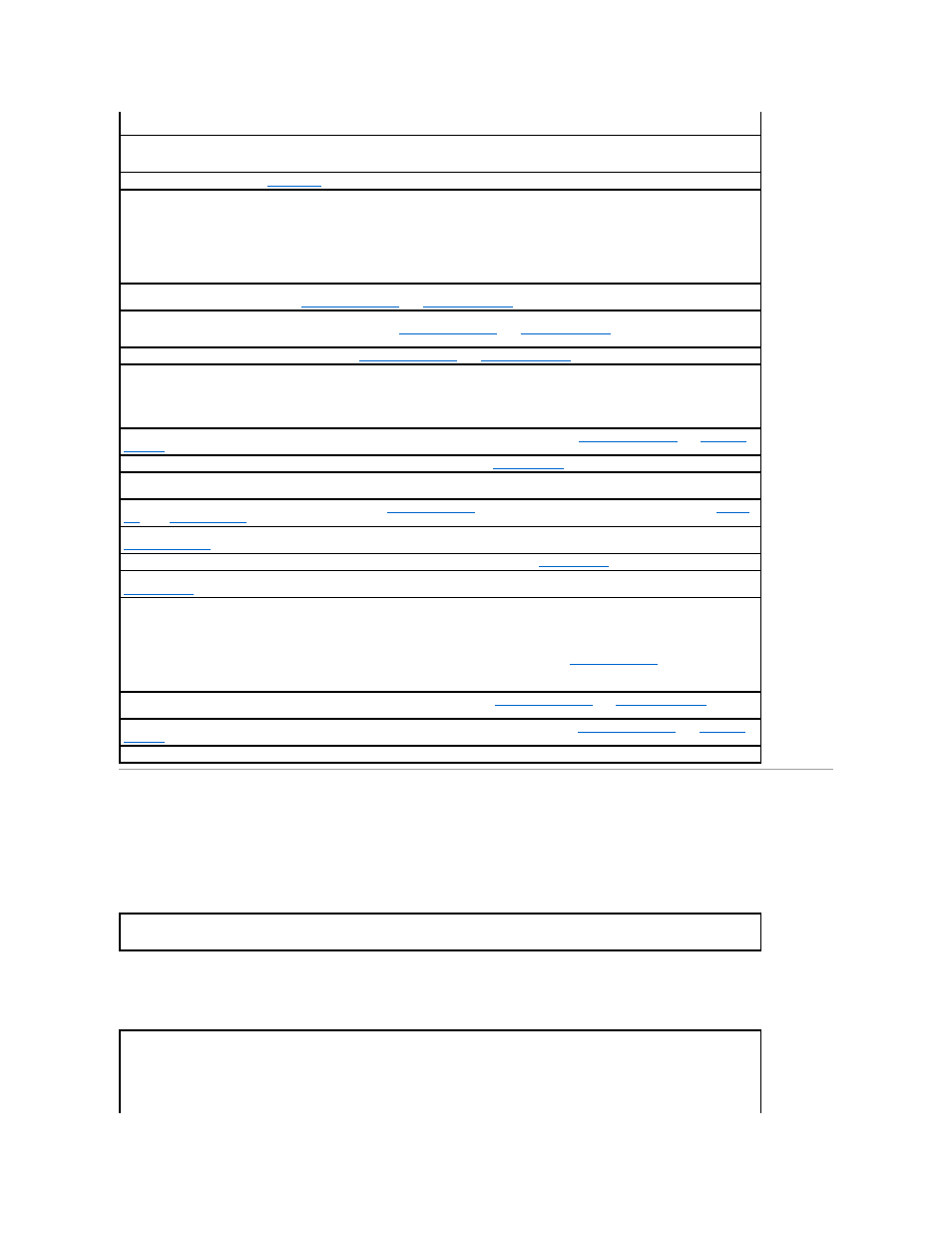
General Problems
The computer stops responding
A program stops responding
Not a boot diskette —
The operating system is trying to boot to a floppy disk that does not have a bootable operating system installed on it.
Insert a bootable floppy disk.
Not enough memory or resources. Close some programs and try again —
You have too many programs open. Close all windows and open
the program that you want to use. In some cases, you might have to restart your computer to restore computer resources. If so, run the
program that you want to use first.
Operating system not found —
Contact Dell
.
Plug and Play Configuration Error —
The computer encountered a problem while trying to configure one or more cards.
1.
Turn your computer off, unplug it from the electrical outlet, and then remove all but one of the cards.
2.
Plug in your computer and reboot it.
3.
If the message reappears, the installed card might be malfunctioning. If the message does not reappear, turn off the computer and
reinsert one of the other cards.
4.
Repeat this process until you identify which card is malfunctioning.
Read fault —
The operating system cannot read from the floppy or hard drive, the computer could not find a particular sector on the disk, or
the requested sector is defective. See "
" or "
" for troubleshooting suggestions.
Requested sector not found —
The operating system cannot read from the floppy or hard drive, the computer could not find a particular
sector on the disk, or the requested sector is defective. See "
" or "
" for troubleshooting
suggestions.
Reset failed —
The disk reset operation failed. See "
" or "
" for troubleshooting suggestions.
Sector not found —
The operating system cannot locate a sector on the floppy or hard drive.
l
Run the Windows error-checking utility to check the file structure on the floppy disk or hard drive. See Windows Help for instructions.
l
If a large number of sectors are defective, back up the data (if possible), and then reformat the floppy disk or hard drive.
The operating system cannot find a specific track on the floppy disk or hard drive. See "
" for troubleshooting suggestions.
Shutdown failure —
A chip on the system board might be malfunctioning. Run the
Dell Diagnostics
The file being copied is too large for the destination drive —
The file that you are trying to copy is too large to fit on the disk. Try copying
the file to a blank disk or using a larger-capacity disk.
Time-of-day clock stopped —
The battery might be dead.
Enter system setup
and correct the date or time. If the problem persists,
contact
Dell
. See "
Battery Problems
" for additional troubleshooting suggestions.
Time-of-day not set-please run the System Setup program —
The time or date stored in system setup does not match the computer clock.
Enter system setup
and correct the Date and Time options.
Timer chip counter 2 failed —
A chip on the system board might be malfunctioning. Run the
Dell Diagnostics
.
Unexpected interrupt in protected mode —
The keyboard controller might be malfunctioning, or a memory module might be loose. Run the
Dell Diagnostics
.
WARNING: Dell's Disk Monitoring System has detected that drive [0/1] on the [primary/secondary] EIDE controller is operating
outside of normal specifications. It is advisable to immediately back up your data and replace your hard drive by calling your support
desk or Dell —
During initial start-up, the drive detected possible error conditions.
l
When your computer finishes booting, immediately back up your data and replace your hard drive.
l
If no replacement drive is immediately available and the drive is not the only bootable drive,
enter system setup
and change the
appropriate drive setting to None. Then remove the drive from the computer.
Write fault —
The operating system cannot write to the floppy or hard drive. See "
troubleshooting suggestions.
Write fault on selected drive —
The operating system cannot write to the floppy or hard drive. See "
" for troubleshooting suggestions.
a:\ is not accessible. The device is not ready —
The floppy drive cannot read the disk. Insert a floppy disk into the drive and try again.
Turn the computer off —
If your computer locks up and you are unable to get a response by pressing a key on your keyboard or moving
your mouse, press and hold the power button for at least 8 to 10 seconds until the computer turns off. Then press the power button again
to turn on the computer. You might lose data if you are unable to perform an operating system shutdown.
End the program —
Windows
®
XP
1.
Press
2.
Click Applications.
3.
Click the program that is no longer responding.
