Using microsoft® windows® xp system restore, Creating a restore point – Dell OptiPlex 160L User Manual
Page 5
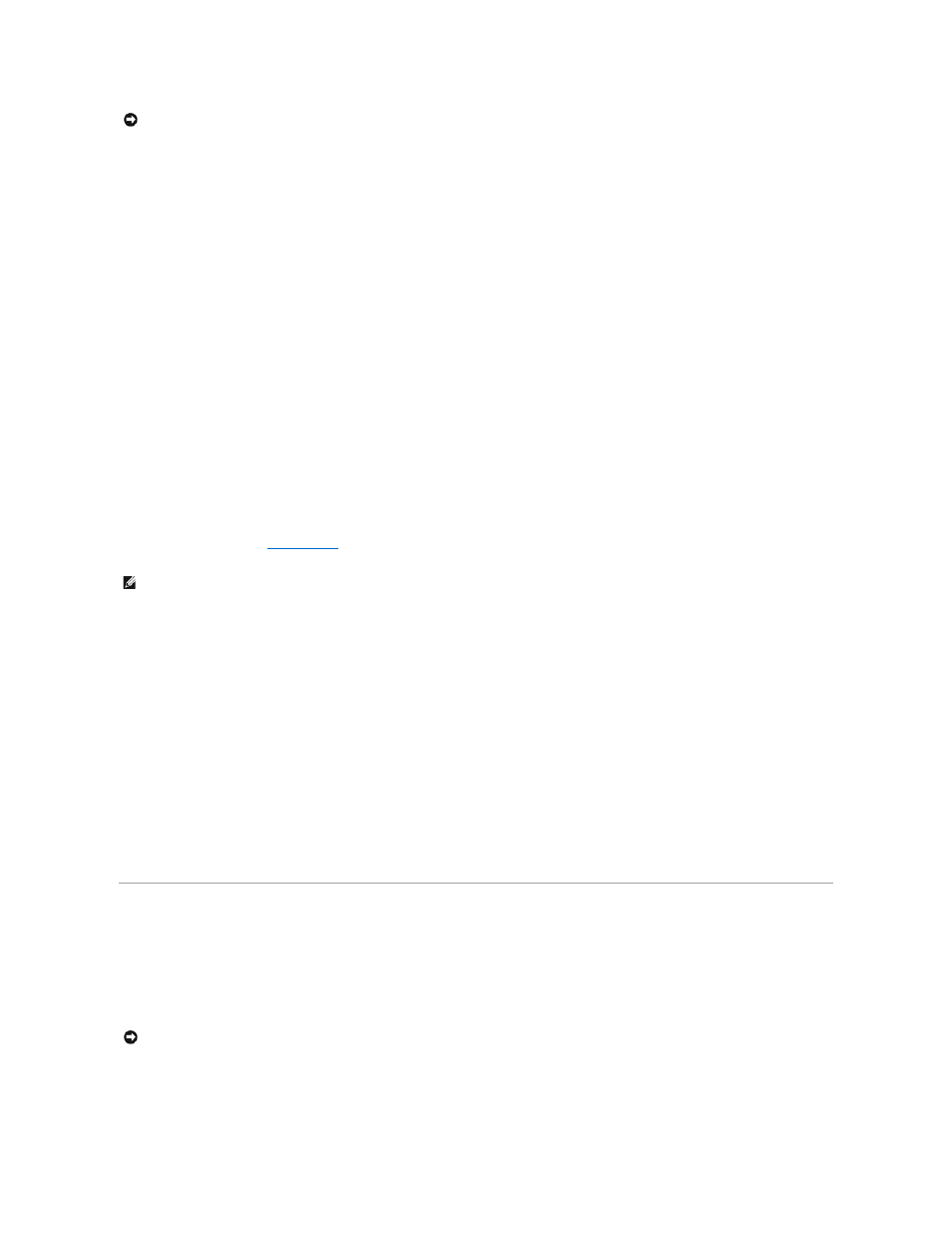
Using Windows XP Device Driver Rollback
If a problem occurs on your computer after you install or update a driver, use Windows XP Device Driver Rollback to replace the driver with the previously
installed version.
1.
Click the Start button and click Control Panel.
2.
Under Pick a Category, click Performance and Maintenance.
3.
Click System.
4.
In the System Properties window, click the Hardware tab.
5.
Click Device Manager.
6.
Right-click the device for which the new driver was installed and click Properties.
7.
Click the Drivers tab.
8.
Click Roll Back Driver.
If Device Driver Rollback does not resolve the problem, then use System Restore to return your computer to the operating state that existed before you
installed the new driver.
Using the Drivers and Utilities CD
If using Device Driver Rollback or
does not resolve the problem, then reinstall the driver from the Drivers and Utilities CD.
1.
Insert the Drivers and Utilities CD.
If this is your first time to use the Drivers and Utilities CD, the Installation window opens to inform you that the CD will begin the installation. Click OK
and respond to the installation program prompts to complete the installation.
2.
Click Next at the Welcome Dell System Owner screen.
3.
Choose the appropriate selections for System Model, Operating System, Device Type, and Topic.
4.
Click My Drivers in the Topic drop-down menu.
The Drivers and Utilities CD scans your computer's hardware and operating system and then displays a list of device drivers for your system
configuration.
5.
Click the appropriate driver and follow the instructions to download the driver for your computer.
To view a list of all available drivers for your computer, click Drivers in the Topic drop-down menu.
To access the help files on the Drivers and Utilities CD, click the question mark button or the Help link at the top of the screen.
Using Microsoft® Windows® XP System Restore
The Microsoft Windows XP operating system provides System Restore to allow you to return your computer to an earlier operating state (without affecting
data files) if changes to the hardware, software, or other system settings have left the computer in an undesirable operating state. See the Windows Help
and Support Center for information on using System Restore.
Creating a Restore Point
1.
Click the Start button and click Help and Support.
NOTICE:
The Dell Support website at support.dell.com and your Drivers and Utilities CD provide approved drivers for Dell™ computers. If you install
drivers obtained from other sources, your computer might not work correctly.
NOTE:
To access device drivers and user documentation, you must use the Drivers and Utilities CD while your computer is running Windows.
NOTICE:
Make regular backups of your data files. System Restore does not monitor your data files or recover them.
