Floppy drive problems, Cd drive problems, Problems writing to a cd-rw drive – Dell OptiPlex 160L User Manual
Page 94: Dvd drive problems
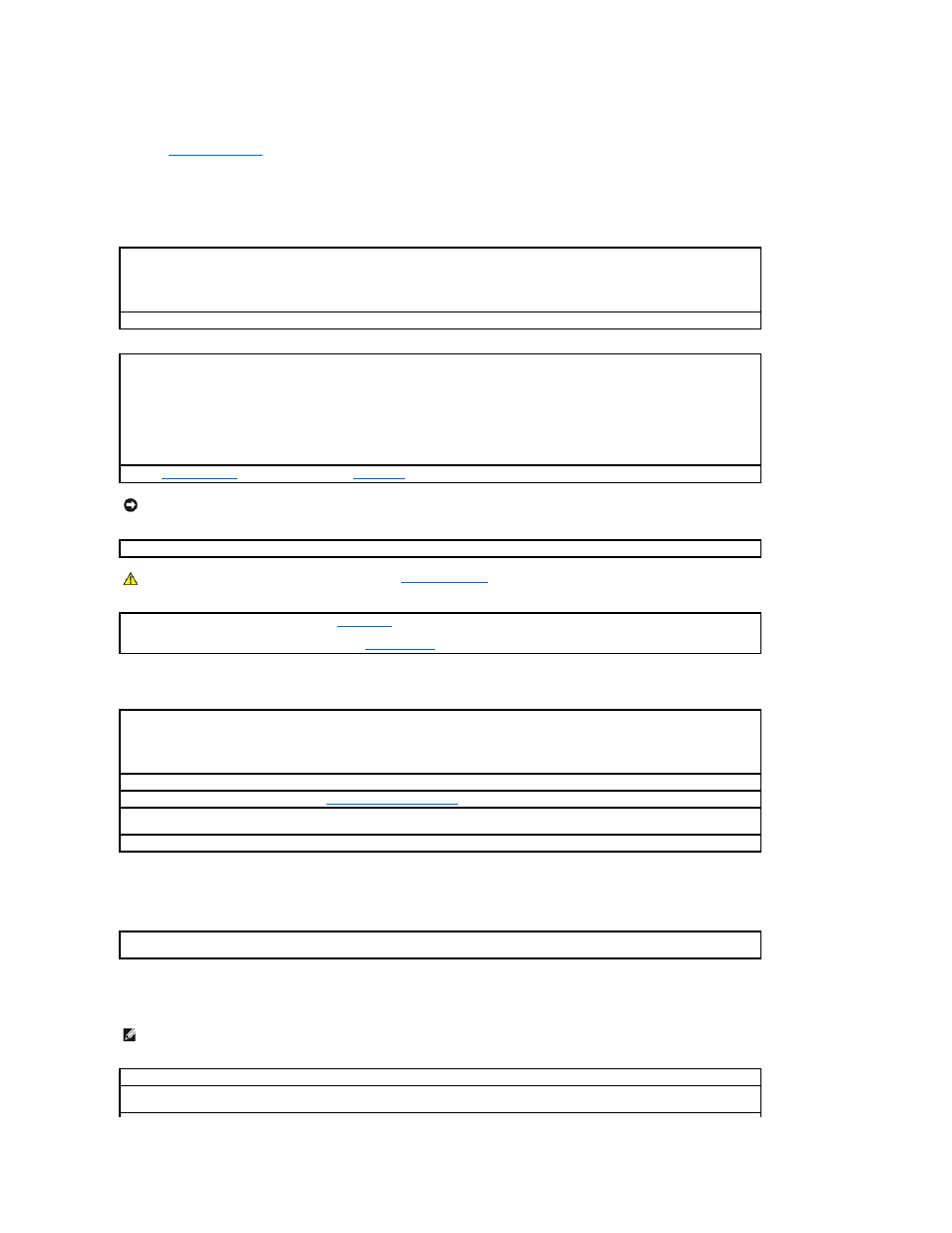
Fill out the
Diagnostics Checklist
as you complete these checks.
Floppy drive problems
CD drive problems
Problems writing to a CD-RW drive
DVD drive problems
Test the drive —
l
Insert another disk to eliminate the possibility that the original floppy disk is defective.
l
Insert a bootable floppy disk and reboot the computer.
Ensure that the disk is not full or write-protected —
Ensure that the disk has available space and that it is not write-protected (locked).
Test the floppy drive light —
MS-DOS®
Insert a floppy disk, type dir a: at the DOS prompt, and then press
Windows operating systems
Insert a floppy disk, click the Start button, click My Computer, and then double-click the floppy drive icon.
Run the
Dell Diagnostics
—
If any of the tests fail,
contact Dell
.
NOTICE:
Do not attempt to clean drive heads with a swab. You may accidentally misalign the heads, which can render the drive inoperable.
Clean the drive —
Use a commercially available cleaning kit.
CAUTION:
Before you begin this procedure, follow the
safety instructions
.
Remove and reinstall the floppy drive —
See "
Floppy Drive
" for information on performing this procedure.
If the computer displays a drive error message, see "
Adjust the Windows volume control —
Click the speaker icon in the lower-right corner of your screen.
l
Ensure that the volume is turned up by clicking the slidebar and dragging it to the right.
l
Ensure that the sound is not muted by clicking any boxes that are checked.
Test the drive with another CD —
Insert another CD to eliminate the possibility that the original CD is defective.
Check the speakers and subwoofer —
See "
."
Ensure that Windows recognizes the drive —
Click the Start button and click My Computer. If the CD drive is not listed, perform a full scan
with your antivirus software to check for and remove viruses. Viruses can sometimes prevent Windows from recognizing the drive.
Clean the disc —
Use a commercially available cleaning kit.
Close other programs —
The CD-RW drive must receive a steady stream of data when writing. If the stream is interrupted, an error occurs.
Try closing all programs before writing to the CD-RW.
NOTE:
Because of different regions worldwide and different disc formats, not all DVD titles work in all DVD drives.
Test the drive with another DVD —
Insert another DVD to eliminate the possibility that the original DVD is defective.
Ensure that Windows recognizes the drive —
Click the Start button and click My Computer. If the DVD drive is not listed, perform a full scan
with your antivirus software to check for and remove viruses. Viruses can sometimes prevent Windows from recognizing the drive.
