Video and monitor problems, If the screen is blank, If the screen is difficult to read – Dell OptiPlex 160L User Manual
Page 103
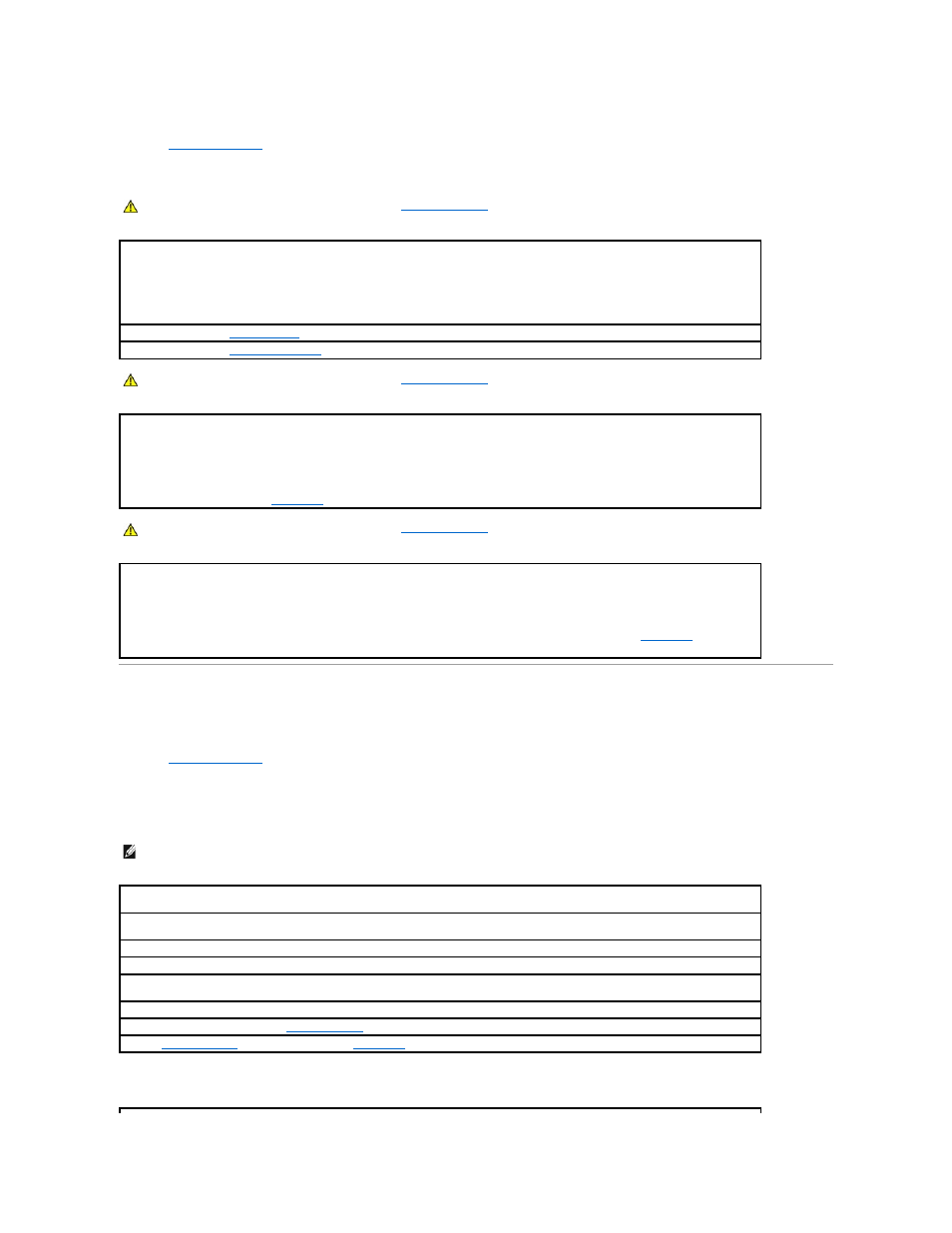
Fill out the
Diagnostics Checklist
as you complete the following checks.
Video and Monitor Problems
Fill out the
Diagnostics Checklist
as you complete these checks.
If the screen is blank
If the screen is difficult to read
CAUTION:
Before you begin this procedure, follow the
safety instructions
.
Check the power supply cable connections —
1.
Turn off the computer and devices, disconnect them from their electrical outlets, wait 10 to 20 seconds, and then remove the
computer cover.
2.
Ensure that the power cables from the power supply are firmly connected to the connectors on the system board.
3.
Replace the computer cover, reconnect the computer and devices to electrical outlets, and then turn them on.
."
CAUTION:
Before you begin this procedure, follow the
safety instructions
.
Reinstall the battery
1.
Turn off the computer and devices, disconnect them from their electrical outlets, wait 10 to 20 seconds, and then remove the
computer cover.
2.
Remove the battery, wait 5 minutes, and then reinstall the battery.
3.
Replace the computer cover, reconnect the computer and devices to electrical outlets, and then turn them on.
If the problem still exists,
contact Dell
.
CAUTION:
Before you begin this procedure, follow the
safety instructions
.
Replace the Memory Modules —
1.
Turn off the computer and devices, disconnect them from their electrical outlets, wait 10 to 20 seconds, and then remove the
computer cover.
2.
Replace the memory module(s).
3.
Replace the computer cover, reconnect the computer and devices to electrical outlets, and then turn them on.
4.
If the RAM count displayed does not correctly match the actual amount of memory installed in the computer,
contact Dell
.
NOTE:
See the monitor documentation for troubleshooting procedures.
Check the monitor power light —
If the power light is off, firmly press the button to ensure that the monitor is turned on. If the power light
is lit or blinking, the monitor has power. If the power light is blinking, press a key on the keyboard or move the mouse.
Check the monitor cable connection —
Check the connector for bent or broken pins. (It is normal for monitor cable connectors to have
missing pins.)
Test the electrical outlet —
Ensure that the electrical outlet is working by testing it with another device, such as a lamp.
Swap the power cables —
Swap the computer and monitor power cables to determine if the power cable is defective.
Test the video extension cable (if used) —
If you are using a video extension cable and removing the cable solves the problem, the cable is
defective.
Test another monitor —
If another monitor is available, connect it to the computer.
Check the diagnostic lights —
Run the
Dell Diagnostics
—
If any of the tests fail,
contact Dell
.
