Drives, Hard drive, Replacing a hard drive – Dell OptiPlex 160L User Manual
Page 73
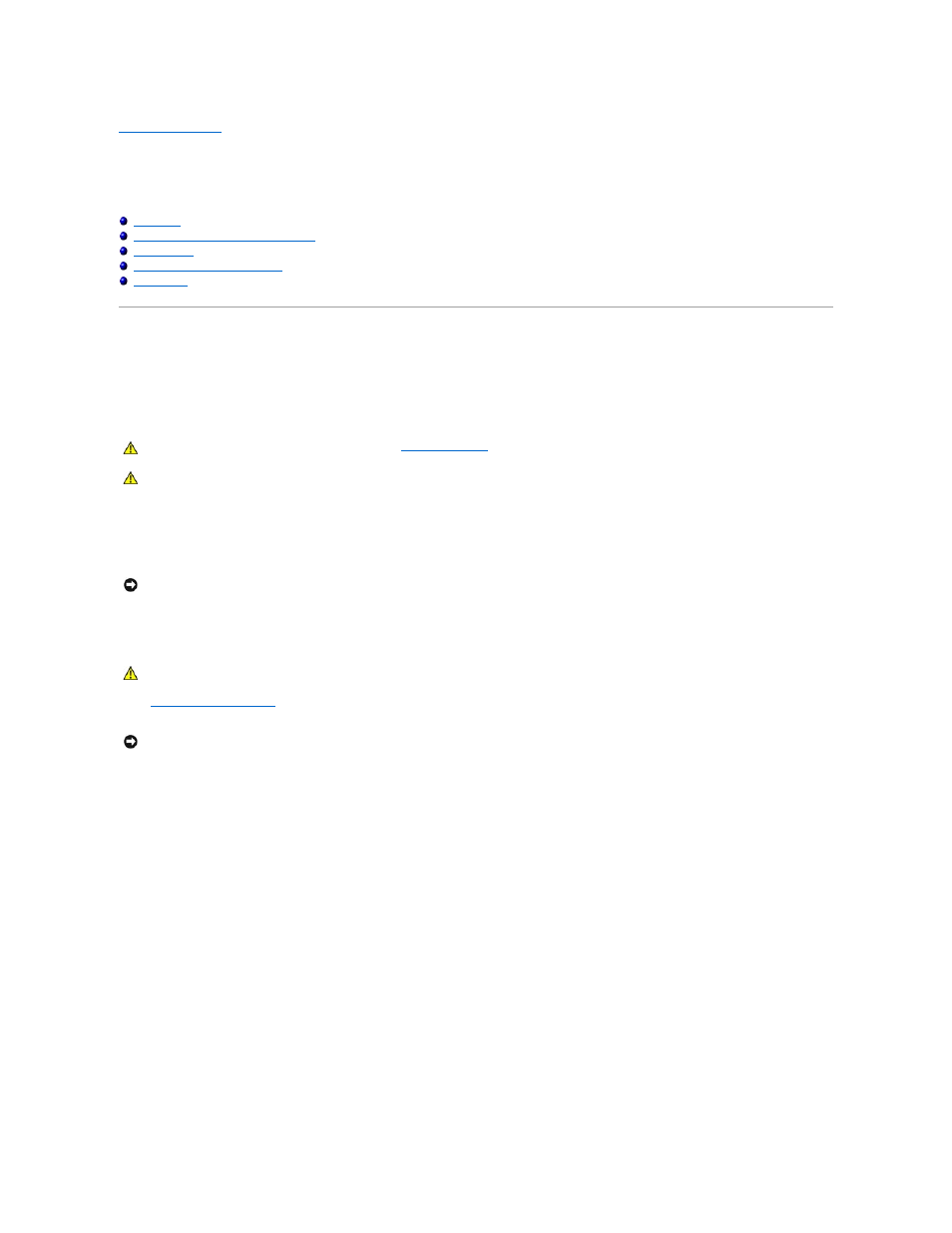
Back to Contents Page
Drives
Dell™ OptiPlex™ 160L User's Guide
Adding or Replacing a Second Hard Drive
Adding a Second CD or DVD Drive
Hard Drive
Replacing a Hard Drive
1.
Shut down the computer through the Start menu.
2.
Ensure that your computer and attached devices are turned off. If your computer and attached devices did not automatically turn off when you shut
down your computer, turn them off now.
3.
Disconnect any telephone or telecommunication lines from the computer.
4.
Disconnect your computer and all attached devices from their electrical outlets, and then press the power button to ground the system board.
5.
Remove the computer cover
.
6.
Remove the hard drive:
a.
Disconnect the power and data cables from the drive.
b.
Remove the two bracket-securing screws, and then remove the drive bracket from the computer.
c.
Remove the three hard drive-securing screws, and then remove the hard drive from the bracket.
CAUTION:
Before you begin this procedure, follow the
safety instructions
.
CAUTION:
To avoid damage to the drive, do not set it on a hard surface. Instead, set the drive on a soft surface, such as a foam pad, that will
sufficiently cushion it.
NOTICE:
To disconnect a network cable, first unplug the cable from your computer and then unplug it from the network wall jack.
CAUTION:
To guard against electrical shock, always unplug your computer from the electrical outlet before opening the cover.
NOTICE:
Before touching anything inside your computer, ground yourself by touching an unpainted metal surface, such as the metal at the back of the
computer. While you work, periodically touch an unpainted metal surface to dissipate any static electricity that could harm internal components.
