Battery problems, Card problems, Drive problems – Dell OptiPlex 160L User Manual
Page 93
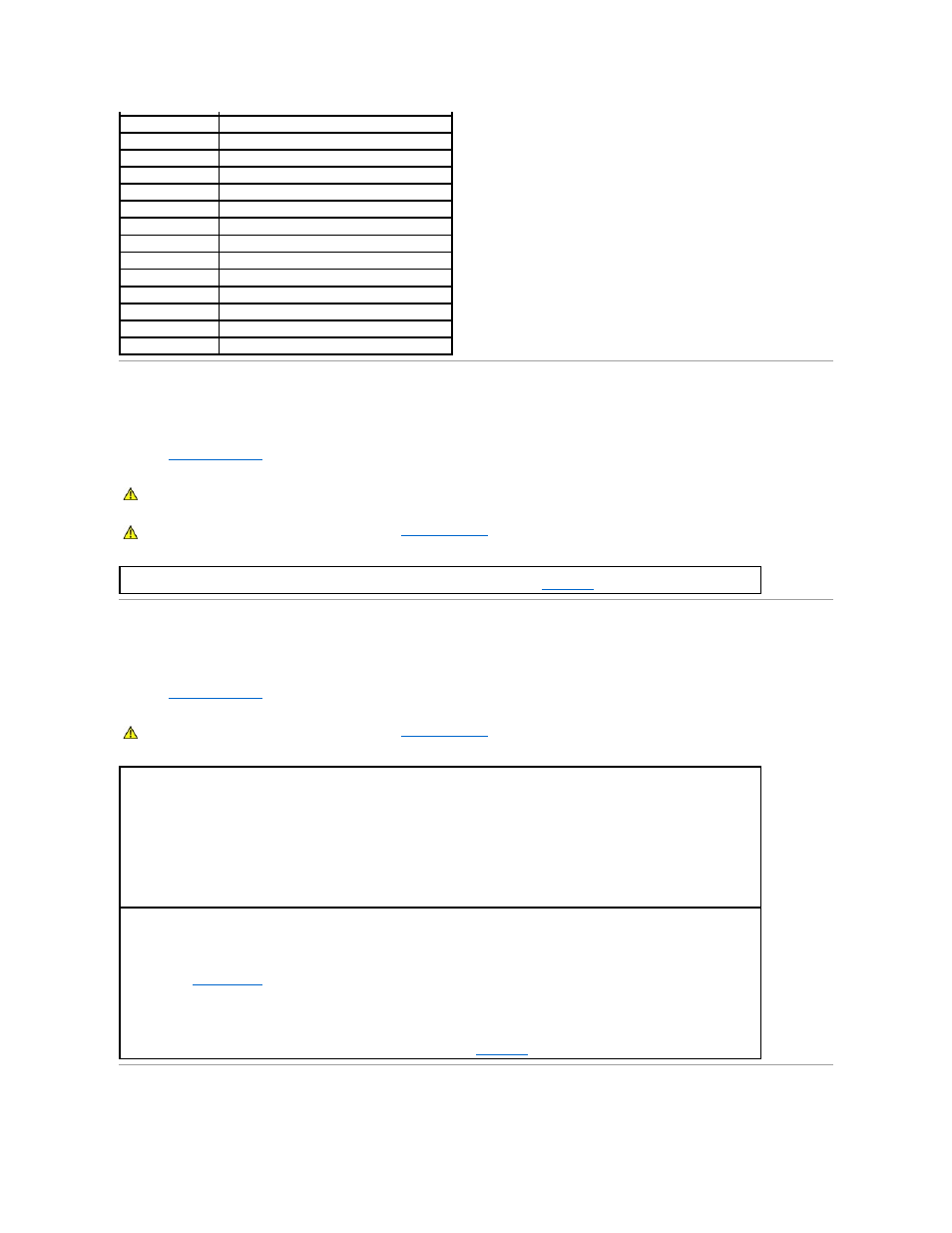
Battery Problems
Fill out the
Diagnostics Checklist
as you complete these checks.
Card Problems
Fill out the
Diagnostics Checklist
as you complete these checks.
Drive Problems
3-4-1
Screen initialization failure
3-4-2
Screen retrace failure
3-4-3
Search for video ROM failure
4-2-1
No timer tick
4-2-2
Shutdown failure
4-2-3
Gate A20 failure
4-2-4
Unexpected interrupt in protected mode
4-3-1
Memory failure above address 0FFFFh
4-3-3
Timer-chip counter 2 failure
4-3-4
Time-of-day clock stopped
4-4-1
Serial or parallel port test failure
4-4-2
Failure to decompress code to shadowed memory
4-4-3
Math-coprocessor test failure
4-4-4
Cache test failure
CAUTION:
There is a danger of a new battery exploding if it is incorrectly installed. Replace the battery only with the same or equivalent type
recommended by the manufacturer. Discard used batteries according to the manufacturer's instructions.
CAUTION:
Before you begin this procedure, follow the
safety instructions
.
Replace the battery —
If you have to repeatedly reset time and date information after turning on the computer, or if an incorrect time or
date displays during start-up, replace the battery. If the battery still does not work properly,
contact Dell
.
CAUTION:
Before you begin this procedure, follow the
safety instructions
.
Check the card seating and cable —
1.
Turn off the computer and devices, disconnect them from their electrical outlets, wait 10 to 20 seconds, and then remove the
computer cover.
2.
Ensure that each card is firmly seated in its connector. Reseat any loose cards.
3.
Ensure that all cables are firmly connected to their corresponding connectors on the cards. If any cables appear loose, reconnect
them.
For instructions on which cables should be attached to specific connectors on a card, see the card's documentation.
4.
Replace the computer cover, reconnect the computer and devices to electrical outlets, and then turn them on.
Test the cards —
1.
Turn off the computer and devices, disconnect them from their electrical outlets, wait 10 to 20 seconds, and then remove the
computer cover.
2.
Reinstall one of the cards that you removed previously.
3.
Replace the computer cover, reconnect the computer and devices to electrical outlets, and then turn them on.
4.
Run the
Dell Diagnostics
.
If any of the tests fail, the card you just reinstalled is faulty and needs to be replaced.
5.
Repeat this process until you have reinstalled all cards.
If you have reinstalled all of the cards and the problem is not resolved,
contact Dell
.
