Power management – Dell OptiPlex 160L User Manual
Page 21
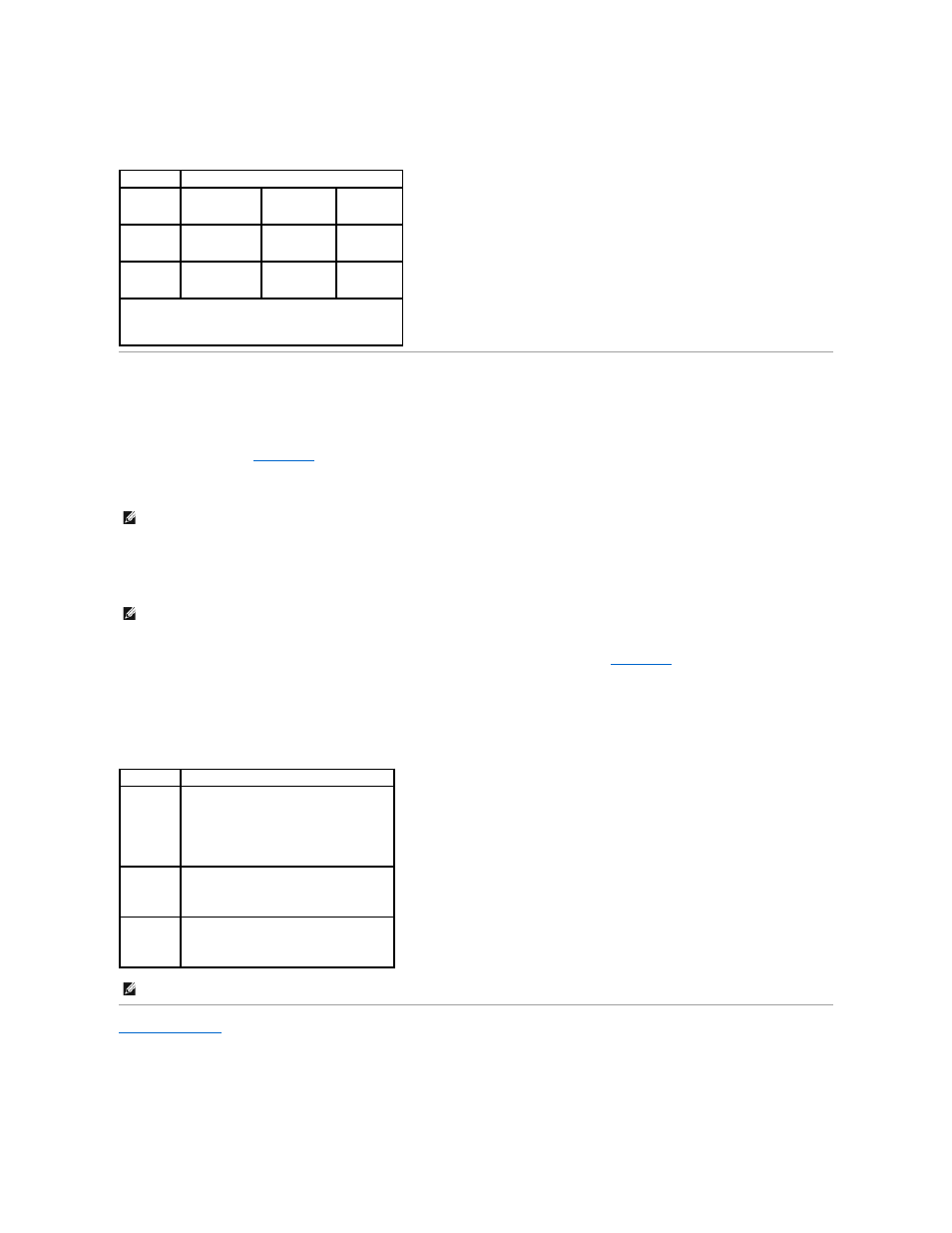
Power Button Functions With ACPI Disabled
Power Management
Your computer can be set to use less power when you are not working. You control the power usage through the operating system installed on your computer
and certain option settings in
. These periods of reduced power are called "sleep states":
l
Standby—In this sleep state, power is reduced or turned off for most components, including the cooling fans. However, system memory remains active.
l
Hibernate—This sleep state reduces power consumption to a minimum by writing all data in system memory to a hard drive and then removing system
power. Waking up from this state restarts the computer, and the memory contents are restored. Operation then resumes where the computer left off
when it entered the hibernation state.
l
Shutdown—This sleep state removes all power from the computer except a small auxiliary amount. As long as the computer remains connected to an
electrical outlet, it can be automatically or remotely started. For example, the Auto Power On option in
automatically start at a specified time. Also, your network administrator can remotely start your computer using a power management event such as
Remote Wake Up.
The following table lists the sleep states and the methods you can use to wake the computer from each state.
Back to Contents Page
Action
Results
Computer
Turned On and
ACPI Disabled
Computer in
Suspend Mode
Computer
Turned Off
Press
power
button
Computer turns
off immediately
Computer
turns off
immediately
Boots and
computer
turns on
Hold power
button for 6
seconds
Computer turns
off
Computer
turns off
immediately
Boots and
computer
turns on
NOTE:
Pressing or holding the power button to shut down
the computer may result in data loss. Use the power button
to shut down the computer only if the operating system is
not responding.
NOTE:
All components installed in the computer must support this feature and have the appropriate drivers loaded to enter standby. For more
information, see the manufacturer's documentation for each component.
NOTE:
All components installed in the computer must support this feature and have the appropriate drivers loaded to enter hibernation. For more
information, see the manufacturer's documentation for each component.
Sleep State Wake-Up Methods (Windows 2000 and XP)
Standby
l
Press the power button
l
Auto power on
l
Move or click the mouse
l
Type on the keyboard
l
USB device activity
l
Power management event
Hibernate
l
Press the power button
l
Auto power on
l
Power management event
Shutdown
l
Press the power button
l
Auto power on
l
Power management event
NOTE:
For more information on power management, see your operating system documentation.
