System setup screens – Dell OptiPlex 160L User Manual
Page 16
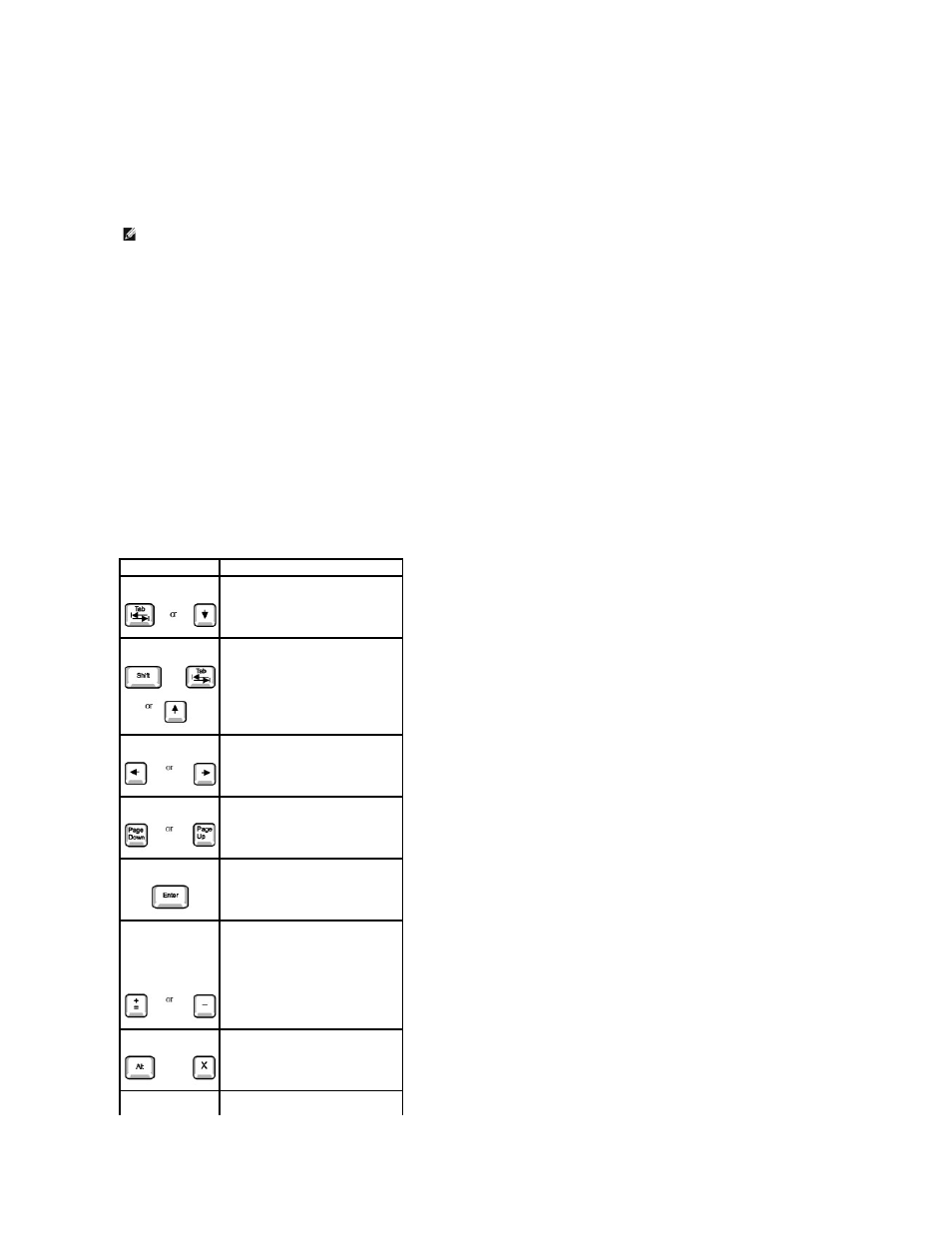
1.
Turn on or restart your computer.
2.
When Press
If you wait too long and the Microsoft® Windows® logo appears, continue to wait until you see the Windows desktop. Then shut down your computer
through the Start menu and try again.
System Setup Screens
System setup screens display current configuration information for your computer. Information on the screen is organized into four areas:
l
Title — The box at the top of all screens that lists the computer name.
l
Computer data — Two boxes below the title box that display your computer processor, L2 cache, service tag, and the version number of the BIOS.
l
Options — A scrollable box listing options that define the configuration of your computer, including installed hardware, power conservation, and security
features.
Fields to the right of the option titles contain settings or values. The fields that you can change appear bright on the screen. The fields that you cannot
change (because they are set by the computer) appear less bright. When
popup menu of additional options.
l
Key functions — A line of boxes across the bottom of all screens that lists keys and their functions within system setup.
System Setup Navigation Keys
NOTE:
To ensure an orderly computer shutdown, see the documentation that came with your operating system.
Keys
Action
Moves to the next field.
Moves to the previous field.
Cycles through the options in a field.
In many fields, you can also type the
appropriate value.
Scrolls through help information.
Enters the selected field's popup
options menu.
spacebar or
In the selected field's popup options
menu, cycles through the options in a
field.
Exits system setup without restarting
the computer and returns the
computer to the boot routine.
Exits system setup and restarts the
computer, implementing any changes
